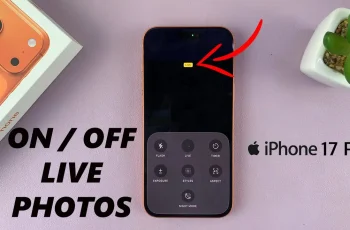
WebPro Education
Tech tips everyday
Author: Dennis Gacheru
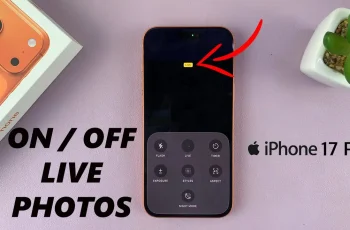

How To Adjust Lock Screen Clock Size On iPhone 17 / 17 Pro
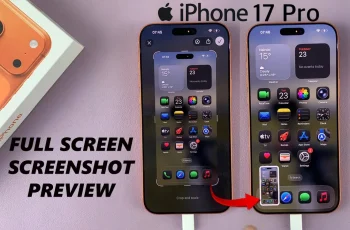
How To Disable Full Screen Preview Screenshots On iPhone 17 / 17 Pro
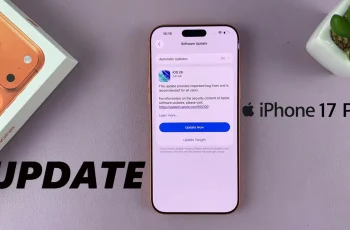
How To Update iPhone 17 / 17 Pro

How To Make Everything Bigger On iPhone 17 / 17 Pro

How To Record Screen On iPhone 17 / 17 Pro

How To Enable HDR Screen Recordings On iPhone 17 / 17 Pro
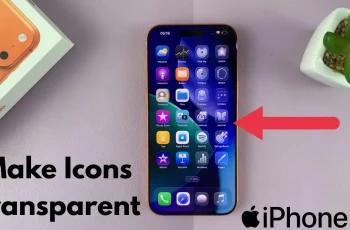
How To Make ALL Icons Transparent On iPhone 17 / 17 Pro

How To Enable / Disable Automix In Apple Music On iPhone 17 / 17 Pro

How To Revert Icons To Their Original Colors In iPhone 17 / 17 Pro
Ad Blocker Detected
Our website is made possible by displaying online advertisements to our visitors. Please consider supporting us by disabling your ad blocker.