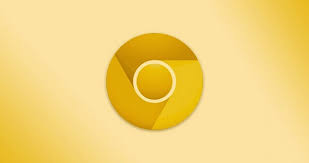Have you encountered DAT files while dealing with applications? Are you curious to know what they are, and what they are for. Well you are in the right article. Today, I will highlight, the what DAT files are, their functions and how to open them, and which applications to use.
DAT Files Description
DAT files are generic data files created by a specific application. They contain data in form of binary or text format (text-based DAT can be viewed in a text editor). DAT files can be accessed only be the applications that created them. The file extension of a DAT file is .dat
Many programs create, open and reference DAT files. They are only used for application support, and are not to be opened manually by the user.
You can open your DAT file using the program that made the file. In case you do not know which program was used, there are several methods I will also discuss that you can use to establish which program was used.
Some DAT files like those used in string codecs for languages can not be opened by regular programs since they are used by your computer’s system and hence should not be modified.
Opening Known DAT Files In Windows.
Determine which program was used to create the DAT file. DAT files can be created by virtually any program unlike other file types.
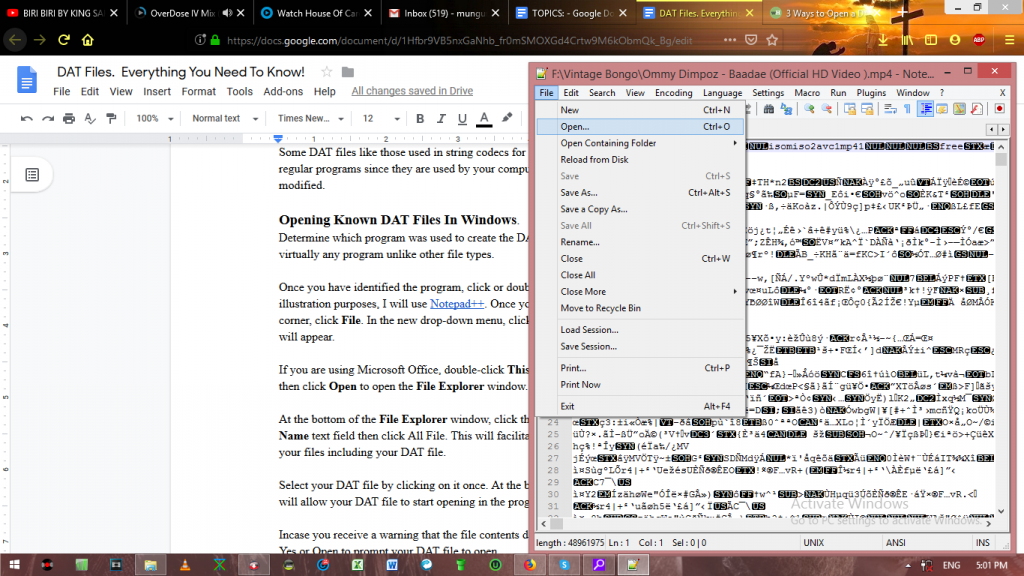
Once you have identified the program, click or double-click on the application icon. For illustration purposes, I will use Notepad++. Once your Notepad++ open, on your top-left corner, click File. In the new drop-down menu, click Open. A File Explorer window will appear.
If you are using Microsoft Office, double-click This PC located at the middle of the page then click Open to open the File Explorer window.
At the bottom of the File Explorer window, click the file box that is to the right of the Name text field then click All File. This will facilitate the File Explorer to display all your files including your DAT file.
Select your DAT file by clicking on it once. At the bottom-right corner, click Open. This will allow your DAT file to start opening in the program’s window.
In case you receive a warning that the file contents do not match its file extension, click Yes or Open to prompt your DAT file to open.
In case you want to avoid dragging your DAT file, into the program everytime it opens, you can change the file extension, by right -clicking on the DAT file then click Rename. Select the .dat part and replace it, with your desired file extension. Once you are through click OK.
Opening Known DAT Files In Mac
Determine which program was used to create the DAT file. DAT files can be created by virtually any program unlike other file types.
Once you have identified the program, click or double-click on the application icon. Once it opens, click and drag your DAT file onto the program’s window since Mac view DAT files as non-readable.
In case you receive a warning that the file contents do not match its file extension, click Yes or Open to prompt your DAT file to open.
To avoid dragging your DAT file into the program everytime you wish to open it. Change the file extension by following these instructions.
Select your DAT file. Click File then Get Info in the new drop-down menu. Next to Name and Extension category, click the triangle. If necessary, uncheck the Hide extension box.
Replace the DAT file extension with your desired file extension. Press Return then Use .extension once it prompts you. Let’s say you want to use HTML extension, you will be required to click Use .html here.
Finding The Correct Program
First method you can use is considering the context of the file. Consider the location of storage or the file name used. For example if your DAT file is inside an Adobe folder, then you can assume the Adobe program can open up your DAT file.
However, for those DAT files that are in a folder containing other system files of your computer, it is advisable to stay away from them, which will avoid creating problems for your built-in programs and features.
If you have received your DAT file as an email message or downloaded it, consult the creator to know which program he/she used.
To utilize your computer’s built in text editor, in Windows, Open Notepad then click drag and drag the DAT file. In MAC, open TextEdit found in Mac’s Applications folder then drag and drop your DAT file into the TextEdit window.
You can use the general programs in your computer like VLC or Notepad++ to open up your DAT files. Some of these programs open up a large number of file types without altering its contents.
There is also the trial and error option where you will have to open each program, and test which will open your DAT file, without altering its contents.