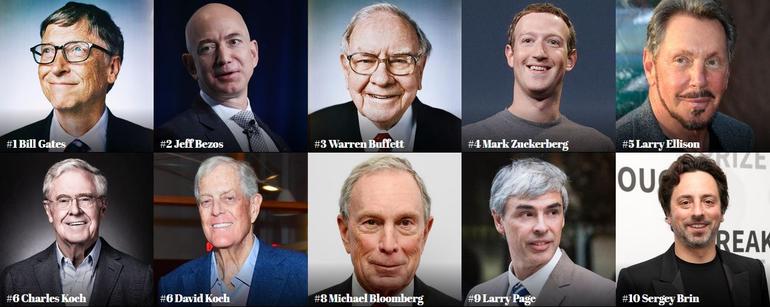Basically, the Netflix error code tvq-st-131 occurs when there is no connection between, your device and the Netflix services.
It can be very frustrating to not be able to watch Netflix especially when you’ve diligently paid your subscription and internet bills.
When you’re sure the internet is available, then here are a few things you can attempt to do to get rid of the Netflix Error code tvq-st-131. One of these steps will solve your problem.
Check Your Internet Connection
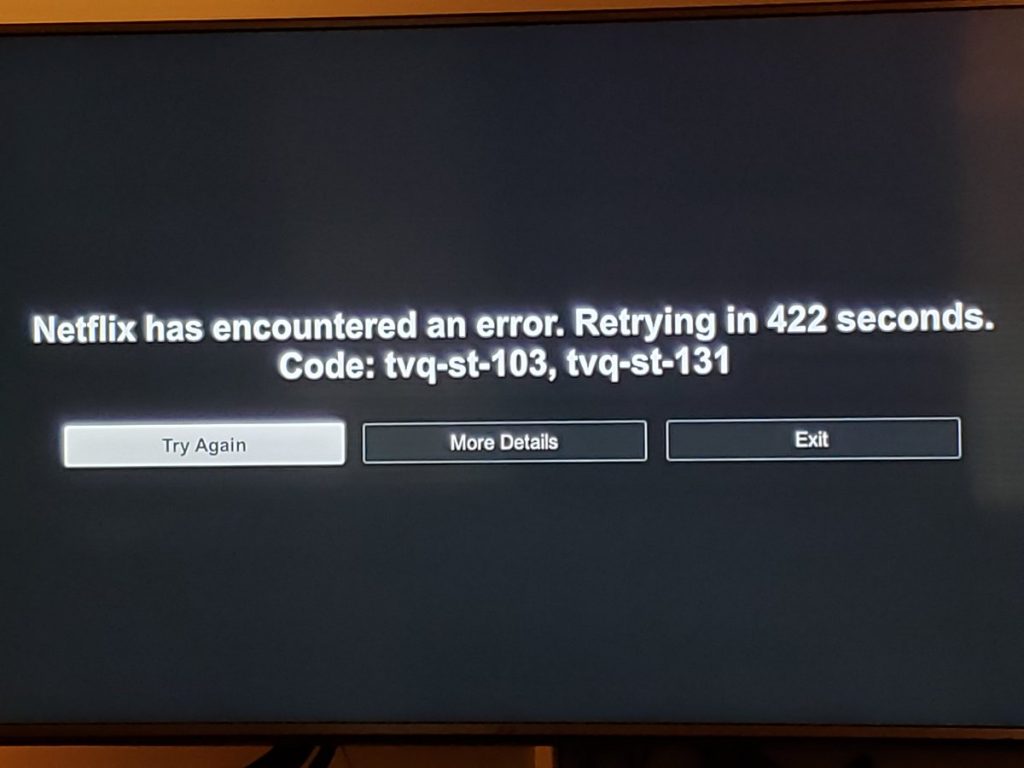
Netflix error code tvq-st-131 is usually a network connectivity related error. You can use a different device like your smartphone to load apps or web pages to ensure that there’s internet connection. If you are using a shared internet connection, contact the network administrator in case you are not sure whether he/she may have disabled your access to streaming services.
Check whether your device is connected to the internet. In some devices, there are functions that you can use so as to test the internet connection for you. If it does not have this function, try to view a video or web page using another application.
Restart Your Device
The other method you can use is restarting your device. In case your device has a sleep mode, ensure you fully shutdown and restart your device. In some instances, you will be required to unplug your device for up to one minute once you shut it off.
Restart Your Home Network
Shut off both your router and modem. In case there are separate devices, you will be required to unplug them completely so as to solve this problem. After one to two minutes, plug back your modem router to the power source and check whether Netflix error code tvq-st-131 has been solved.
Reinstall The Netflix Application
To successfully reinstall your Netflix application, uninstall the Netflix application first then reinstall it. When the reinstall completes, open the Netflix application and check whether it is still functioning.
Use Wired Ethernet Connection
Try using a wired Ethernet connection since it provides the best streaming experience. If it is not possible, reposition your device and router so as to achieve the strongest Wi-Fi signal possible.
Verify Your DNS Settings
DNS which stands for Domain Name System is the hierarchical and decentralized system name used for computer or other devices connected to the internet or a private connection. Some devices allow you to verify the DNS. A good example, is the gaming consoles like xbox and playstations.
Verify DNS Settings On Play Station 3
Navigate to Settings then select Network Settings. Select Internet Connection Settings. When the confirmation screen appears, select OK, then choose Custom.
For Ethernet users, choose wired connection, for Wi-Fi use wireless. To enter Operation mode, choose Auto-Detect for Ethernet users, while for Wi-Fi users, under WLAN section. choose Enter Manually then press right on d-pad to select IP Address Settings.
Choose Automatic for IP Address Setting, then select Do Not Set for the DHCP host name, followed by Automatic for DNS Settings. Choose Automatic for MTU (Maximum Transmission Unit). Select Automatic again to get access the Proxy Server then select Enable for UPnp. To save your settings, press the x button on your controller. Finally select Test Connection to check if the Netflix error code tvq-st-131 has been solved.
Verify DNS Settings On Play Station 4
Navigate to Settings then select Network Settings. Select Set Up Internet Connection. For Wi-Fi users, select Custom then select your Wi-Fi network. For Ethernet users, select Custom for the Operation mode.
Choose Automatic for IP Address Setting, then select Do Not Set for the DHCP host name followed by Automatic for DNS Settings. Select Automatic for MTU (Maximum Transmission Unit), followed by Automatic again to get access the Proxy Server. Finally select Test Connection to check if the Netflix error code tvq-st-131 has been solved.
Verify DNS Settings On xbox 360
Press Guide then navigate to Settings followed by System Settings. Select Network Settings. Locate your network then select configure network. Select DNS Settings then Automatic. Turn off your xbox 360 then turn it back on and check whether the Netflix error code tvq-st-131 has been solved.
Verify DNS Settings On xbox One
Press Menu then Settings then All Settings. Select your network then select Network Settings, followed by Advanced Settings, then DNS Settings. Select Automatic then Press B. Turn off your xbox 360 then turn it back on and check whether the Netflix error code tvq-st-131 has been solved.
Contact Internet Provider
In case the error still persists, consult your internet service provider, since the problems may be arising from their side.
Also read: How To Delete Downloaded Netflix Shows