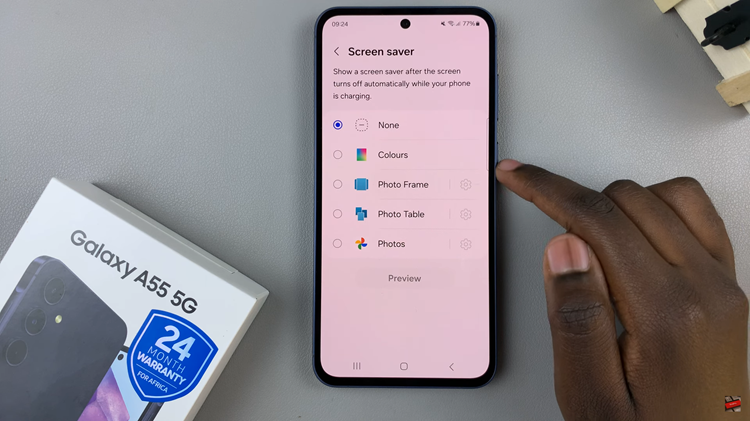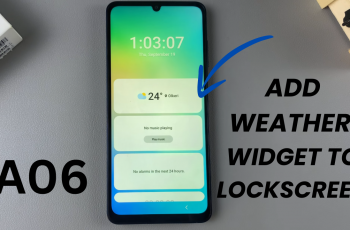In this comprehensive guide, we’ll walk you through the step-by-step process used to activate and using the camera timer on your iPhone 15 & iPhone 15 Pro. These instructions will also apply to the iPhone 15 Pro Max.
In the fast-paced world of modern photography, capturing the perfect shot often requires precision and timing. With the iPhone 15 and iPhone 15 Pro, Apple has introduced a versatile camera timer feature that allows users to set up their shots with ease.
Whether you’re a solo traveler, a group photo enthusiast, or just aiming for that flawless selfie, the camera timer can be a game-changer in your photography toolkit. The camera timer applies to both the front-facing camera and the back camera.
Read: How To Set Clock To 24-HR/AM-PM System On Samsung Galaxy A14
Activate Camera Timer On iPhone 15 & iPhone 15 Pro
To get started, locate and open the Camera app on your iPhone 15, iPhone 15 Pro or iPhone 15 Pro Max. It’s typically found on the home screen or in the app drawer.
Once you’re in the Camera app, tap on the arrow in the top-middle of the screen to reveal some scrollable options at the bottom of the page.

You’ll find the Camera Timer option represented by a clock icon. Tap on it to access the timer settings.
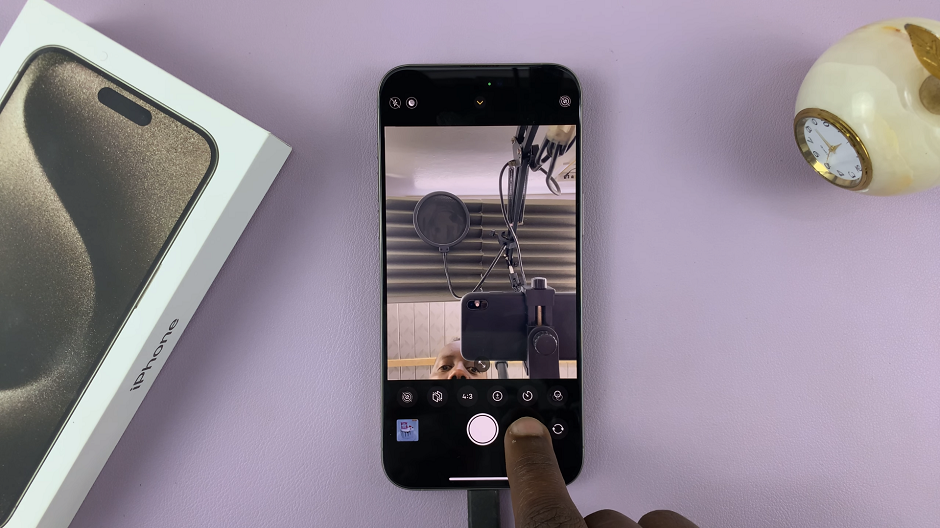
The timer duration determines the delay between pressing the capture button and the photo being taken. By default, the option is set to Timer Off.
Upon tapping the timer icon, you’ll be presented with options for the timer duration. Typically, you’ll have choices like 3 seconds and 10 seconds. Select the duration that best suits your shot.
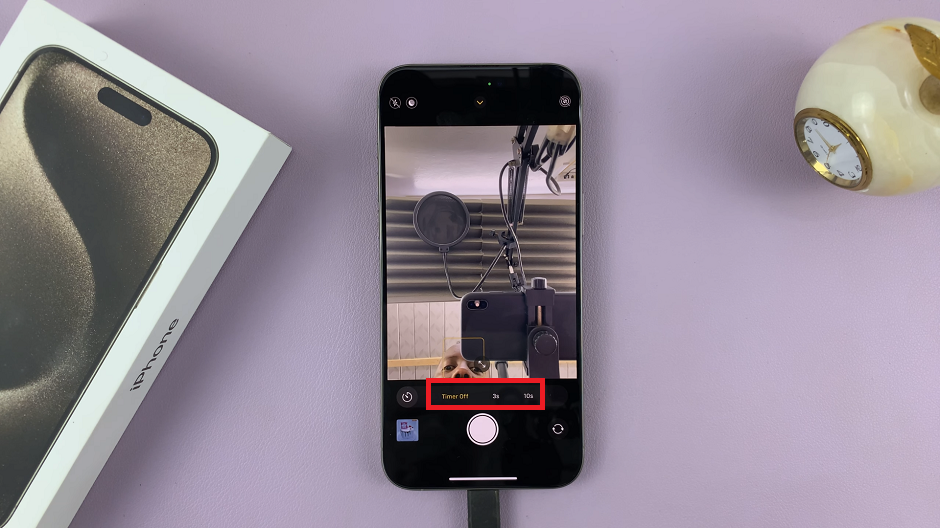
If you want to change the timer duration later, simply follow the same steps mentioned above and select a different duration.
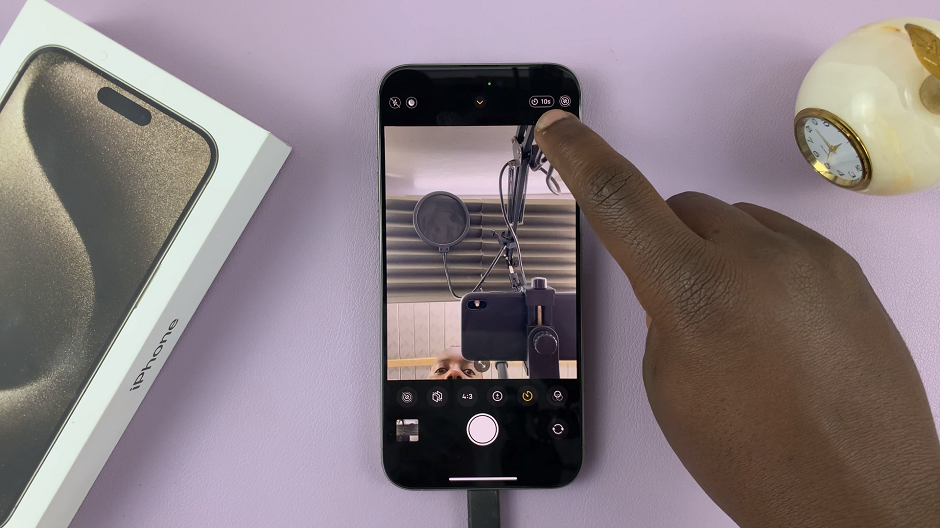
Take Countdown Photos
Next, find a stable surface or attach your iPhone to a tripod to ensure a steady shot. Make sure the camera is facing towards the desired subject or scene.
Compose your shot by adjusting the position and angle of your iPhone. Make sure to consider the composition and lighting to capture the best possible image.
Once you’re satisfied with the framing, it’s time to get into the photo. Ensure that you are within the frame and strike the desired pose.
Tap on the capture button, and the countdown will begin based on the timer duration you selected. Use this time to position yourself perfectly within the frame.
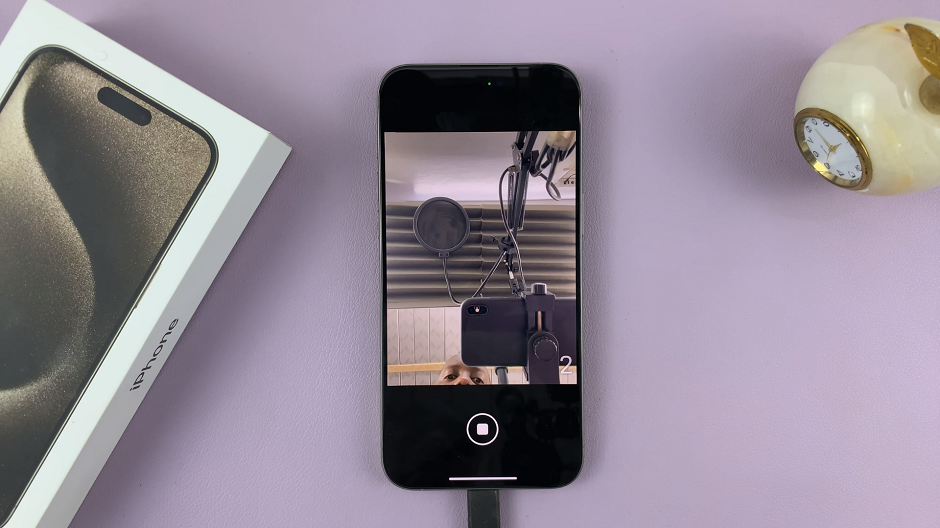
When the timer reaches zero, your iPhone will automatically take the photo, capturing the perfect moment with you included.
Once the photo is taken, review the result and make any necessary adjustments to lighting, composition, or positioning for subsequent shots.
With the camera timer on, you can also tap on the option at the top to reveal the timer options once again. From here, change the duration or turn the timer duration off.
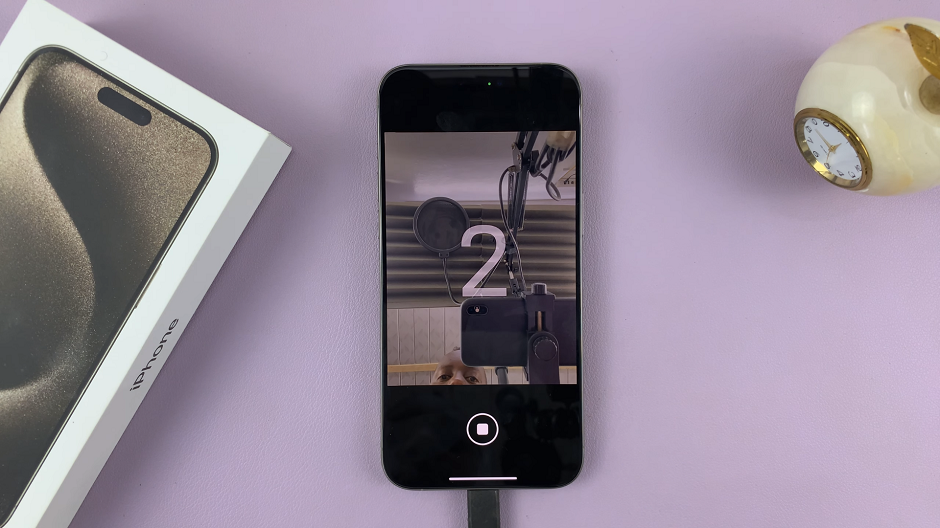
Use the Timer for Group Photos or Solo Adventures
Group Photos: When taking group photos, use the timer to ensure that everyone has time to get into position. Set a duration that allows everyone to comfortably find their place in the frame.
Solo Adventures: If you’re exploring solo, the timer is your best friend for capturing those Instagram-worthy travel shots. Set the timer, find your spot, and strike a pose!
Bonus Tips
Burst Mode: For dynamic shots, consider using Burst mode in conjunction with the timer. Simply hold down the capture button, and your iPhone will take a series of rapid-fire shots.
Experiment with Different Durations: Depending on the situation, try out different timer durations to see which one works best for your specific shot.
Edit and Enhance: After capturing your timed shot, don’t forget to explore the editing tools available in the Photos app to enhance your image further.
By following these simple steps, you can make the most of the camera timer feature on your iPhone 15 or iPhone 15 Pro. Say goodbye to rushed selfies and hello to perfectly timed, well-composed photographs.
Remember, practice makes perfect, so don’t be afraid to experiment with different timer durations and shooting scenarios. With a little patience and creativity, you’ll be capturing stunning images in no time!