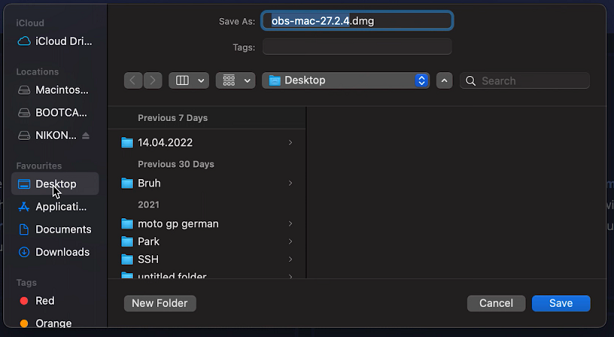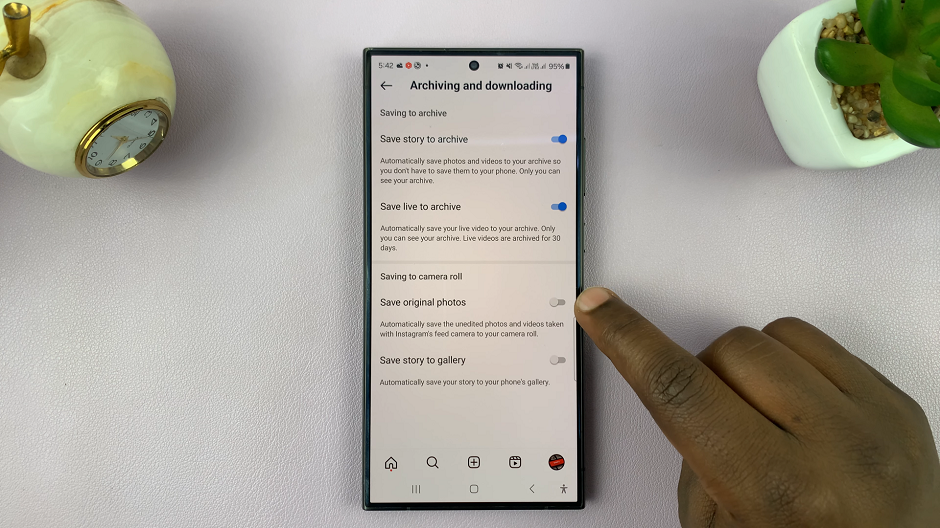In a world where convenience is king, voice assistants have emerged as the ultimate tool for hands-free interaction with our devices. Among them, Google Assistant stands out for its versatility and seamless integration into the Android ecosystem. If you’re the proud owner of a Samsung Galaxy A55 5G, you possess a powerful device that can become even more intuitive with the activation of the “Hey Google” feature.
Picture this: You’re juggling groceries in one hand and your phone in the other, yet you need to send a message urgently. Instead of fumbling with your device, imagine simply saying “Hey Google” and having your virtual assistant ready to heed your command. It’s not just a convenience; it’s a game-changer in how you interact with your smartphone.
But how do you unlock this feature? Fear not, as we’re about to guide you through the steps to activate “Hey Google” on your Samsung Galaxy A55 5G, empowering you to harness the full potential of voice control.
Watch: How To Add Gboard On Samsung Galaxy A55 5G
To Activate Google Assistant ‘Hey Google’ On Samsung Galaxy A55 5G
First, open the Google app on your Galaxy A55 5G, your gateway to the world of Google Assistant. Once launched, tap on your profile at the top right corner and select “Settings” from the menu that appears.
Following that, scroll down within the settings and select “Google Assistant.” At this point, find and select the “General” option within the Google Assistant Settings. Then, toggle the switch to the ON position to enable Google Assistant. At this point, select “Turn ON” to confirm when prompted.
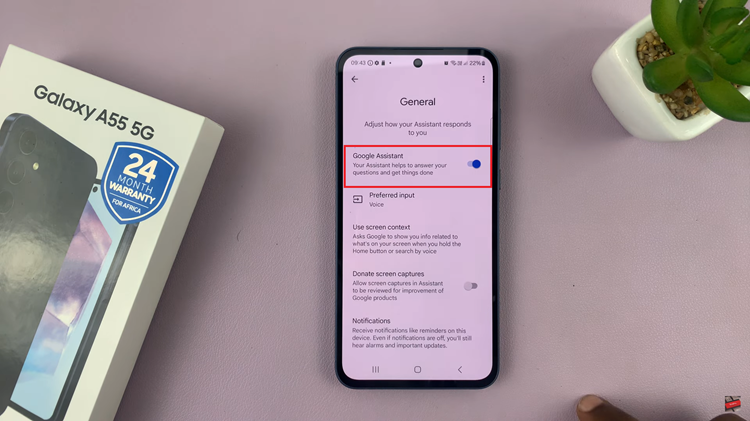
Once enabled, go back and find the “Hey Google & Voice Match” option, then toggle ON the switch next to “Hey Google.” At this point, follow the on-screen instructions to successfully set up the Google Assistant on your Samsung A55 5G.
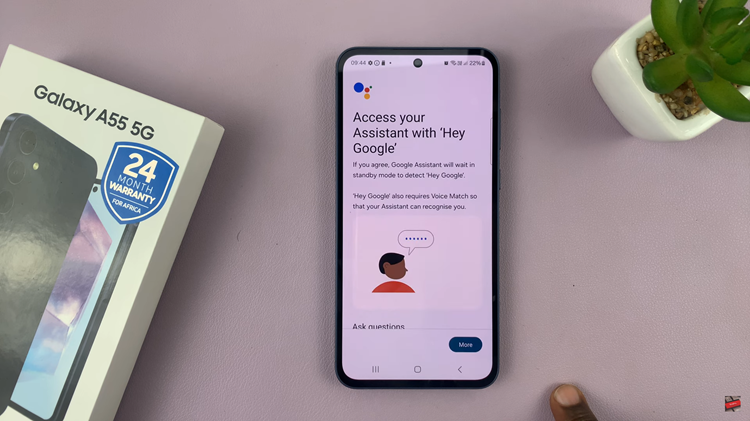
With voice activation enabled, it’s time to put it to the test. Simply say “Hey Google” or “OK Google” aloud, and if Google Assistant responds, you’ve successfully activated the feature.
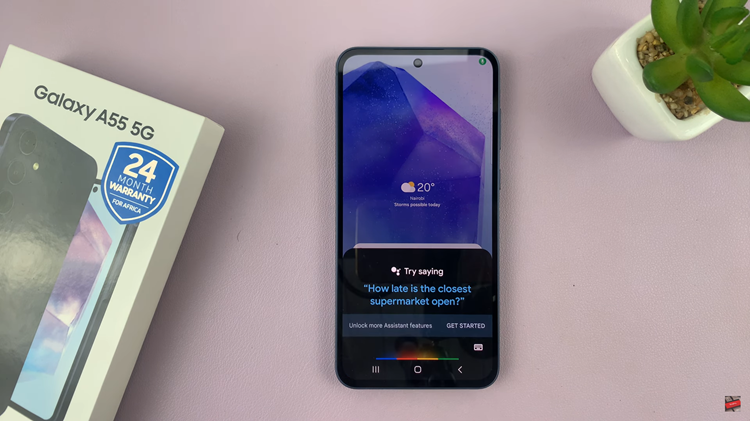
In conclusion, activating “Hey Google” on your Samsung Galaxy A55 5G opens up a world of hands-free possibilities, allowing you to access Google Assistant with just your voice. Follow the steps outlined above to set up this feature and enjoy the convenience it brings to your daily life.
Read: How To Enable & Disable Charging Sounds On Samsung Galaxy A35 5G