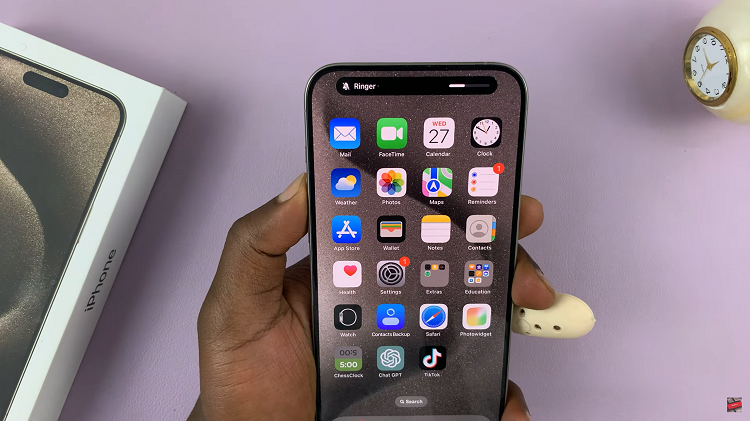In this article, we’ll provide a comprehensive guide on how to activate sound on the Xiaomi Smart Camera C500 Pro, ensuring you can make the most of its capabilities.
Xiaomi Smart Camera C500 Pro is a versatile device that offers advanced surveillance features to enhance home security and monitoring.
One essential feature is sound functionality, which allows users to listen to audio from the camera’s surroundings and even communicate through the camera.
Read: How To See Who Has Access To Xiaomi Smart Camera C500 Pro
Activate Sound On Xiaomi Smart Camera C500 Pro
Begin by launching the Xiaomi Mi Home app on your smartphone or tablet. Ensure that your Xiaomi Smart Camera C500 Pro is connected to the app and accessible within your device list.
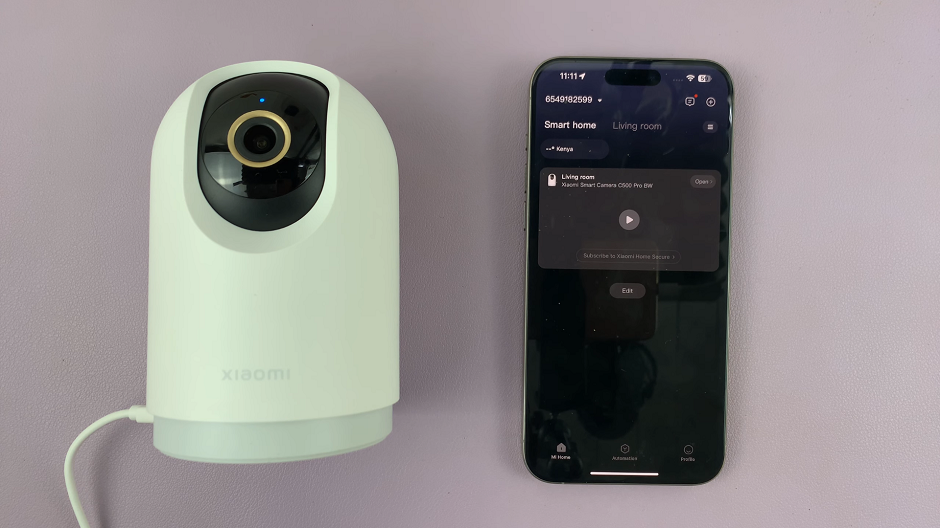
Once you’re in the Xiaomi Mi Home app, locate the Xiaomi Smart Camera C500 Pro in your device list. Tap on the camera to access its interface.
Locate the microphone icon and tap on it. It should be the first icon just below the camera feed. once you tap on it, you can speak directly into the camera. Your voice is going to be received wherever the camera is set up, remotely, even if you’re not close by.
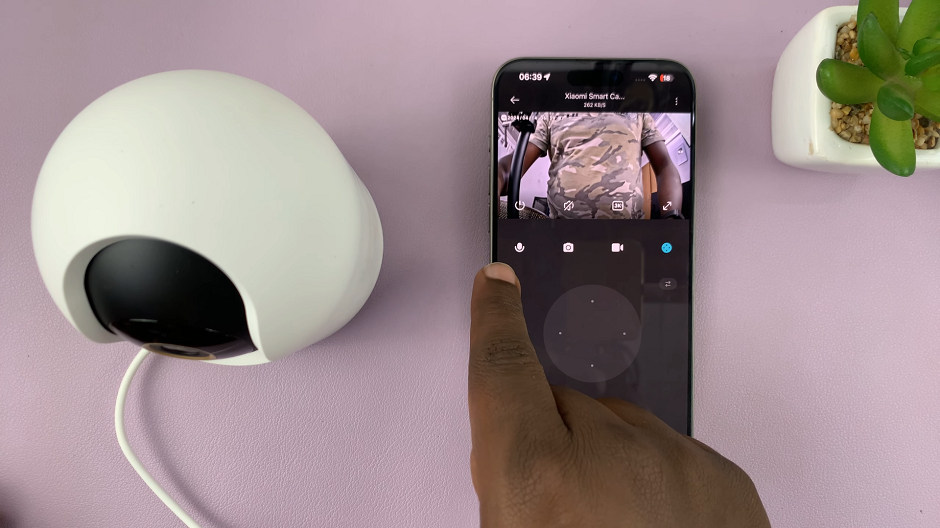
If the sound is being captured and transmitted effectively, you’ve successfully activated sound on your Xiaomi Smart Camera C500 Pro.
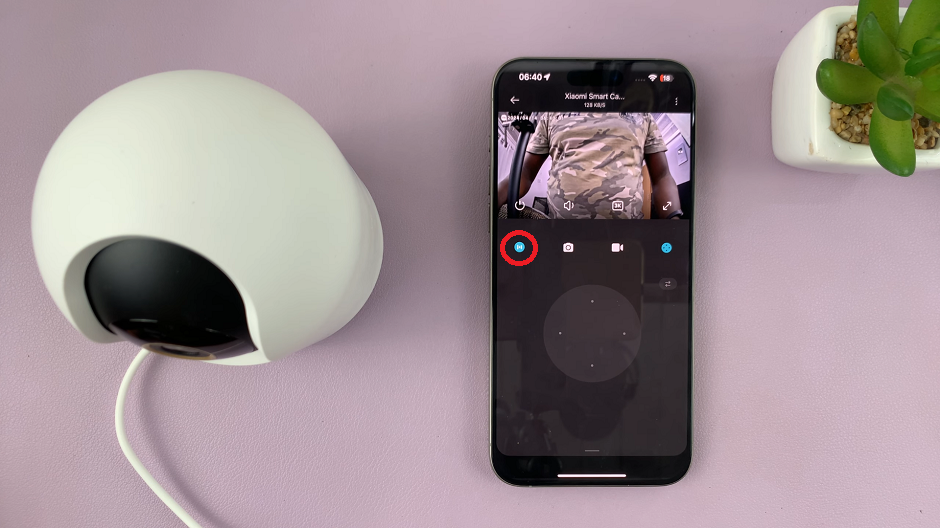
Tips for Optimal Sound Quality
To achieve the best sound quality from your Xiaomi Smart Camera C500 Pro, consider the following tips:
Place the camera in a central location within the room to capture sound from all directions effectively.
Minimize background noise by placing the camera away from sources of loud noise such as air conditioners or appliances.
Regularly clean the camera’s microphone to prevent dust or debris from affecting audio quality.
Ensure that the camera’s firmware and the Mi Home app are up to date to access the latest sound enhancement features and improvements.
Activating sound on your Xiaomi Smart Camera C500 Pro is a straightforward process that enhances its functionality and usefulness for home surveillance and monitoring. By following the steps outlined in this guide and implementing the tips for optimal sound quality, you can ensure that your camera delivers clear audio and provides you with greater awareness of your surroundings.
Watch: How To Check Internal Storage Capacity On Samsung Galaxy A35 5G