In this guide, we’ll walk you through the simple steps to add a calendar widget to the home screen of your Samsung Galaxy S24’s, ensuring you never miss an important date again.
In today’s fast-paced world, staying organized is key to managing our busy lives efficiently. Thankfully, modern smartphones like the Samsung Galaxy S24, S24+ and S24 Ultra come equipped with powerful features to help us stay on top of our schedules.
One such feature is the ability to add a calendar widget directly to the home screen, providing quick access to upcoming events and appointments without the need to open a separate app.
Watch: Samsung Galaxy S24 / S24 Ultra: How To Enable Fast Charging
Add a Calendar Widget To The Home Screen Of Samsung Galaxy S24’s
Unlock your Samsung galaxy S24, S24+ and S24 Ultra. From the home screen, tap and hold on an empty space to reveal the home screen menu options at the bottom of the screen. Tap on Widgets.

Locate the calendar widget and tap on it to reveal the different sizes and customizations available. Find the one that you like and select it to reveal the Add option that appears on top of it. Tap on Add.
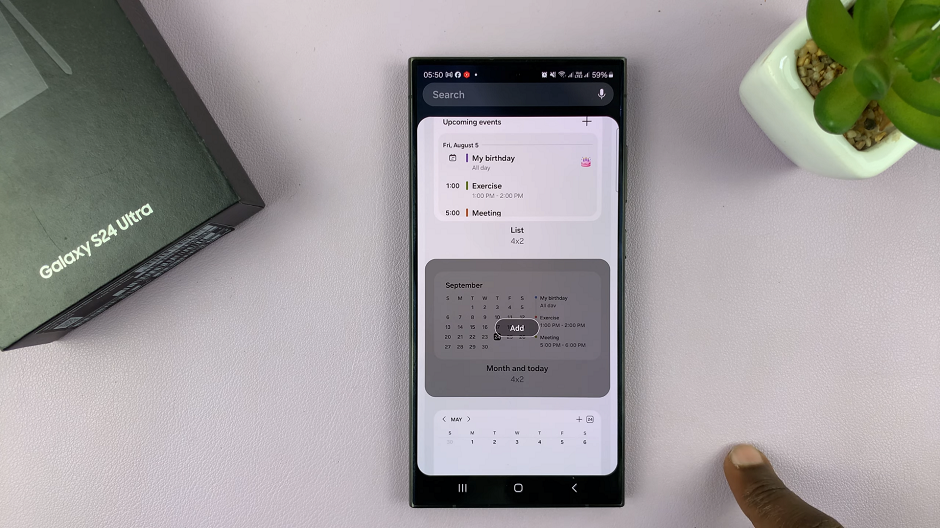
Your calendar widget will be added to the home screen
You can position the widget anywhere you like, resizing it as needed to fit your layout. Tap, hold and drag the widget to place it on another home screen as well.

With the calendar widget added to your home screen, you can now easily view upcoming events and appointments at a glance. Simply tap on the widget to open your calendar app for more detailed information or to add new events.
Depending on your preferences, you can further customize the calendar widget or explore additional widgets to enhance your home screen experience. Experiment with different widget sizes, styles, and configurations to find the setup that works best for you.
Congratulations! You’ve successfully added a calendar widget to the home screen of your Samsung Galaxy S24. This will empower you to stay organized and on schedule with ease. By following these simple steps, you can make the most of your device’s capabilities and streamline your daily routine. Enjoy the convenience of having your calendar at your fingertips, and never miss an important date again.
Read: How To Hide Lock Screen Notifications For Specific Apps On Samsung Galaxy S24’s

