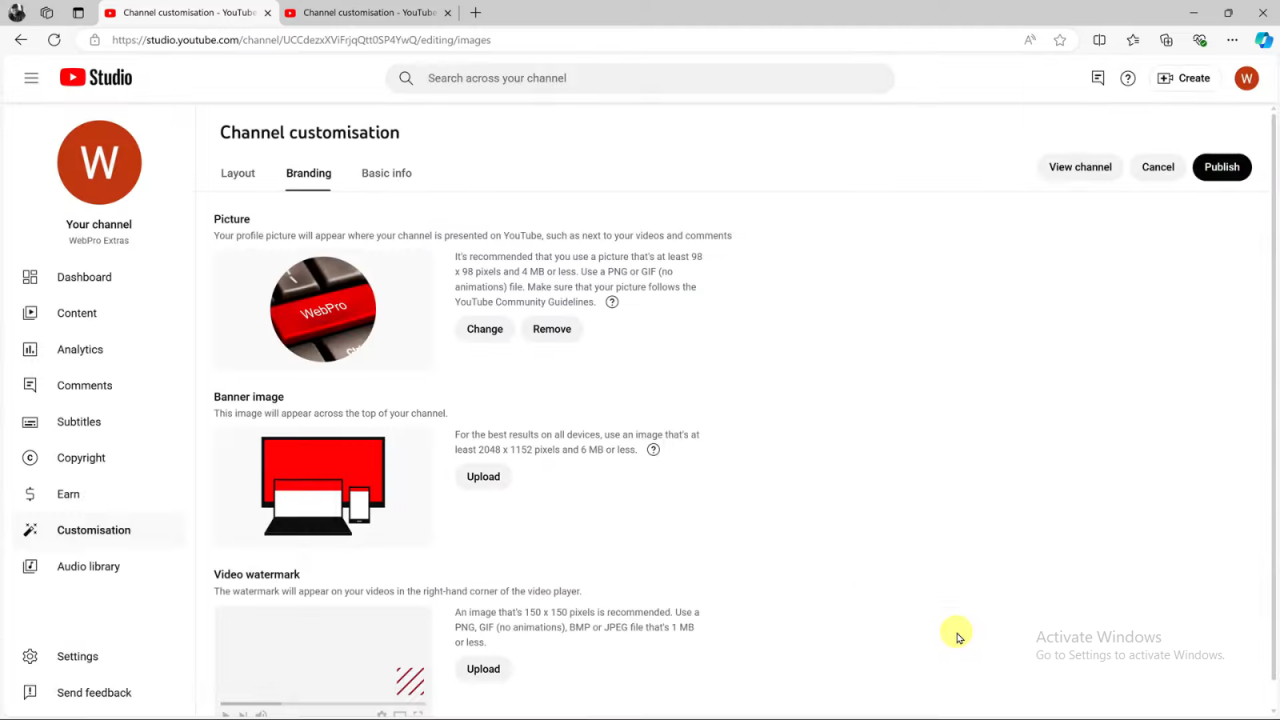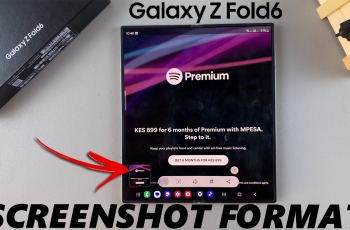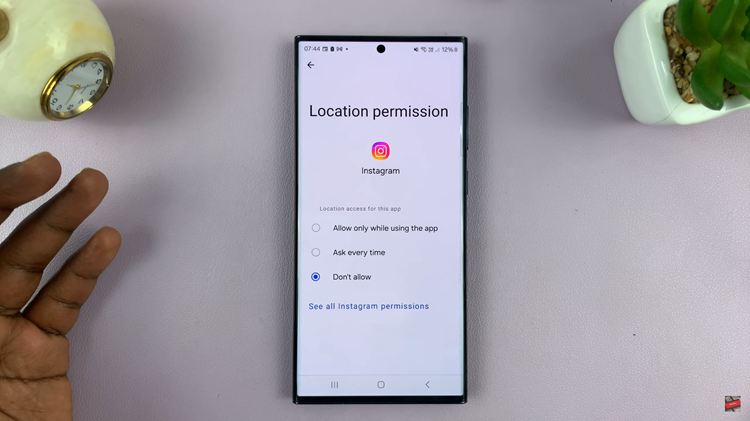Want to make your YouTube channel stand out? Adding a profile picture is a simple yet effective way to personalize your channel and make it more recognizable. By updating your profile picture, you create a visual identity that helps viewers connect with your brand.
In addition, a well-chosen profile picture can enhance your channel’s professionalism and appeal. Whether you’re representing yourself or a business, it’s essential to have a profile image that reflects your style and content. With just a few steps, you can update your profile picture and give your channel a fresh, engaging look.
Watch:How To Clear Spotify Cache On Android
Add a Profile Picture To a YouTube Channel
Sign In: Start by going to YouTube.com on your browser and signing in with your YouTube account.
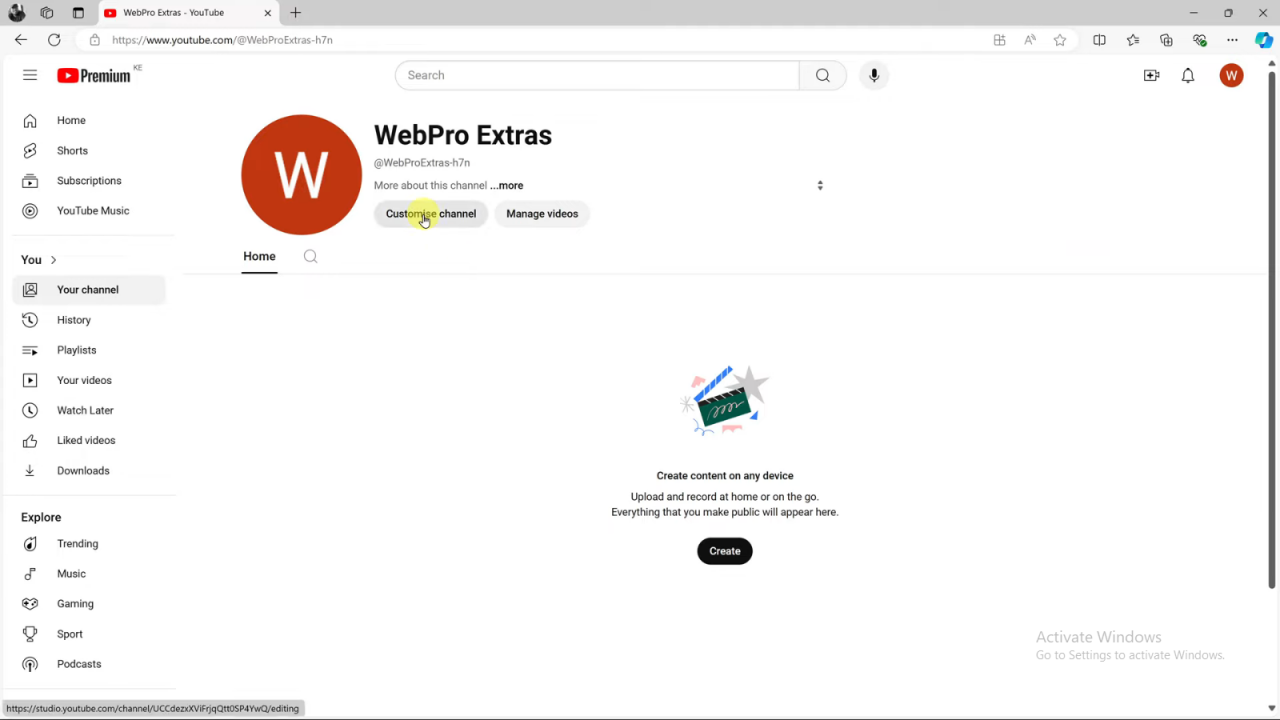
Switch Channel (if needed): If you manage multiple channels, click on your profile icon again, choose “Switch Account,” and select the channel you want to update.
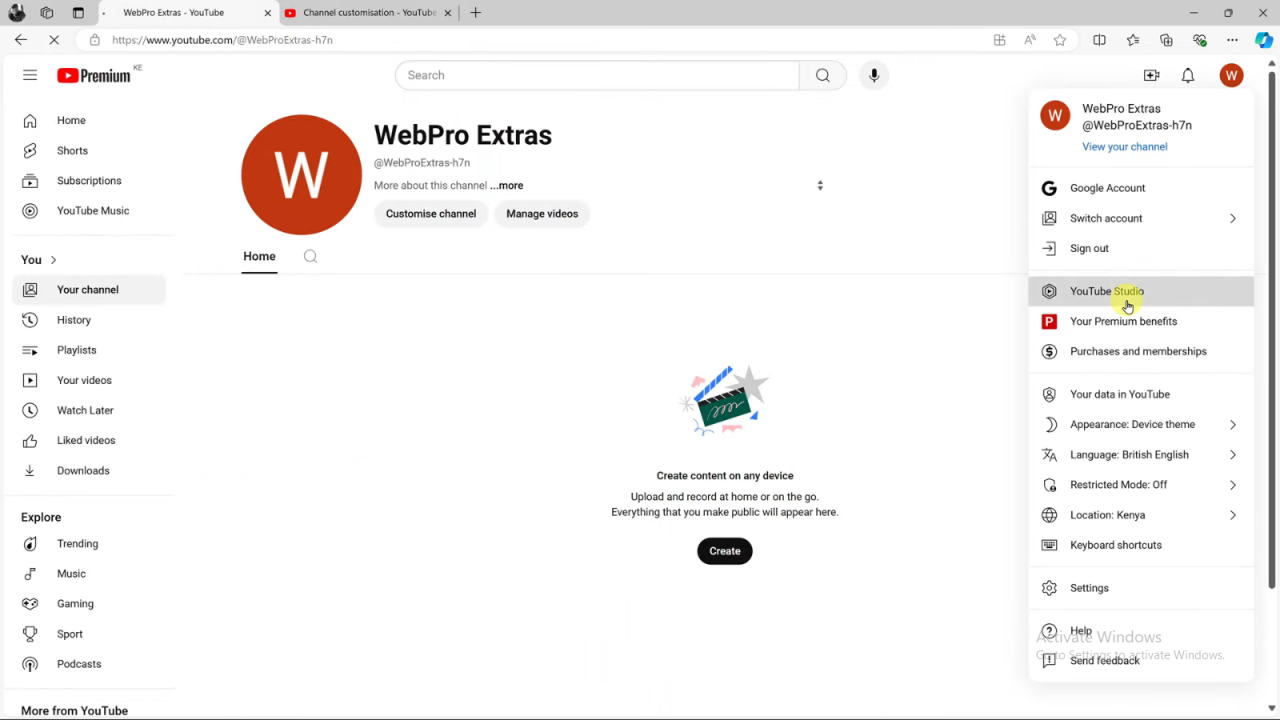
Enter YouTube Studio: On your channel page, click “Customize Channel” to enter YouTube Studio.In YouTube Studio, navigate to the “Customization” section by clicking on the profile icon and selecting “YouTube Studio” from the dropdown menu.
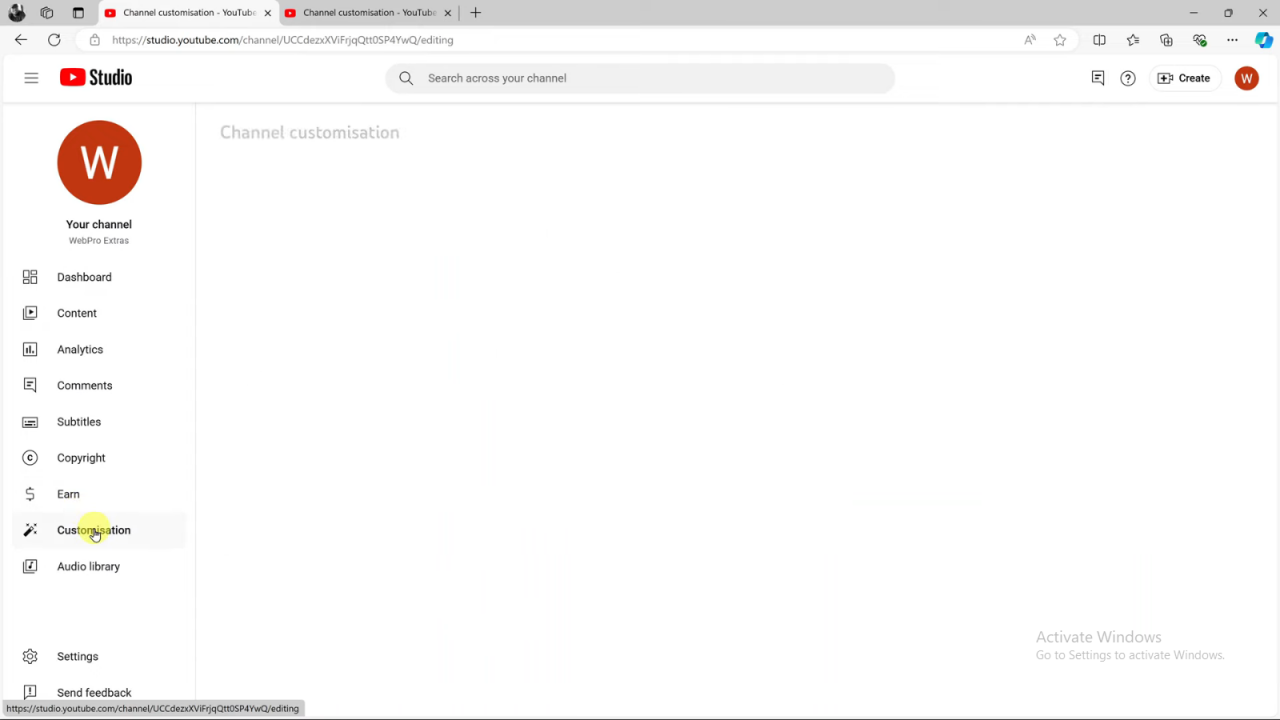
Select Branding: Once in the Customization page, click on “Branding.”
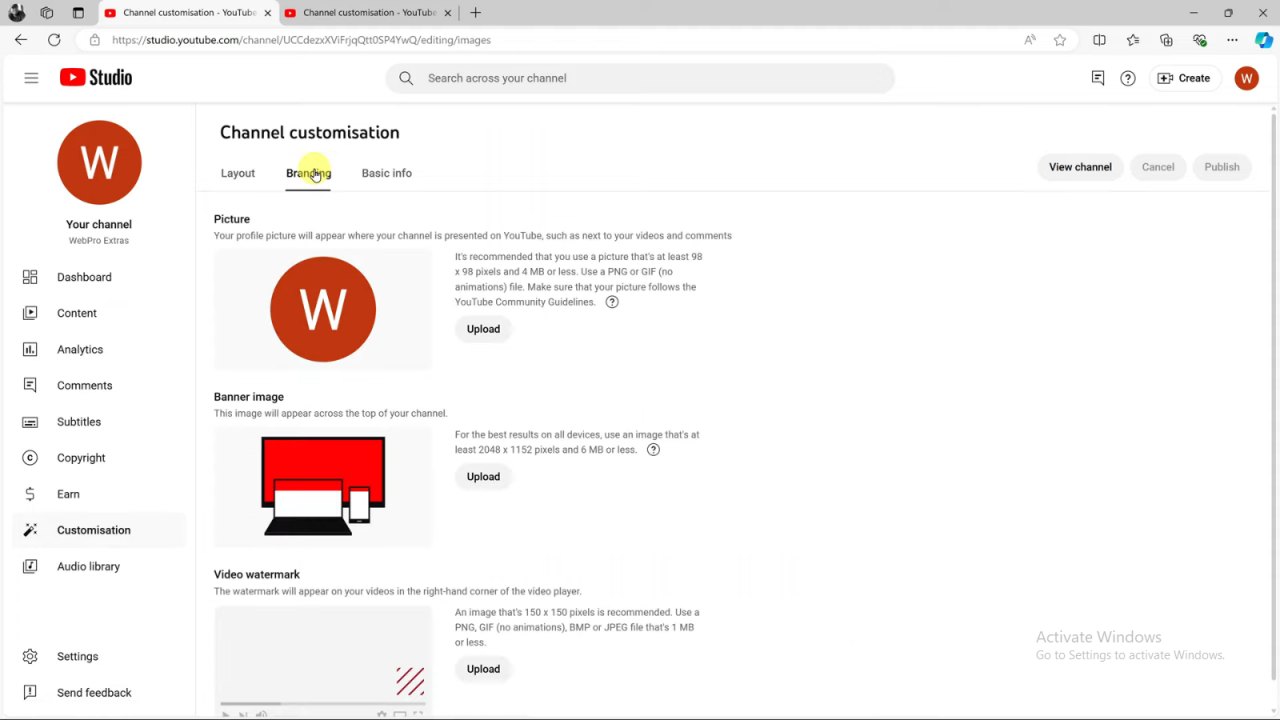
Upload Profile Picture: Under the Branding section, find the “Profile Picture” area and click “Upload.”

Choose File: Select the profile picture file from your computer (ensure it’s 4 MB or smaller), and click “Open.”
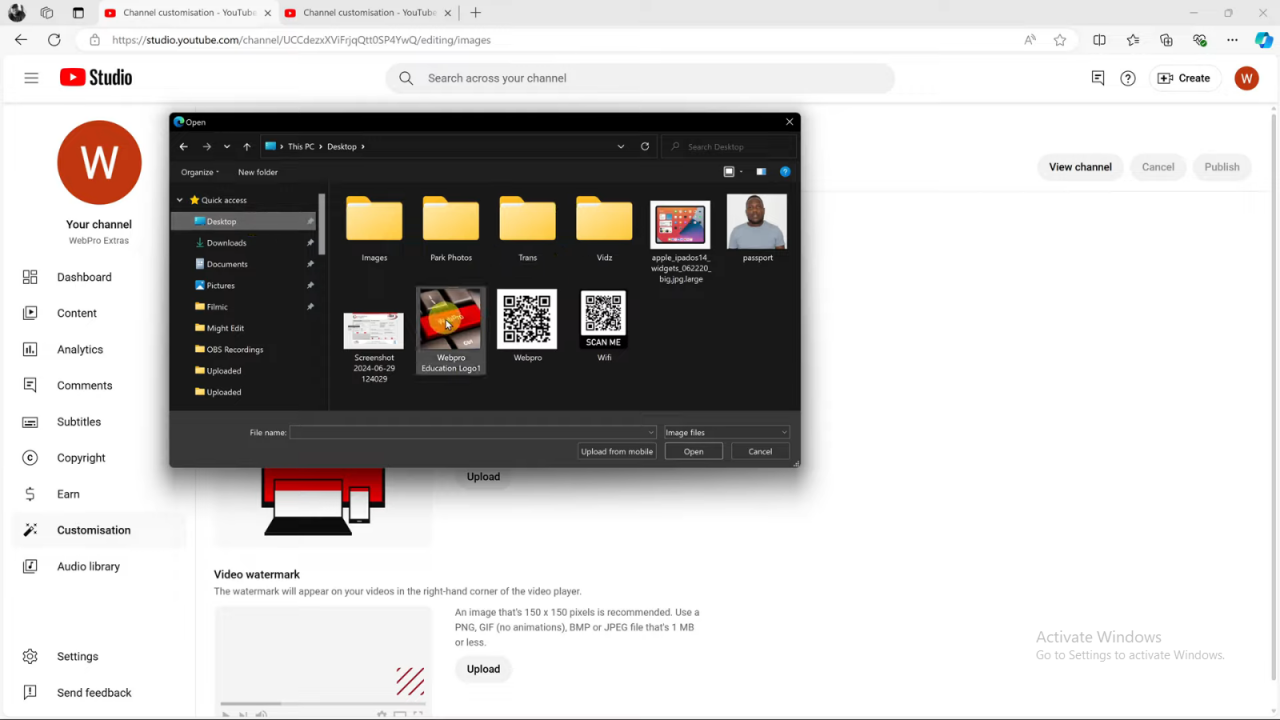
Adjust and Preview: Adjust the picture as needed, then click “Done” to preview your new profile picture.
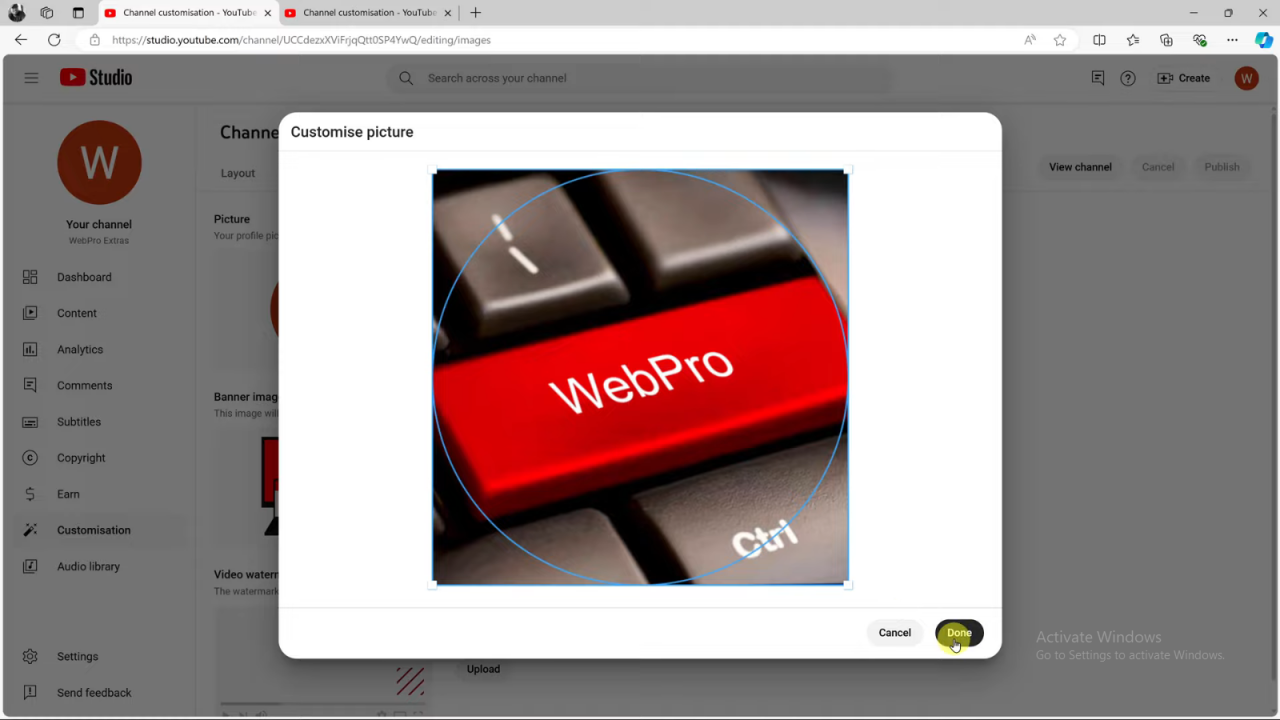
Publish Changes: Click “Publish” in the top right corner to save and apply your new profile picture to your channel.