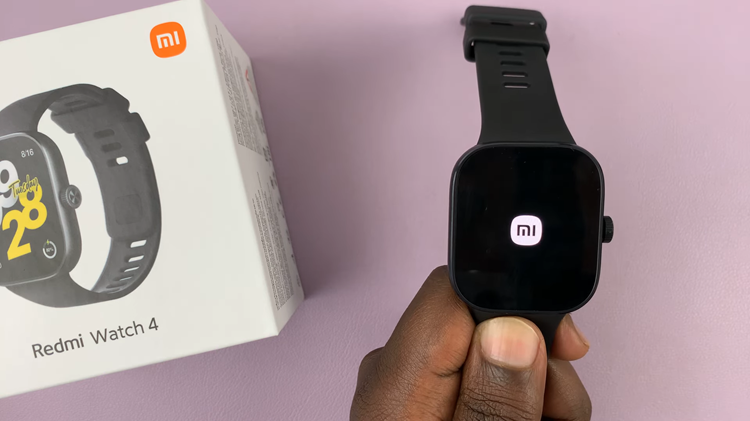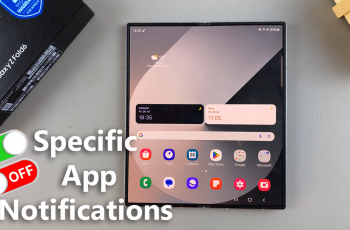As we accumulate a myriad of applications to cater to various needs, finding an efficient way to organize them becomes crucial.
The Android operating system offers users the flexibility to customize their home screens, and one powerful tool for achieving a well-ordered layout is the ability to create folders.
In this guide, we’ll walk you through the comprehensive step-by-step process on how to add apps to the folder on the home screen of your Android phone.
Also Read: How To Add Page To Home Screen On Android Phone
How To Add Apps To Folder On Home Screen Of Android Phone
Begin by accessing your app drawer. Choose two apps that you want to group together. To do this, tap and hold on the first app until your device responds with a subtle vibration or visual feedback. Without lifting your finger, drag the app to your home screen.
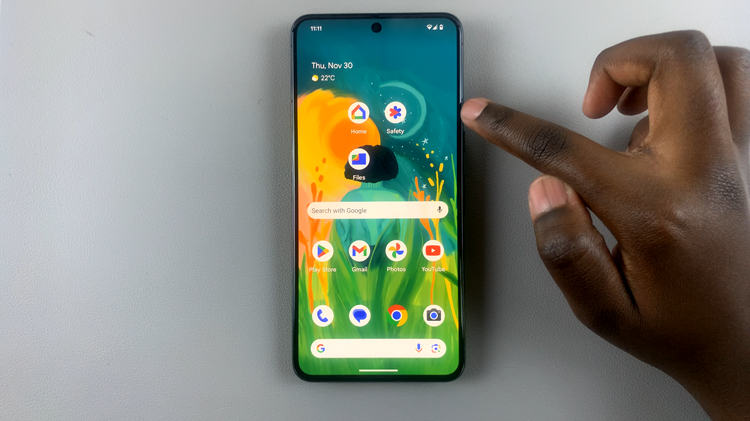
Now that you have one app on the home screen, select another app from the app drawer, and similarly drag it to the home screen. Instead of placing it directly on the home screen, position it over the first app. As you release your finger, you’ll notice that the two apps have merged to form a folder.
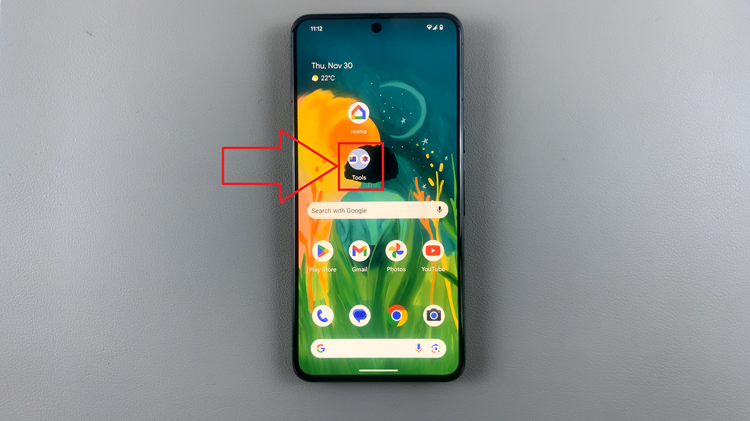
If you wish to give the folder a more descriptive name, tap on the existing name (usually a default like “Unnamed Folder”) and enter the desired name using your device’s keyboard. This step is optional but can be helpful for quickly identifying the content of the folder.
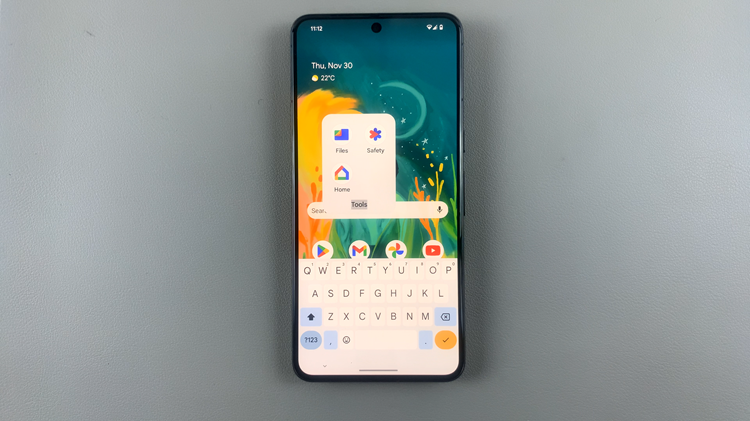
Whether you’re categorizing apps based on functionality, usage patterns, or any other criteria, this feature allows you to personalize your device and optimize its usability. By following these easy steps, you can efficiently manage your apps and make your Android experience more efficient and enjoyable.
Watch: How To Create App Shortcut On Home Screen Of Android Phone