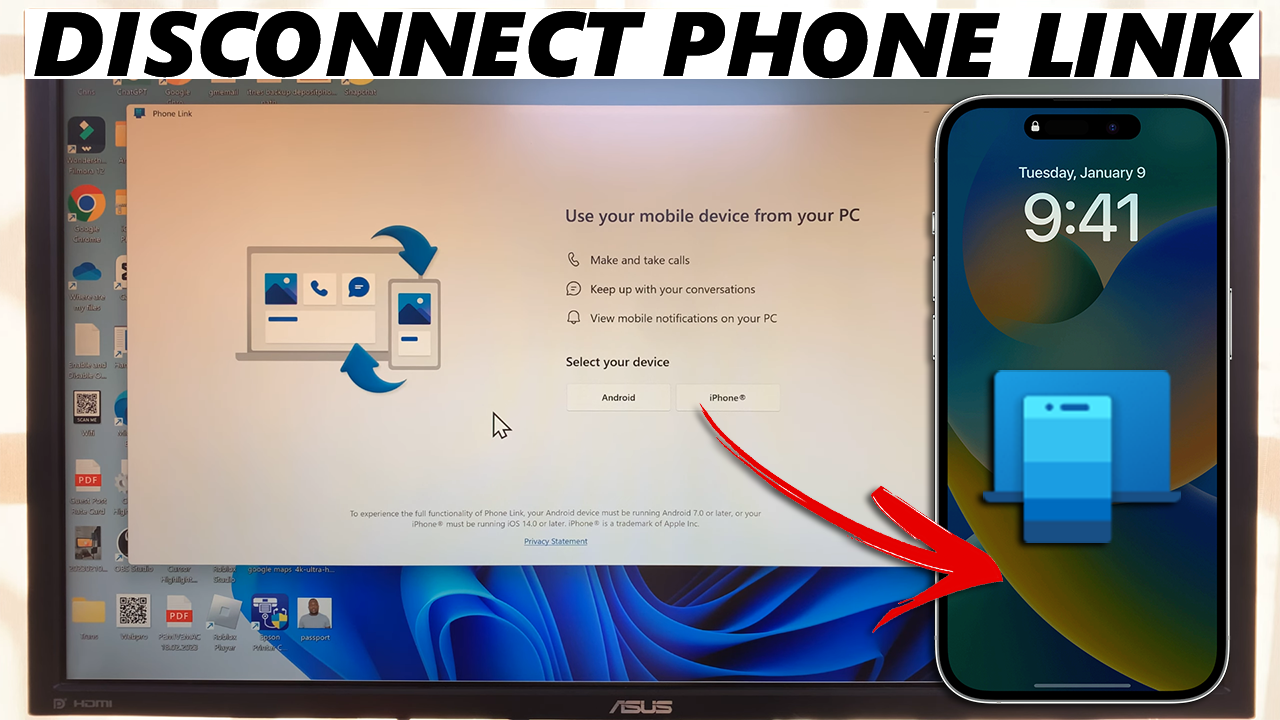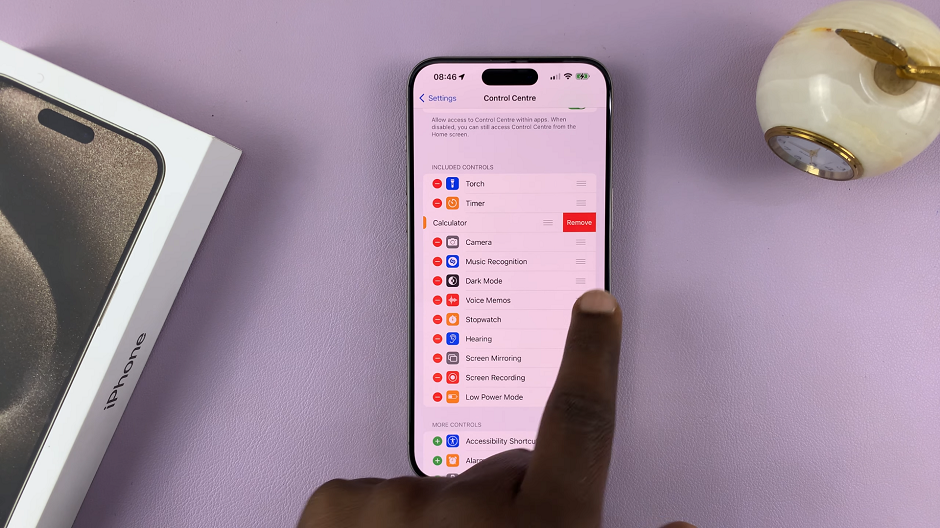In the fast-paced world of smartphones, where apps play a pivotal role in our daily lives, efficiency and organization are key. If you’re a Samsung user, you’ve likely discovered the convenience of customizing your home screen to suit your needs.
One effective way to enhance the accessibility of your favorite apps is by creating folders, allowing you to neatly group and organize them.
In this guide, we’ll walk you through the comprehensive step-by-step process on how to app apps to folder on home screen of your Samsung.
Also Read: How To Hide Lock Screen Notifications On Samsung Phone
How To Add Apps To Folder On Home Screen Of Samsung
Begin by choosing the app that you want to add to a folder. Tap and hold one on the selected app, and then drag it to the folder on your home screen. Release your finger to place the app on the home screen folder.
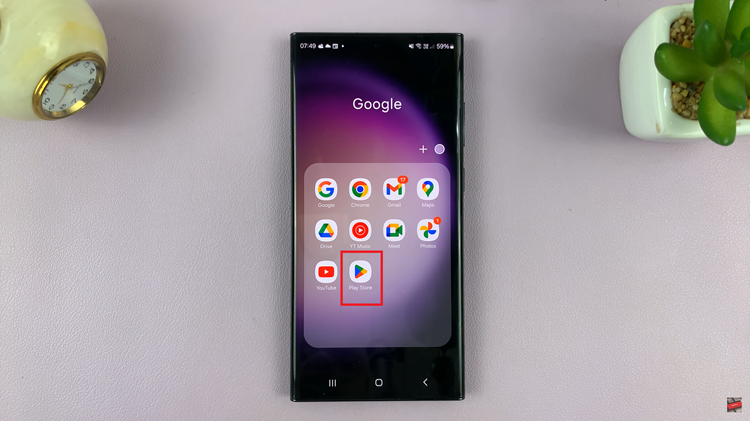
Now, if you wish to remove the app from the folder, you’ll need to open folder. Drag and hold the app from the folder to your home screen. You can then choose to remove it from your home screen or you can place it in a different position.
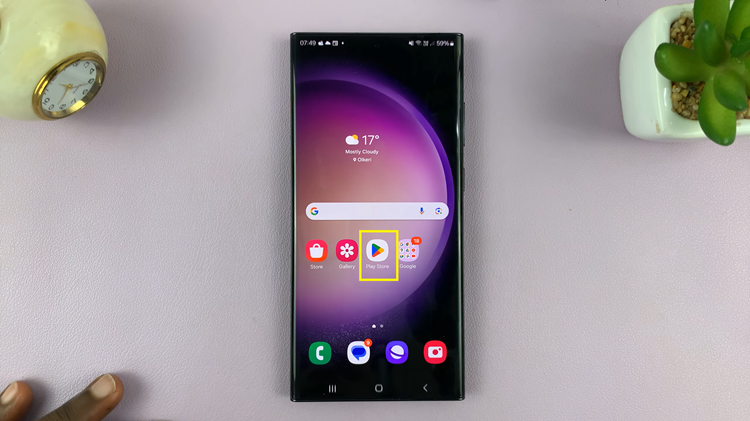
Organizing your Samsung home screen with folders is a simple yet effective way to optimize your app accessibility. By following these easy steps, you can easily add and remove apps from your home screen folders. Take control of your app layout and streamline your daily interactions with this straightforward guide.