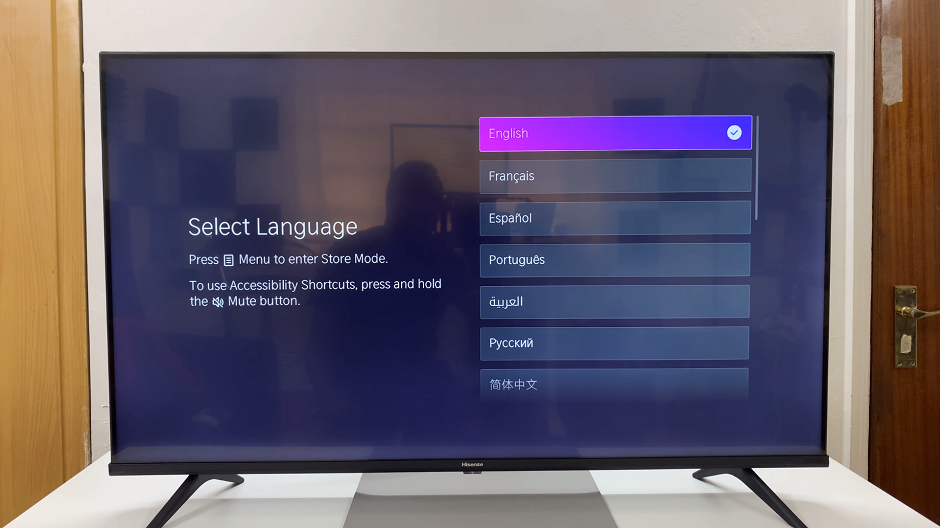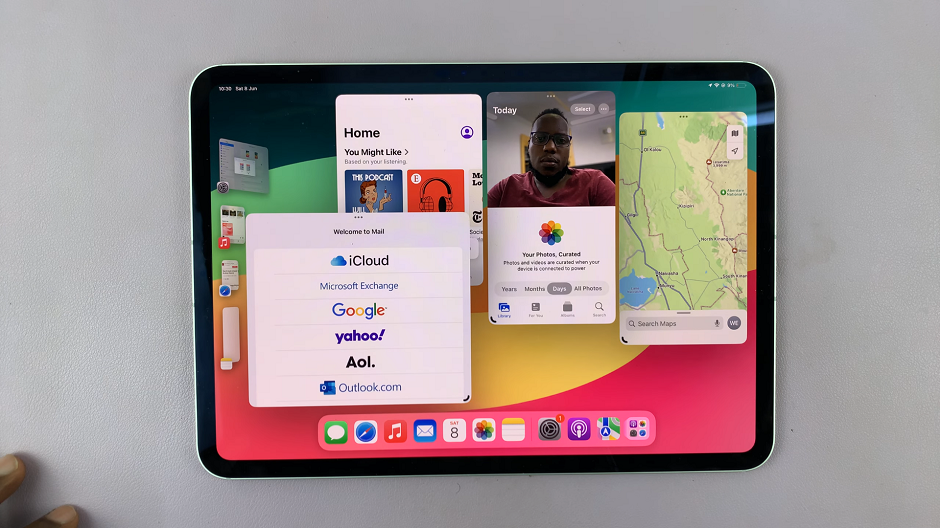In this article, we’ll guide you through the process used to add the battery icon and battery percentage on the cover screen of your Samsung Galaxy Z Flip 5. Customizing your cover screen enables you to display this essential information at a glance. Add the battery icon and battery percentage on the cover screen of your Samsung Galaxy Z Flip 5 with ease.
The Samsung Galaxy Z Flip 5 is not just a smartphone; it’s a statement piece that combines style and functionality. One of the most intriguing features of this device is its cover screen, a compact display that offers quick access to notifications, time, and more. But did you know that you can also add a battery icon and percentage to this screen?
Knowing your device’s battery status is crucial in today’s fast-paced world. Whether you’re headed to a meeting, catching a flight, or simply going about your day, having this information readily available can help you plan your activities without the fear of your device suddenly running out of juice. By adding a battery icon and percentage to your Galaxy Z Flip 5’s cover screen, you can stay informed without the need to unlock your phone.
Read: How To Enable / Disable Long Press App Icon To See Notifications On Samsung Galaxy S23’s
Add Battery Icon On Cover Screen Of Samsung Galaxy Z Flip 5
To add the battery icon to the cover screen of your Galaxy Z Flip 5:
Begin by unfolding and unlocking your Samsung Galaxy Z Flip 5. Then access the home screen.
Next, swipe down from the top of the screen to reveal the notification panel, and then tap the gear icon to access the Settings menu or simply tap on the Settings app from the notifications drawer.
Scroll through the settings menu and locate the Cover Screen option. Tap on it to access cover screen-related settings.
Within the Cover Screen settings, you can customize various aspects of your cover screen’s appearance. Tap on the wallpaper that is currently active. It should be the one at the top of the pile.
Once you’re in the wallpaper customization menu, you should see the Battery option. Tap on it to reveal an option to enable the battery information display. Toggle this option on.
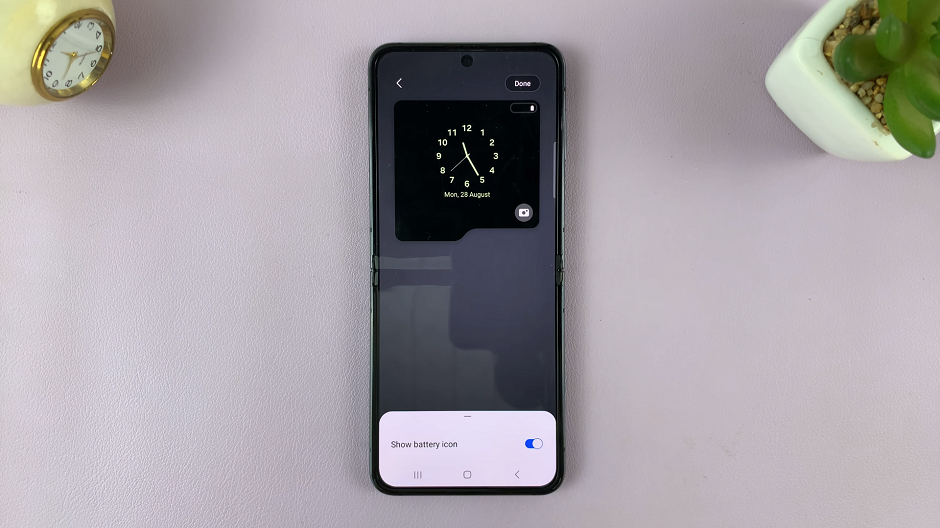
Exit the settings menu and close the cover of your Galaxy Z Flip 5. You should now see a battery icon on your cover screen.

Add Battery Percentage On Cover Screen
To start, swipe down from the top of the screen to reveal the notification panel, and then tap the gear icon to access the Settings menu or simply tap on the Settings app from the notifications drawer.
Scroll through the settings menu and locate the Battery and Device Care option. Tap on it to access battery-related settings. Select the Battery option at the top of the list.
Within the Battery settings, scroll down and tap on More battery settings.
You should see the Show Battery Percentage option. Toggle this option on.
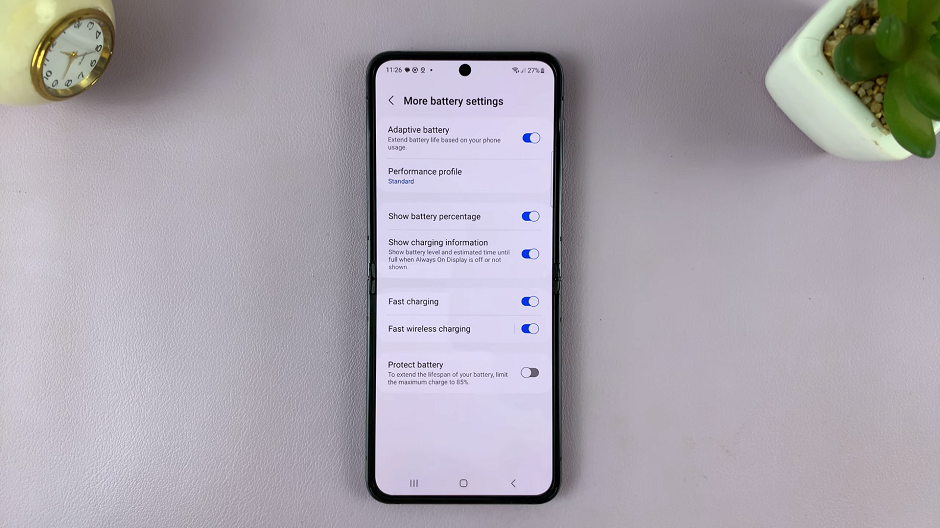
Exit the settings menu and close the cover of your Galaxy Z Flip 5. You should now see a battery icon on your cover screen. The battery percentage should also be available on the main screen.

Customizing your Samsung Galaxy Z Flip 5’s cover screen to show the battery icon and percentage is a simple yet powerful way to enhance your user experience. This feature combines practicality with the futuristic aesthetics of the Z Flip 5, allowing you to make the most of your device’s capabilities.
Also Watch: How To Add / Remove Cover Screen Widgets On Samsung Galaxy Z Flip5