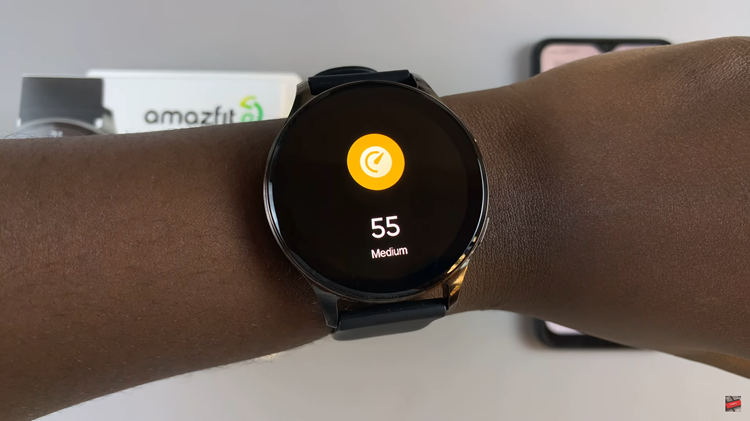Mastering your schedule just got easier with the Samsung Galaxy A05’s intuitive interface. One of the standout features of this device is its ability to seamlessly integrate essential tools like the calendar widget directly onto your home screen.
By adding a calendar widget, you can effortlessly keep track of your upcoming appointments, meetings, and events without the need to navigate through multiple apps. In this guide, we’ll walk you through the steps required to add a calendar widget to the home screen on your Samsung Galaxy A05, putting organization and efficiency right at your fingertips.
Let’s dive in and unleash the potential for customization that lies within your device.
Watch: How To Add Keyboard Language On Samsung Galaxy A05
Add Calendar Widget To Home Screen On Samsung Galaxy A05
Ensure your Samsung Galaxy A05 is unlocked and ready for customization. If your device is locked, unlock it using your preferred method, such as PIN, pattern, password, or biometric authentication.
At this point, long-press on any empty space on your home screen until a menu appears. This menu typically includes options for wallpapers, widgets, and home screen settings. Then, tap on the “Widgets” option to proceed.

Following this, scroll through the widgets panel until you find the Calendar widget. You can identify it by looking for the “Calendar” label or by its icon, which typically features a calendar or date representation. Once you’ve located the widget, tap and select “Add” to place it on your home screen. You can position the widget wherever you prefer by dragging it to the desired location.
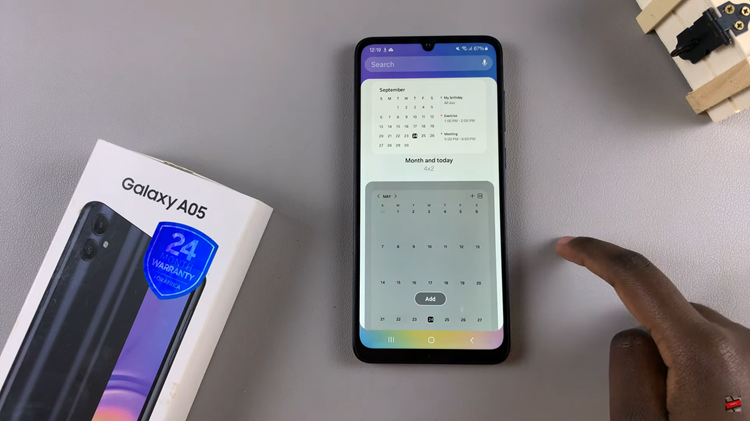
In addition, some calendar widgets offer customization options, such as changing the background color, opacity, and much more. To access these options, long press on the newly added Calendar widget and select “Settings“. From here, customize the widget to your liking, and once done, tap on “Save” to apply the changes.
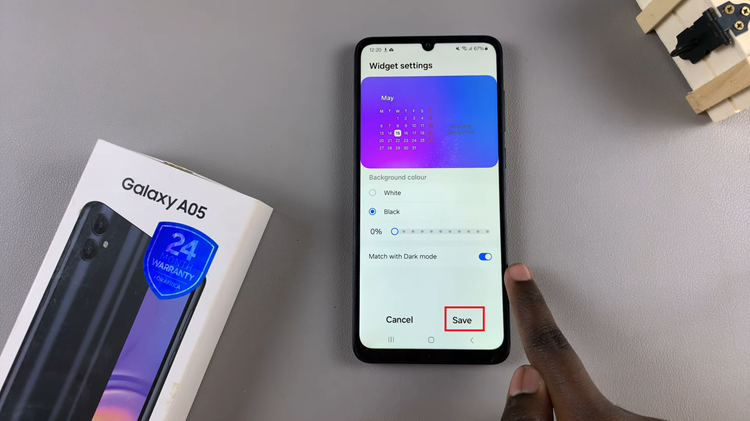
Congratulations! You’ve successfully added a calendar widget to your Samsung Galaxy A05’s home screen. Now you can easily view your upcoming events and appointments without having to open the calendar app. Enjoy staying organized and on top of your schedule with this handy feature.