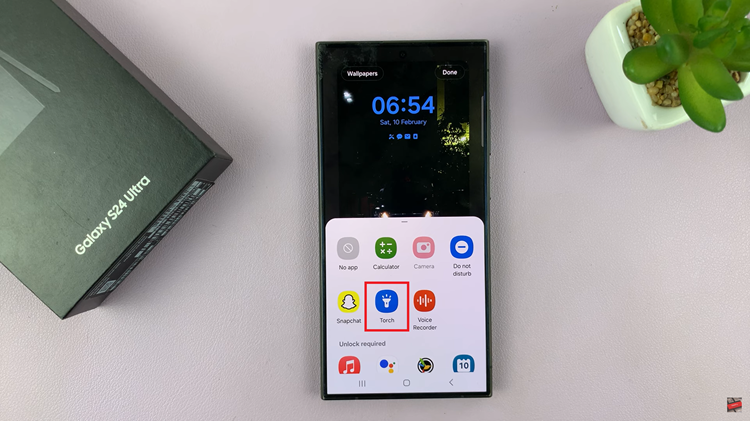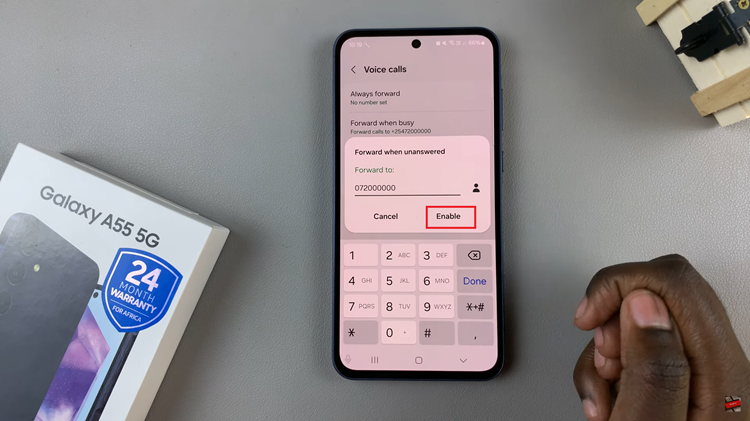Smartphones have become an integral part of our daily lives, and personalizing them to suit our preferences is something many of us enjoy.
One popular customization is adding a clock widget to the home screen, allowing you to keep track of time with just a glance. If you’re an Android user looking to enhance your home screen aesthetics, you’re in luck.
In this guide, we’ll walk you through the comprehensive step-by-step process on how to add a clock widget to the home screen on your Android phone.
Also Read: How To Add Family Members To YouTube Premium Subscription
How To Add Clock Widget To Home Screen On Android
The first step is to head to the home screen. Once you’re there, find an empty space and long-press. This action will open a menu or options bar, depending on your device. Look for the ‘Widgets‘ option in the menu that appears.
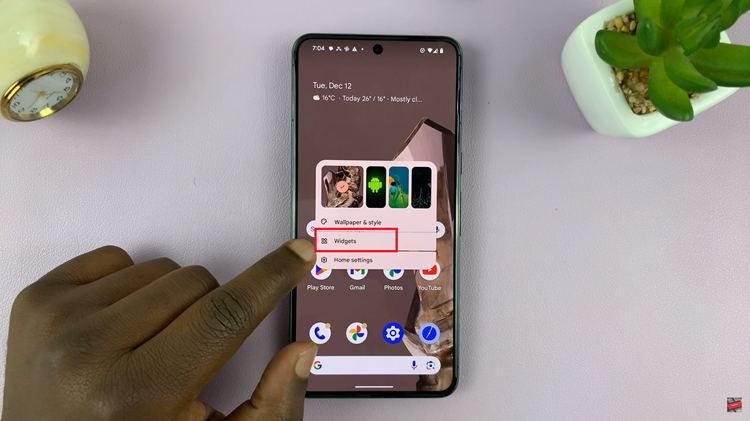
Within the ‘Widgets‘ section, locate the ‘Clocks‘ category. Scroll through the available clock widgets to find a style that suits your taste. Once you’ve found the perfect clock widget, press and hold it, then drag it to the desired location on your home screen. Release your finger to drop the widget in place.
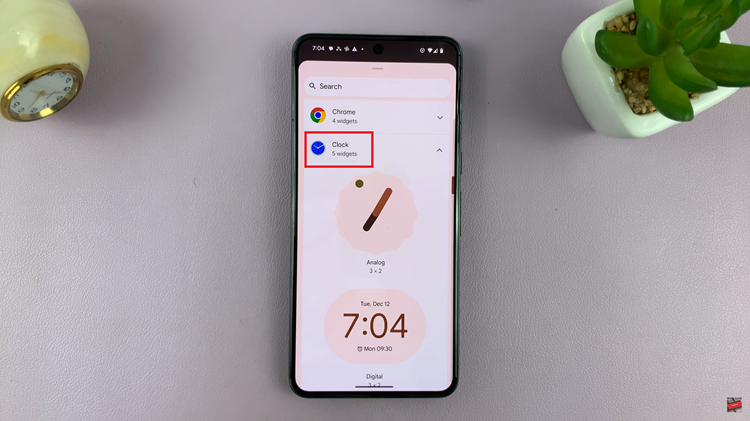
To further customize the appearance, you can resize the clock widget. Tap and hold the widget, and you’ll notice resize handles around its edges. Drag these handles to adjust the size according to your preference.
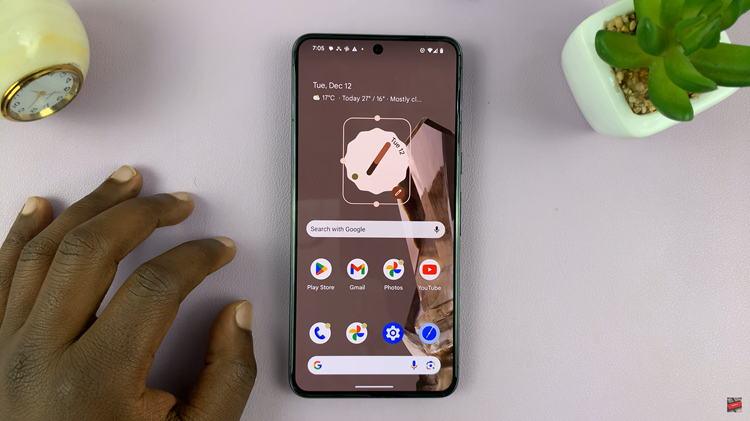
Adding a clock widget to your Android home screen is a straightforward process. By following these simple steps, you can choose a clock style that fits your taste and keep track of time conveniently from your home screen.
Watch: How To Add Clock Widget To Home Screen On Samsung Phone