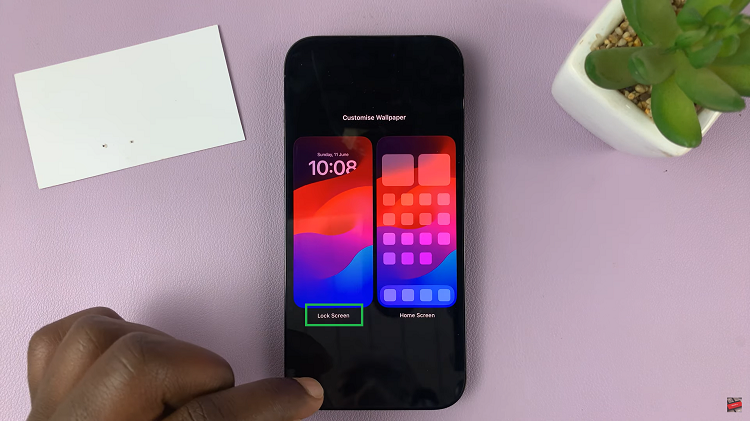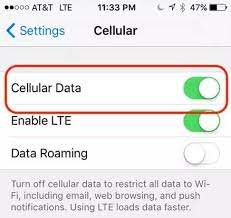In an age where our smartphones hold a wealth of personal information, losing or misplacing these devices can be concerning. The potential of having a stranger find your phone can be worrying, but there are steps you can take to increase the likelihood of getting it back.
One such measure is adding your contact information directly to your Android device’s lock screen, specifically on a Google Pixel. Google Pixel devices offer a user-friendly interface that allows you to display your contact details prominently on the lock screen.
By doing so, you create a simple yet effective way for anyone who finds your phone to contact you and facilitate its safe return. Below is a step-by-step guide on how to add contact information to your Google Pixel lock screen.
Watch: How To See Battery Percentage On Android Google Pixel
To Add Contact Information On Android Lock Screen (Google Pixel)
Firstly, unlock your Google Pixel device and locate the “Settings” application. You can access Settings either through the app drawer or by swiping down from the top of the screen and tapping on the gear-shaped Settings icon.
Following that, scroll through the Settings menu and select the “Display” option. Within the Display settings, scroll down and find the “Lock Screen” option. This is where you can find all your lock screen settings on your Pixel device.
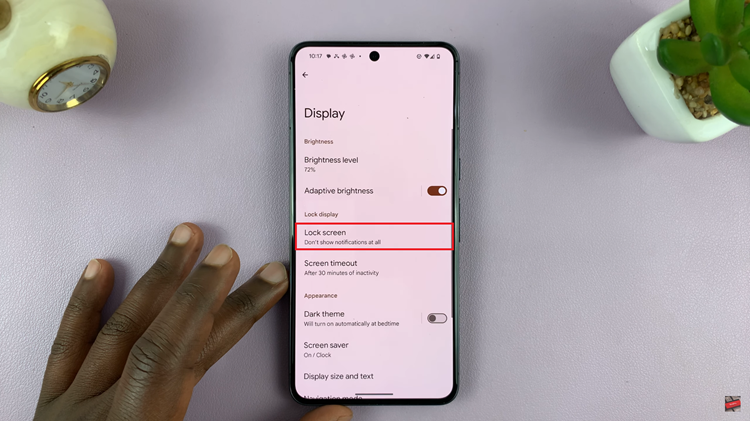
Within the lock screen settings, find and select the “Add text on lock screen” option. At this point, tap on the designated field and carefully input your contact details.
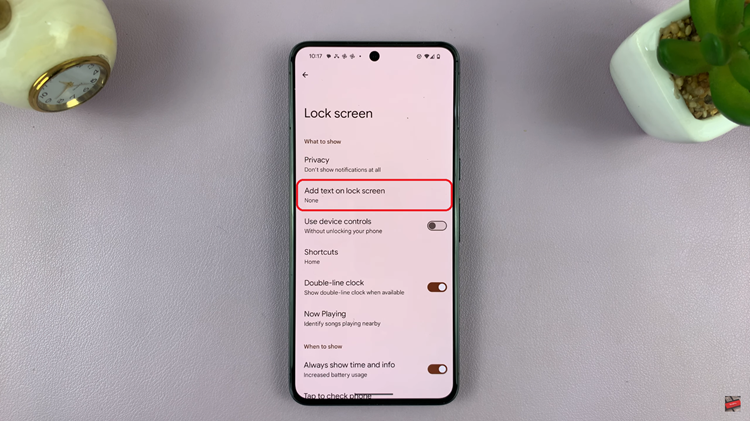
Once done, tap on ‘Save‘ to confirm the changes. Finally, lock your device’s screen to verify if the entered contact information appears as intended.
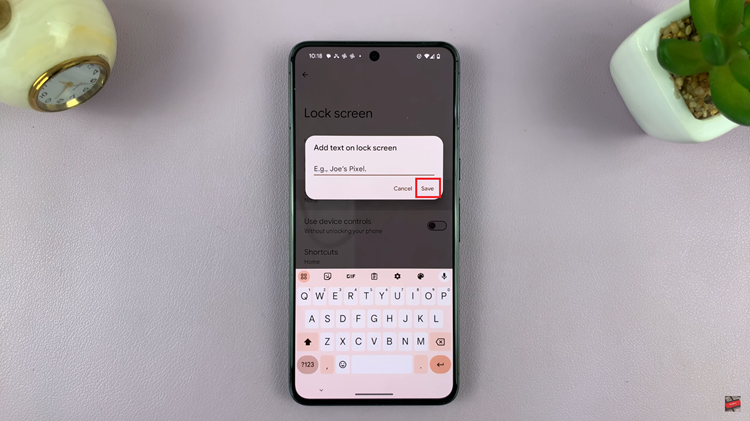
By taking a few moments to add your contact information to your Google Pixel’s lock screen, you proactively increase the chances of a lost phone finding its way back to you. This simple yet effective measure can alleviate the stress and inconvenience of losing your device while also promoting its safe return.