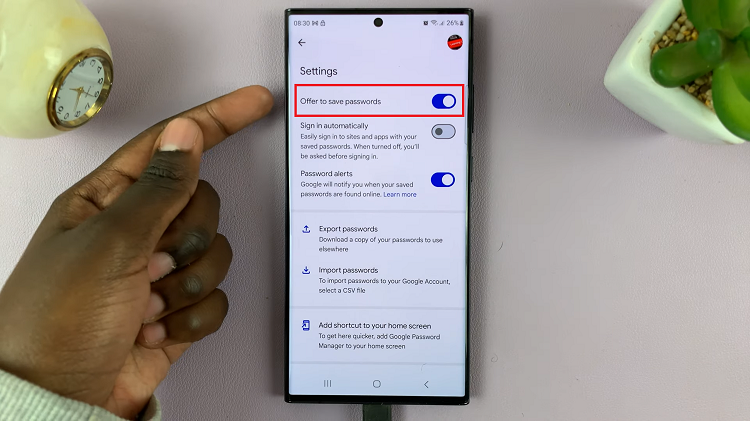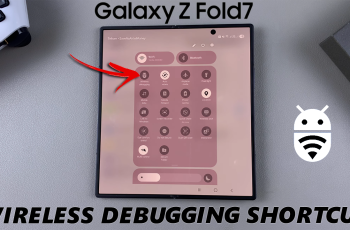In today’s fast-paced world, our smartphones have become indispensable tools for communication, productivity, and entertainment. However, the convenience they offer also comes with the risk of misplacing or losing them. Imagine the sinking feeling of realizing your beloved Samsung Galaxy A25 5G is nowhere to be found.
Fortunately, there’s a proactive measure you can take to increase the chances of its safe return: adding contact information to your lock screen. This simple yet effective security measure ensures that anyone who finds your phone can easily reach out to you, facilitating its swift return to your hands.
In this guide, we’ll walk you through how to add contact information to the lock screen of your Samsung Galaxy A25 5G, empowering you to safeguard your device and alleviate the stress of potential loss. So, grab your Galaxy A25 5G, and let’s delve into the proactive world of lock screen customization!
Watch: How To Delete Google Account From Samsung Galaxy A25 5G
To Add Contact Information To Lock Screen On Samsung Galaxy A25 5G
To begin, unlock your Samsung Galaxy A25 5G and navigate to the home screen. From there, locate the “Settings” app – typically represented by a gear icon – and tap to open it. Alternatively, you can swipe down from the top of the screen to access the Quick Settings panel and tap the gear icon from there.
At this point, scroll down within the Settings menu and tap on the “Lock screen” option. Subsequently, tap on the “Edit” option to access the lock screen customization on your device.
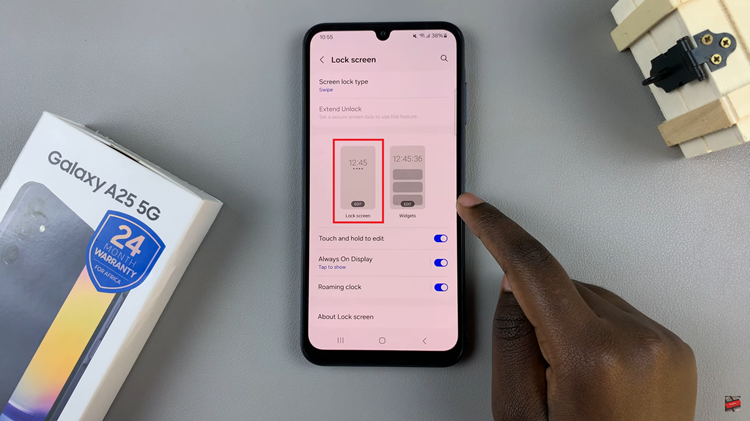
Following this, look for an option labeled “Contact Information,” then tap on it to access the settings for displaying contact information on the lock screen. Then, enter the contact information you want to display on your lock screen. This could include your name, an alternate phone number, an email address, etc.
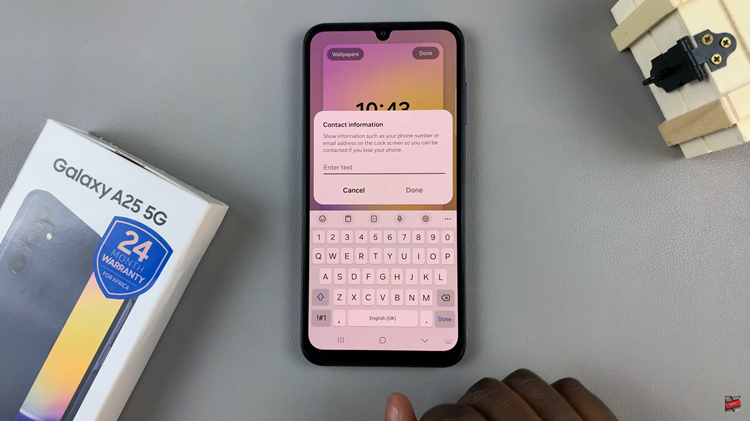
Once done, tap on “Done” in the upper right corner of the screen to save the changes. To ensure that the contact information appears as intended on your lock screen, lock your device by pressing the power button or allowing it to time out. Then, wake up the screen to view the lock screen with the added contact information displayed.
By following these steps, you can easily add contact information to the lock screen of your Samsung Galaxy A25 5G, providing a helpful means for anyone who finds your phone to reach out and return it to you.