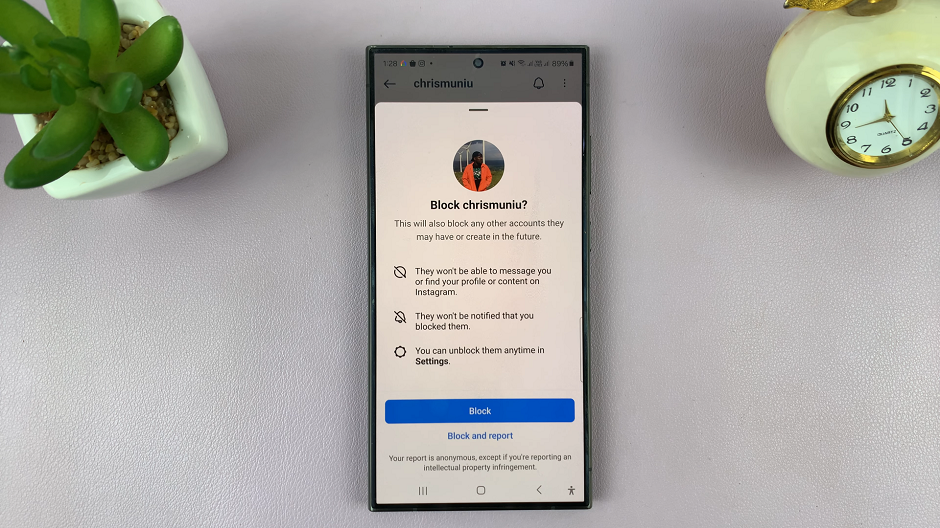In the fast-paced rhythm of modern life, our smartphones have become indispensable companions, storing crucial information and connecting us to the world. However, amidst the hustle and bustle, it’s easy to overlook the importance of accessibility, especially in emergencies.
Fortunately, Samsung Galaxy A35 5G users have the power to take proactive steps to ensure their safety by adding contact information directly to their device’s lock screen. In this guide, we’ll delve into the simple yet impactful process of integrating vital contact details onto the lock screen of your Samsung Galaxy A35 5G.
By leveraging the intuitive features of your device, you can empower yourself with an additional layer of security and peace of mind. Let’s explore how you can effortlessly achieve this using active and decisive steps.
Watch: How To Change Screen Mode On Samsung Galaxy A35 5G
To Add Contact Information To Lock Screen On Samsung Galaxy A35 5G
Firstly, unlock your Samsung Galaxy A35 5G and navigate to the home screen. Then, locate and tap on the “Settings” app. You can typically find this app icon in your app drawer or directly on your home screen, depending on your device’s configuration.
Following this, scroll down until you find the “Lock Screen & AOD” option. Tap on it to access the lock screen settings. Within the Lock Screen settings, you’ll find various options related to customizing your lock screen. Look for the option labeled “Edit Lock Screen” and tap on it to proceed.
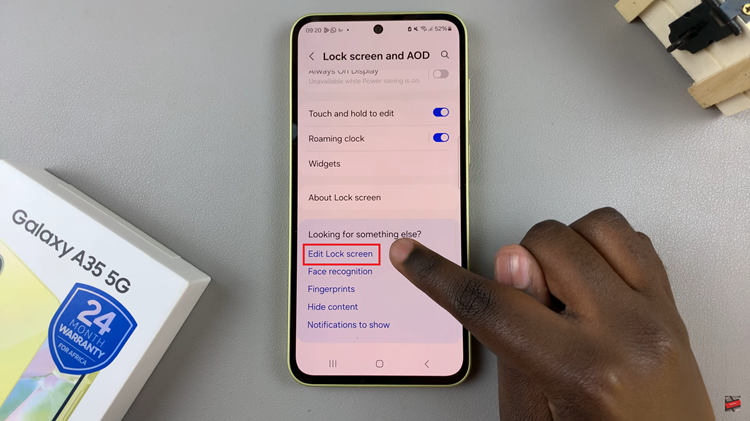
At this point, look for the “Contact Information” option. This is where you can input the contact details you want to display on your lock screen. Subsequently, tap on the “Contact Information” option, and you’ll be prompted to enter the text you want to display. You can include your name, an alternative phone number, and an email address, for someone to contact you if they find your lost phone.
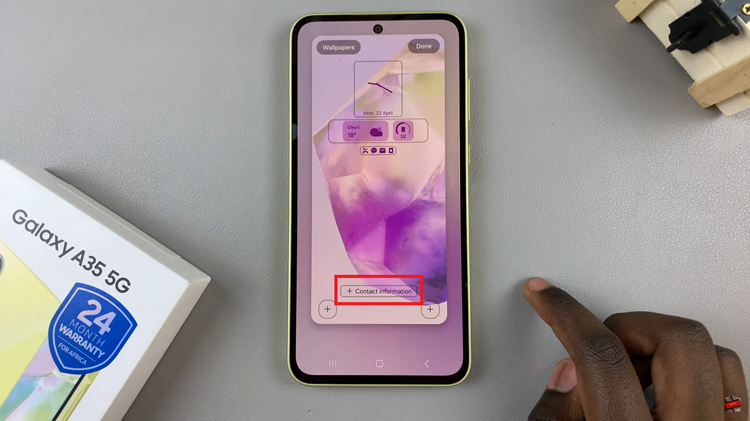
After inputting your contact information, tap on “Done” to save the changes. Once you’ve saved your changes, lock your Samsung Galaxy A35 5G to view the updated lock screen. You should now see the contact information you entered displayed prominently, making it easily visible to anyone who finds your phone.

By following these straightforward steps, Samsung Galaxy A35 5G users can add their contact information to the lock screen, providing a valuable safety feature that can offer peace of mind in emergencies.
Read: How To Turn ON & OFF Power Saving Mode On Samsung Galaxy A35 5G