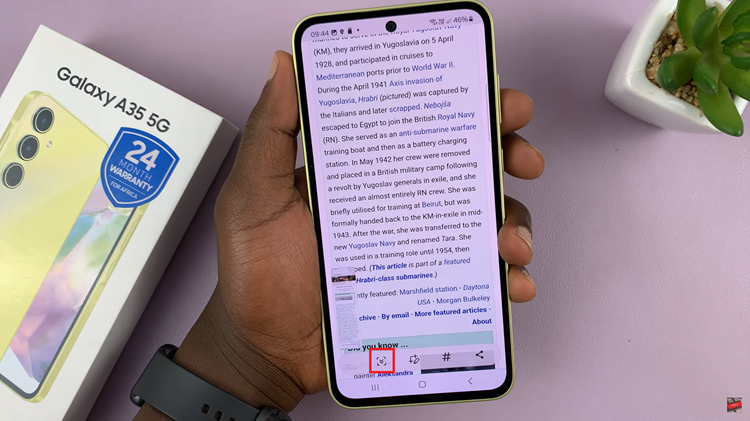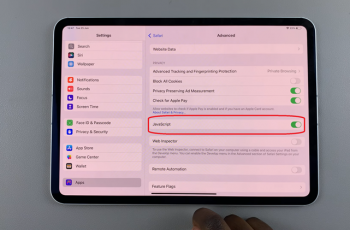This is a step-by-step guide on how to add contact photos on your Samsung Galaxy A24. Set an image for your favorite contacts that makes a great aesthetic when they call you or when you call them.
The Samsung Galaxy A24 is a powerful smartphone packed with features designed to make your life easier. One such feature is the ability to add contact photos, which not only adds a personal touch to your contacts list but also makes it easier to quickly identify your contacts.
Adding photos to your contacts can greatly enhance your overall user experience. It provides a visual element to your contacts list, making it easier to identify and connect with your friends, family, and colleagues. This simple customization can also make your device feel more personalized and user-friendly.
Watch this: How To Check Refresh Rate On Google Pixel 8 & Pixel 8 Pro
Add Contact Photo On Samsung Galaxy A24
Open the Contacts app on your Samsung Galaxy A24. This app is usually represented by an icon that resembles a person’s silhouette.
From your contacts list, select the contact to which you want to add a photo. This can be done by tapping on the contact’s name.
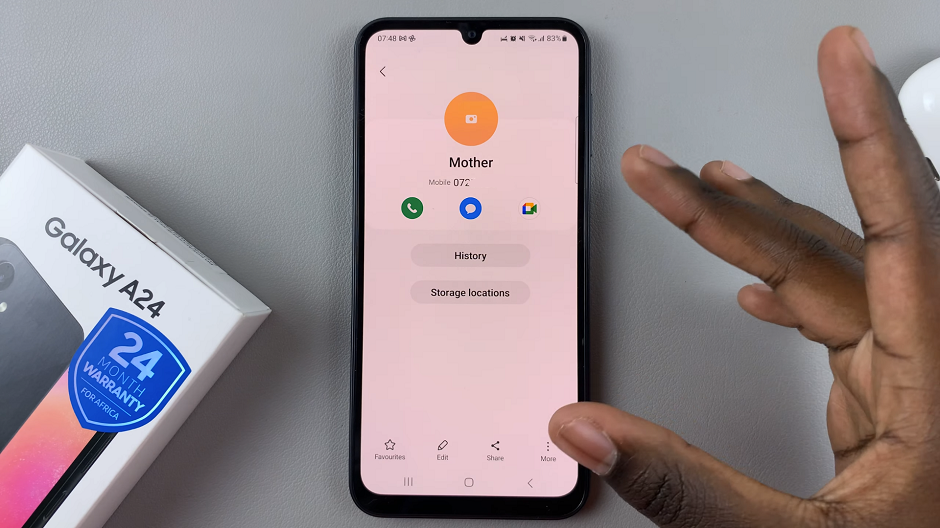
Once you’re in the contact’s details, tap on the profile icon above the contact’s name. You’ll have the choice to select a photo from your gallery, take a new one using your camera, using AR Emoji or Stickers.
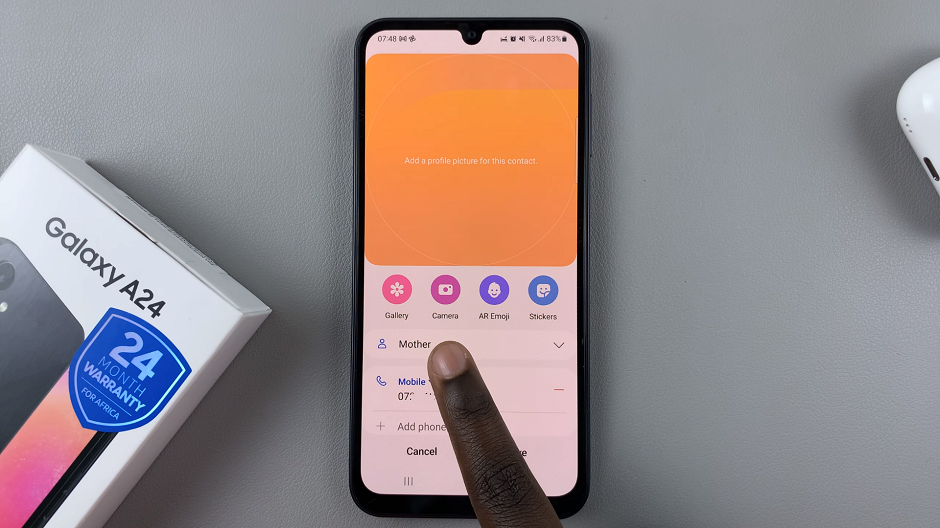
Choose or take the desired photo from your gallery. You will then have the option to adjust the position of the photo within a frame. This ensures that the contact’s face or photo you have chosen is properly centered.
Tap Save at the bottom to confirm the changes.
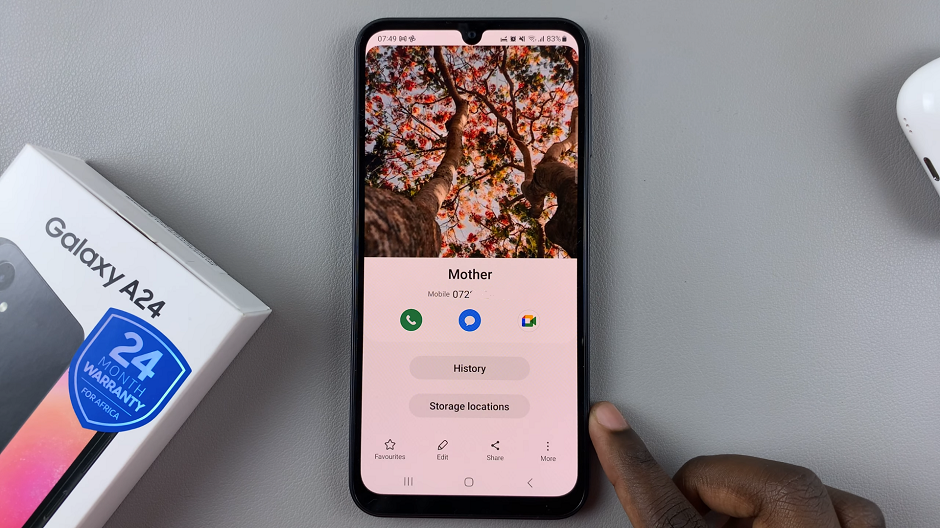
Congratulations! You’ve successfully added a contact photo on your Samsung Galaxy A24. Repeat these steps for any other contacts you’d like to personalize.
Adding contact photos is a small but impactful customization that can greatly improve your overall smartphone experience. It’s a simple way to make your device feel more personal and user-friendly.
Read this: How To Change Ringtone On Google Pixel 8 & Pixel 8 Pro