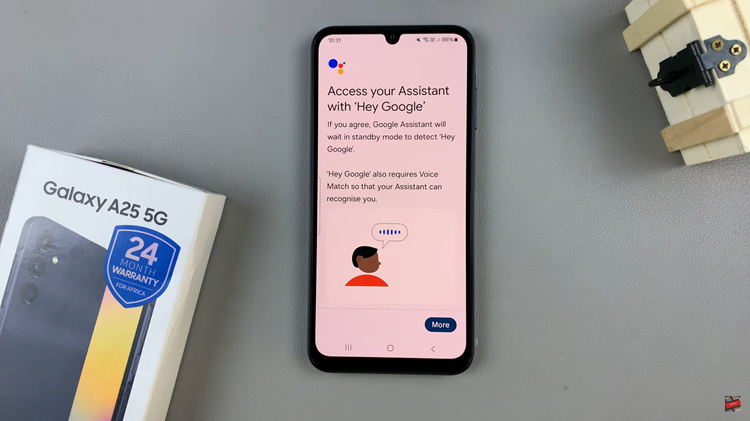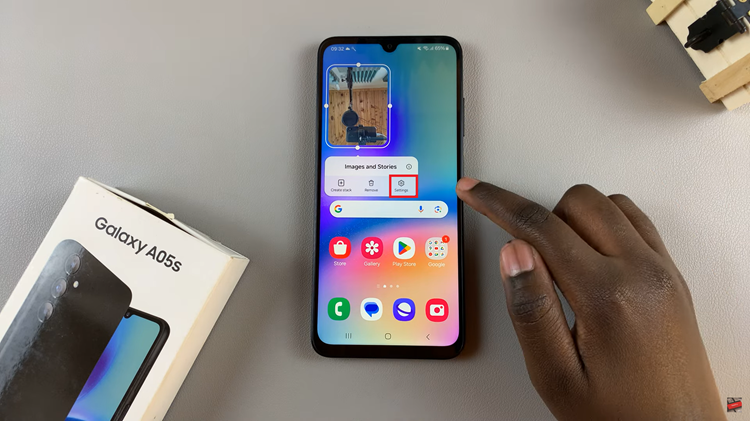Your iPhone is an extension of your personality, so why settle for the same old notification sounds as everyone else? Adding custom notification sounds to your iPhone is a fantastic way to inject a sense of individuality and fun into your device.
Imagine hearing your favorite song or a funny sound effect every time you receive a text message or an email.
In this guide, we will walk you through the process of adding custom notification sounds to your iPhone.
Also watch: How To Install GIMP On Mac
How To Add Custom Notification Sounds On iPhone
Firstly, start by finding and downloading custom notification sounds from reputable websites or online sources. Once you’ve chosen the perfect sound, download it to your iPhone.
If the downloaded sound is not in a compatible format, you’ll need to convert it. Use an audio converter app (Garage Band), to ensure the sound file is in the appropriate format for your iPhone. Once the audio is converted, export it as a “Ringtone” and save it on your iPhone.
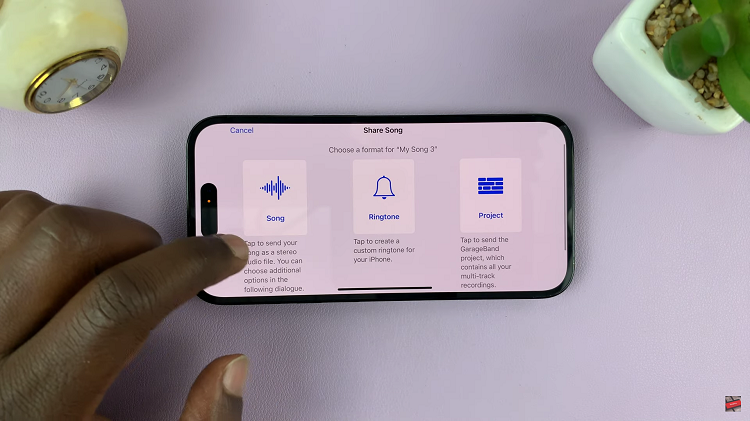
Lastly, to set the sound as your custom notification sound on your iPhone, open “Settings” > “Sounds & Haptics” and choose the category of the notification you want to customize. From here, scroll down and find the custom sound you added to your iPhone.
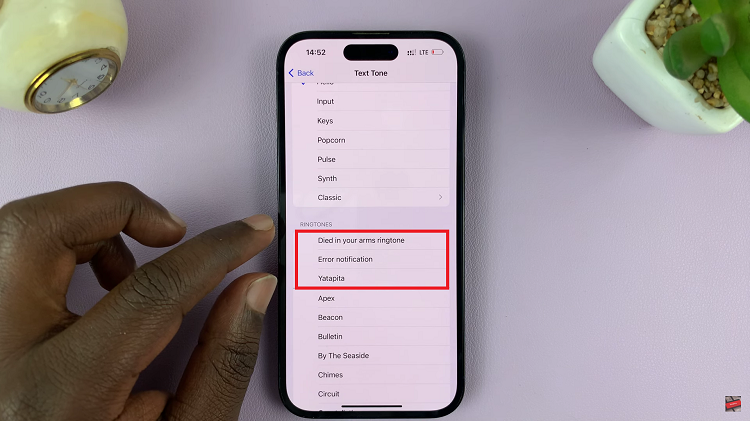
That’s it! You have successfully added a custom sound to your iPhone. Repeat the process for other notification categories to customize each sound according to your preference.
Also read: How To Disable Call Forwarding On iPhone