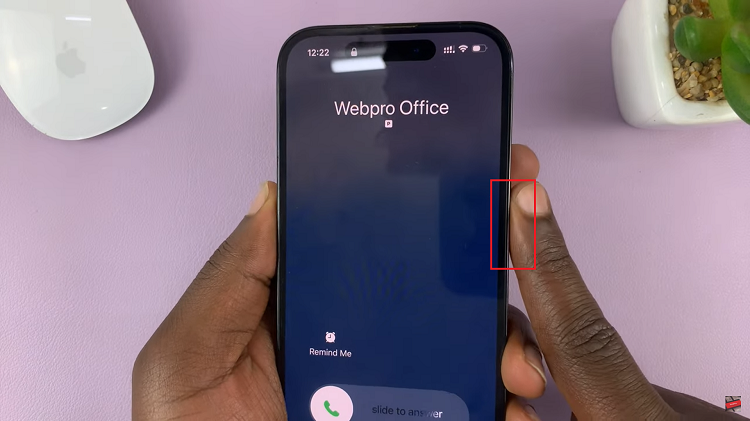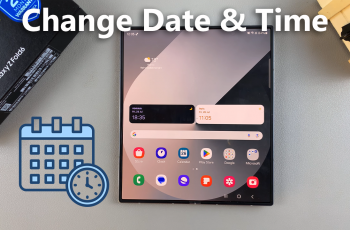Personalizing your Samsung Galaxy A55 5G goes beyond just choosing wallpapers or themes; it’s about making every aspect of your device uniquely yours. One way to do this is by adding custom notification sounds that resonate with your style and preferences.
Whether you want to assign a favorite song, a quirky soundbite, or a soothing melody to your notifications, Samsung makes it simple to do so. In this guide, we’ll take you through the step-by-step process to add custom notification sounds on your Samsung Galaxy A55 5G, empowering you to infuse your smartphone experience with a touch of individuality and flair.
Let’s dive in and make your notifications truly stand out!
Watch: How To Connect Bluetooth Device To Samsung Galaxy A55 5G
To Add Custom Notification Sounds On Samsung Galaxy A55 5G
To begin, decide on the custom notification sound you want to use. You can either select an existing audio file on your device or download one. Ensure the chosen file is in a compatible format such as MP3, WAV, or OGG.
At this point, move the downloaded audio file to the system notification sounds. Simply find the location of the audio and long press on it. Following this, select “Copy” then find the “Notifications” folder within the internal storage of your device and paste it there.
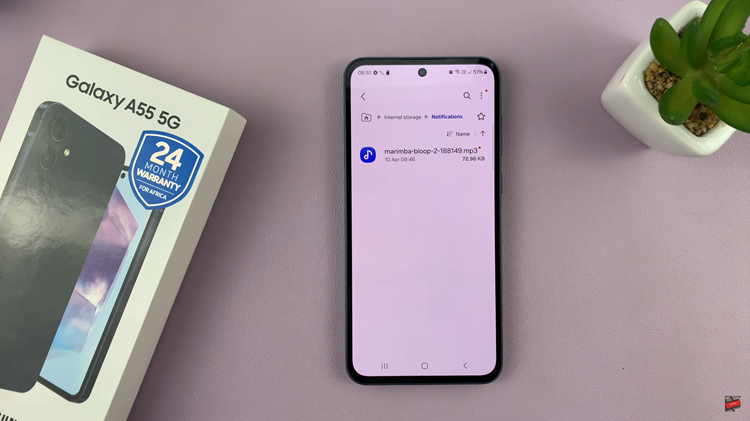
Once done, head to Settings > Sounds & Vibration > Notification Sound and find the custom audio file from the options available. At this point, tap on it to enable it, then exit the settings to save the changes. Finally, verify the customization by testing the custom notification sound.
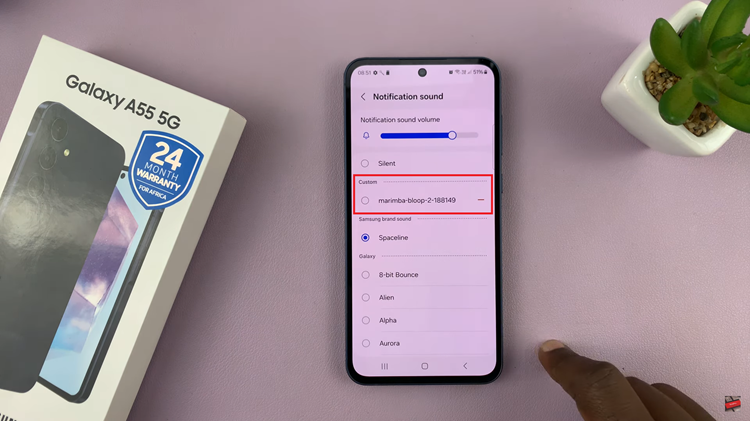
By following these simple steps, you can easily add custom notification sounds to your Samsung Galaxy A55 5G, giving your device a personalized touch. Enjoy hearing your favorite tunes or sounds whenever you receive notifications, making your smartphone experience truly your own.