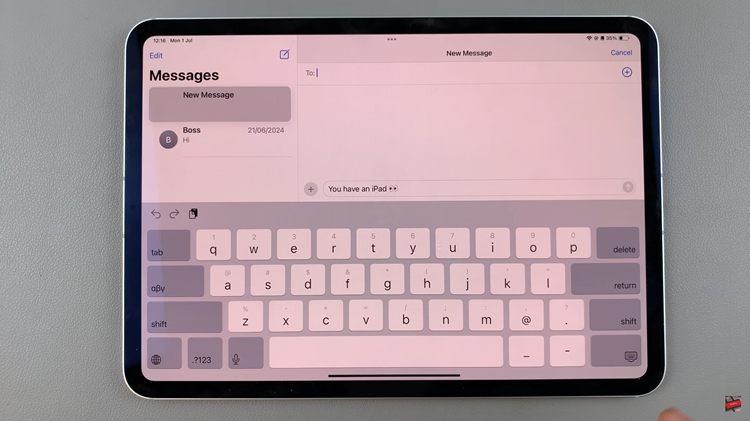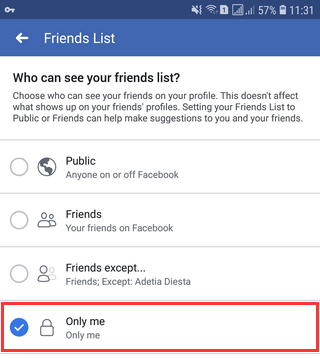In today’s world, our devices are more than just tools; they’re extensions of our personality and style. The Samsung Galaxy Fit 3, with its sleek design and advanced features, is not only a fitness companion but also a fashion statement.
One of the simplest yet most impactful ways to personalize your Galaxy Fit 3 is by adding custom wallpaper to your watch face. With the ability to choose from your own photos, you can transform your Galaxy Fit 3 into a reflection of your unique taste and preferences.
In this guide, we’ll walk you through the comprehensive step-by-step process on how to add a custom wallpaper to the watch face on Samsung Galaxy Fit 3.
Also Read: How To Reject Incoming Calls With Messages On Samsung Galaxy Fit 3
How To Add Custom Wallpaper To Watch Face On Samsung Galaxy Fit 3
The first step is to open the Galaxy Wearable app. Once you have the app open, navigate to the “Watch Faces” section. Within the “Watch Faces” section of the Galaxy Wearable app, tap on the watch face that uses a wallpaper. Select this option and tap on ‘Customize‘.
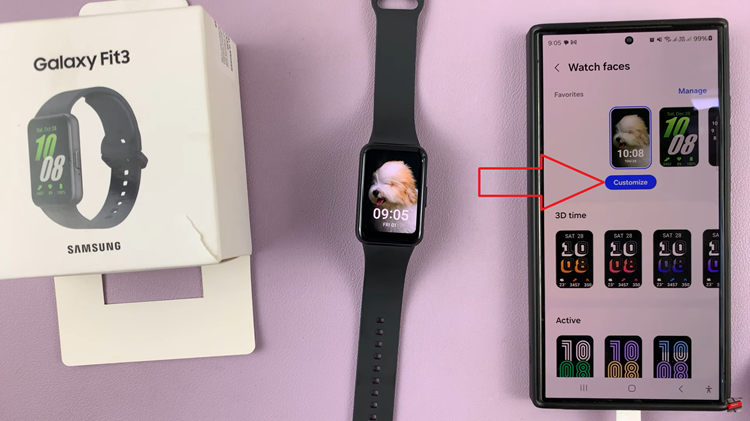
From the pop-up menu that appears, you’ll have the choice between using images from your camera or gallery. After selecting either option, you can choose up to 7 photos to use as your custom wallpaper. Browse to select the images that you want to feature on your watch face. Once you’ve chosen your images, you’ll have the opportunity to adjust them to your liking.
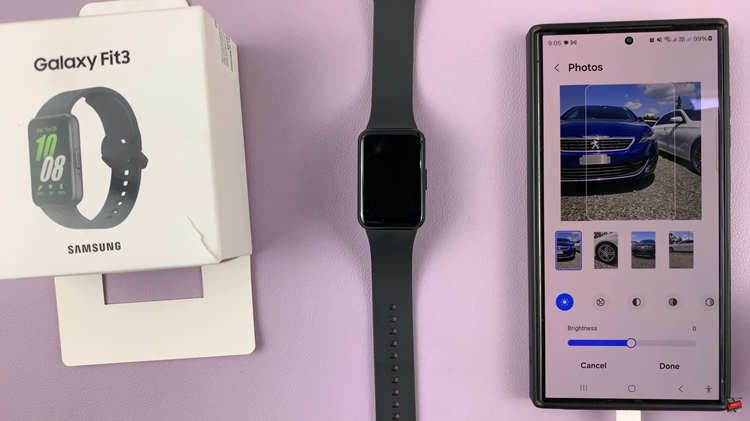
This may include cropping, rotating, or resizing the images to fit the watch face perfectly. Once you’ve selected and adjusted your images, it’s time to save your custom wallpaper. After making any final adjustments, tap the “Save” button to upload your images to the Galaxy Fit 3.
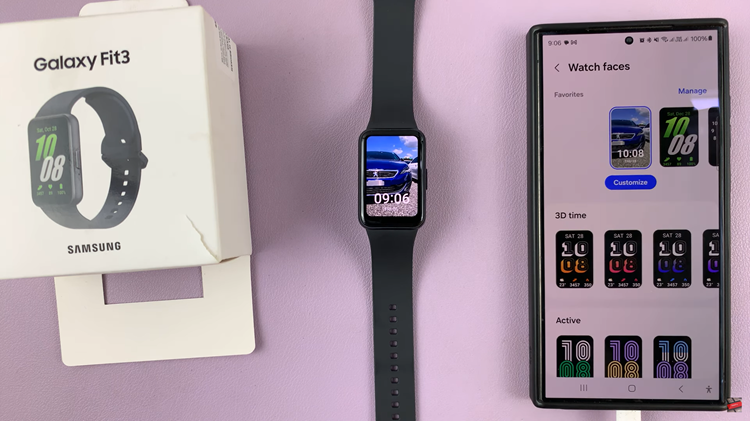
Customizing your Samsung Galaxy Fit 3 with custom wallpaper is a simple yet effective way to make your device stand out from the crowd. By following the steps outlined above, you can easily add your own personal touch to your watch face and make a statement wherever you go.