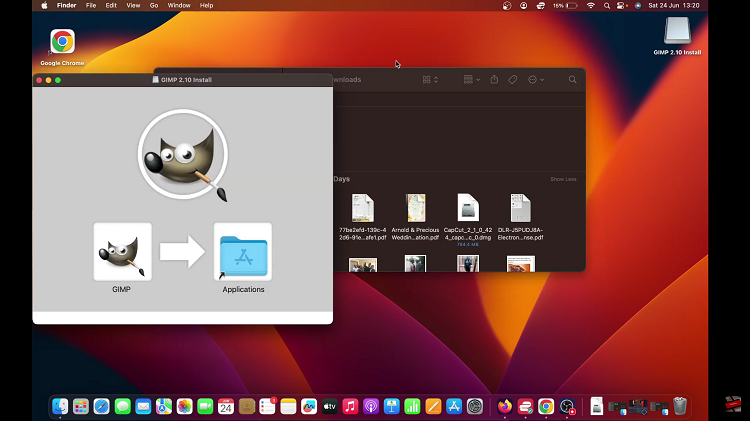In this article, we’ll guide you through the steps to add a dual clock widget to the home screen of your Samsung Galaxy A05s, empowering you to master time zones with ease. Staying in touch with friends, family, and colleagues across different time zones has become a routine aspect of daily life.
Whether you’re a jetsetter, a remote worker, or simply have loved ones living in distant corners of the globe, managing multiple time zones efficiently is crucial. Fortunately, modern smartphones like the Samsung Galaxy A05s come equipped with handy features to streamline this process.
One such feature is the ability to add a dual clock widget to the home screen, allowing users to effortlessly keep track of time in multiple locations simultaneously.
Read: How To Remove Face Unlock Data From Samsung Galaxy A15
Add Dual Clock Widget To Home Screen Of Samsung Galaxy A05s
To start, make sure you’re on the home screen of your phone, with the phone unlocked. Press and hold on any empty space on the screen until a menu appears. From the menu, select Widgets.
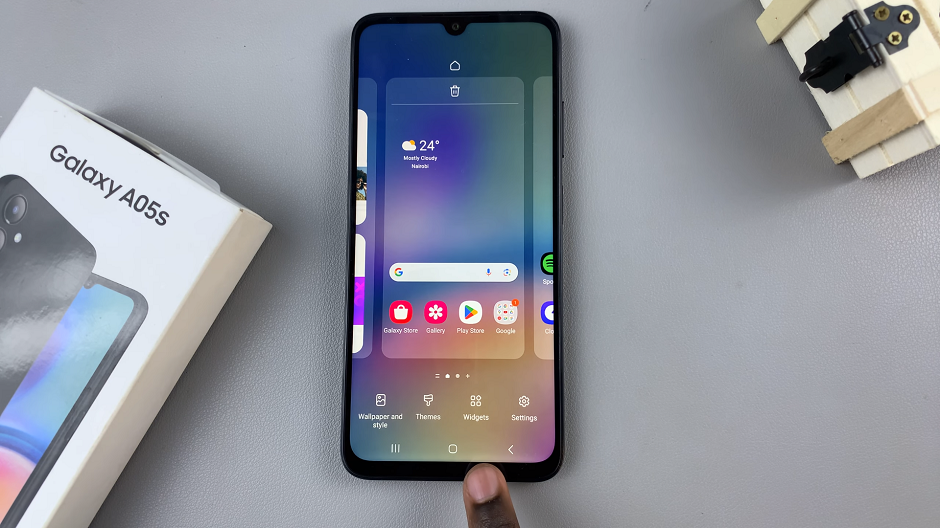
Scroll through the list of widgets and find the clock widget. From the options available, tap on Dual Clock, then on Add.
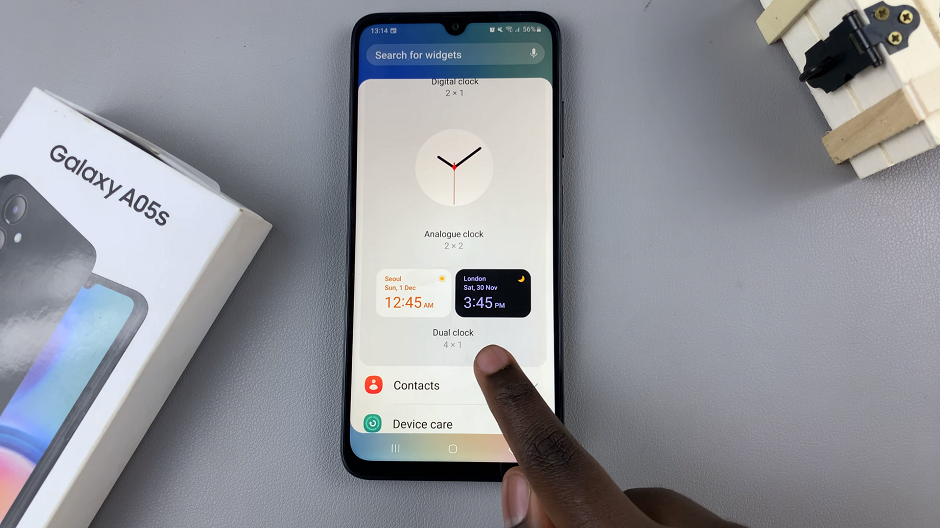
The dual clock widget will now be placed on any of your home screens. You will be able to monitor two time zones of your choice, all at once.

Once placed on the home screen, you can drag it and place it at whichever place you’d prefer on the screen.
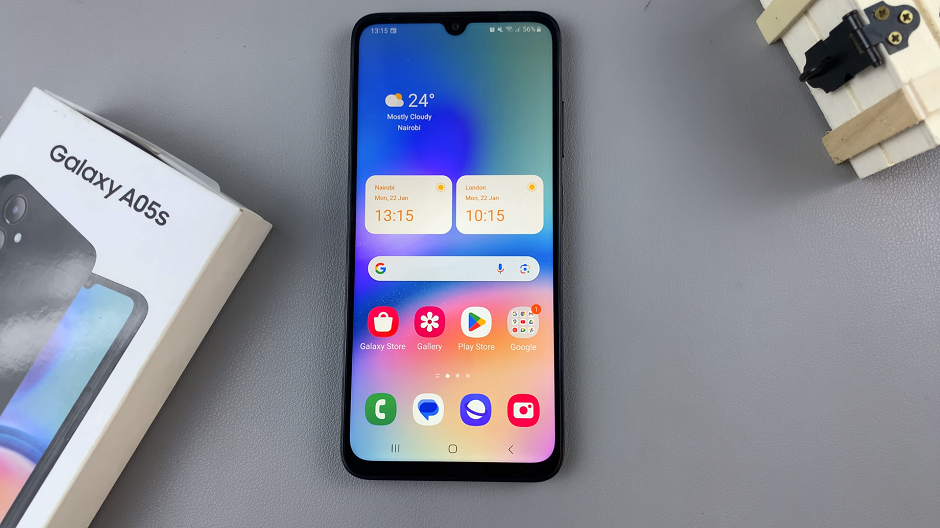
You can customize it to display the time of whichever city you’d prefer on your device. Simply press and hold any of the clocks and tap on Settings. Customize things like the first city, second city, transparency and the day and night colors.
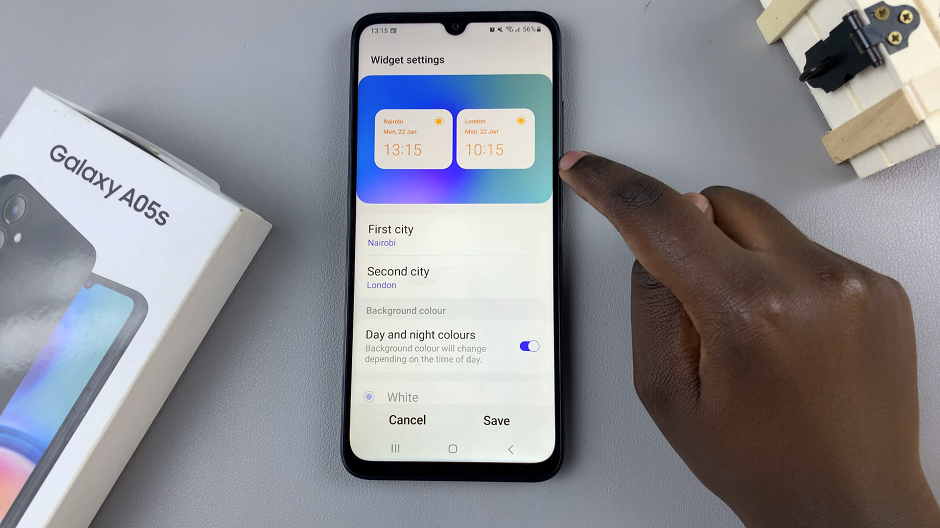
Choose Your Cities
Find a city of your choice using the World map or the search function. Once you choose the city, simply tap on Change and your new city is going to be added.
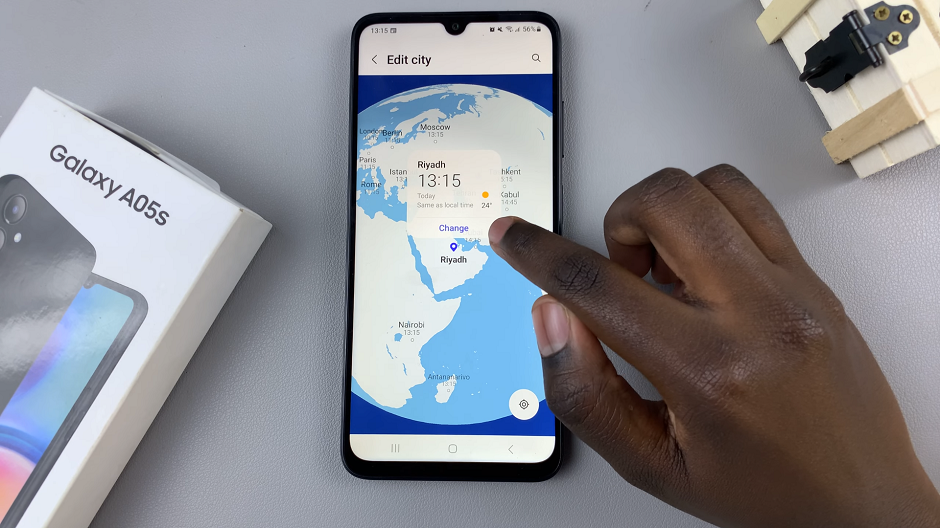
The dual clock widget is smart enough to show which cities are dark. This is because it is night time and this is displayed by the dark mode on that side of the dual clock.
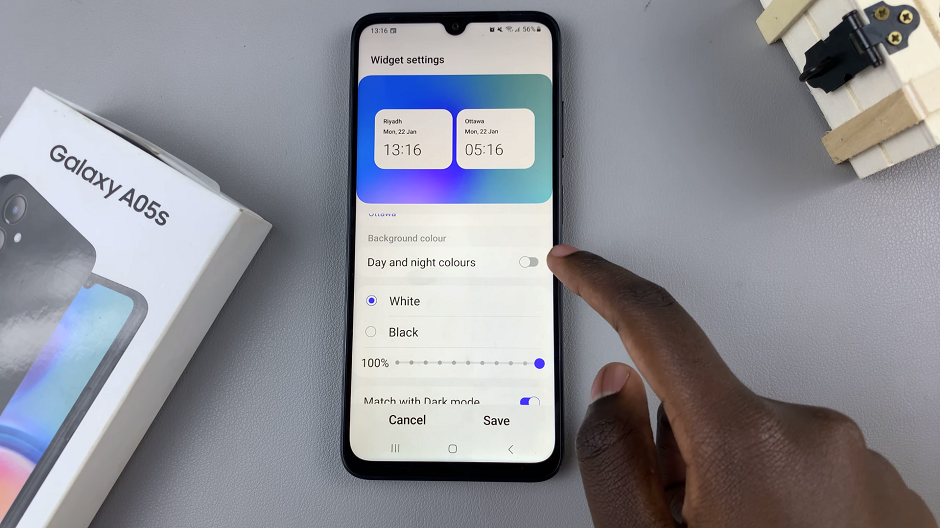
With the Dual Clock widget added to your Samsung Galaxy A05s home screen, you can now effortlessly keep track of time in multiple locations simultaneously. Whether you’re coordinating meetings with colleagues overseas, staying in touch with family members in different time zones, or planning your next international adventure, the Dual Clock widget makes managing time zones a breeze.
Stay organized and efficient in today’s globalized world. By following the steps outlined in this article, you can easily customize your home screen to display the time in two different locations of your choice. This will help you stay connected and on schedule no matter where life takes you. Embrace the convenience of dual clock functionality and master time zones with ease on your Samsung Galaxy A05s.
Watch: Samsung Galaxy A05s: How To Enable Fast Charging | Charge Faster