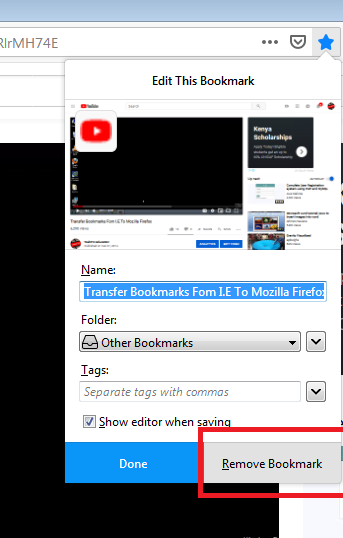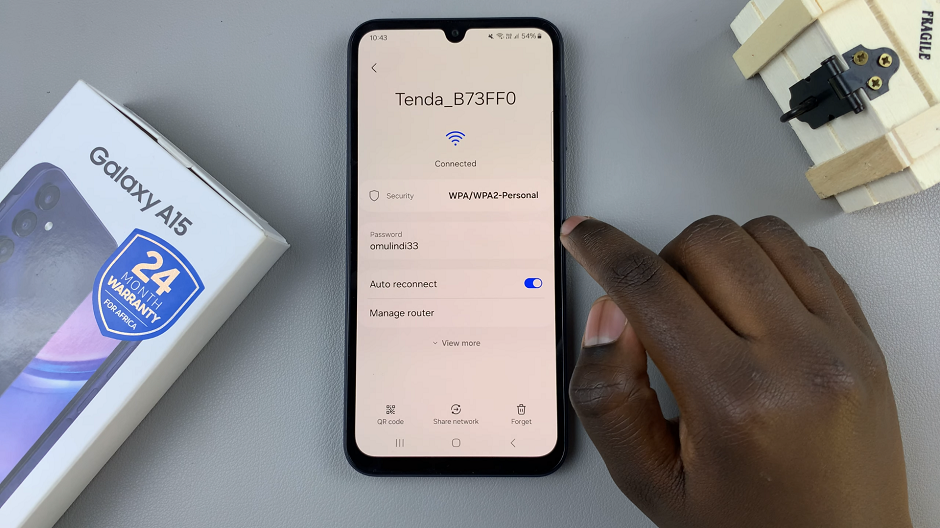YouTube Premium offers an enhanced experience for users, including ad-free videos, access to YouTube Music, and more.
If you have a YouTube Premium subscription and want to share these benefits with your family members, the process is simple and easy to follow.
In this guide, we’ll walk you through the comprehensive step-by-step process on how to add family members to YouTube Premium subscription.
Also Read: How To Check RAM On Samsung Phone
How To Add Family Members To YouTube Premium Subscription
Begin by opening the YouTube app on your mobile device. Once opened, tap on your profile icon, usually located in the top right corner of the screen. Scroll through the options in the profile menu and select “Your Premium Benefits.” Within the Premium Benefits section, you’ll find the option to “Manage your Membership.” Tap on this option to proceed to the next step.
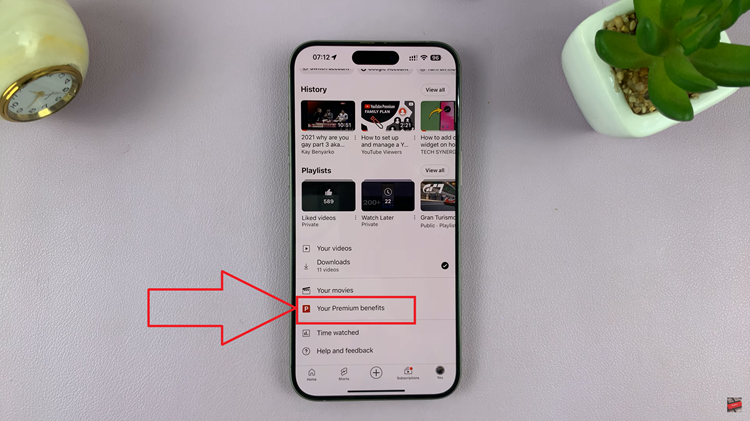
Locate the “Premium Family Membership” option on the following screen. Tap on it to access the Family Sharing Settings. Within Family Sharing Settings, you’ll find the list of members currently on your subscription. To add new members, tap on the option to invite members.
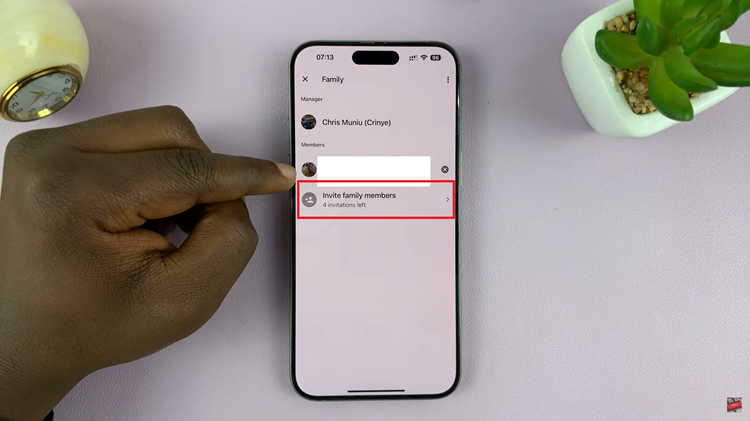
A list of your contacts will appear, allowing you to select the individuals you want to invite. After choosing the desired family members, proceed to send out invitations. Each invitee will receive an email notifying them of the invitation.
In the email, your family members will find a link to accept the invitation. Instruct them to tap on the Accept Invitation link, which will redirect them to a setup page.
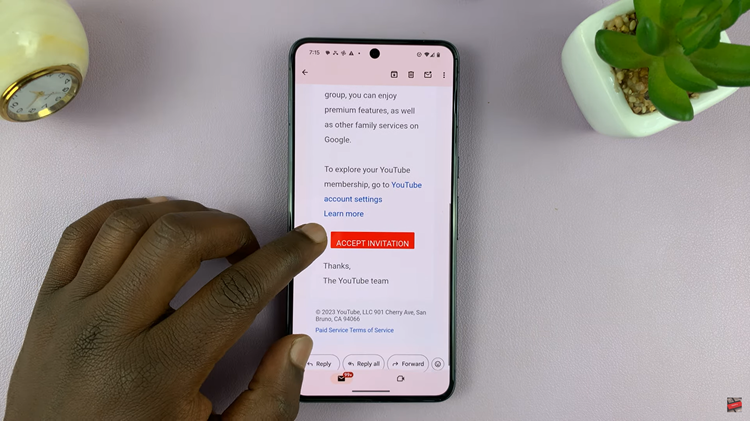
On the setup page, your family will follow on-screen prompts to add themselves to the YouTube Premium subscription. This typically involves confirming their acceptance and linking their accounts.