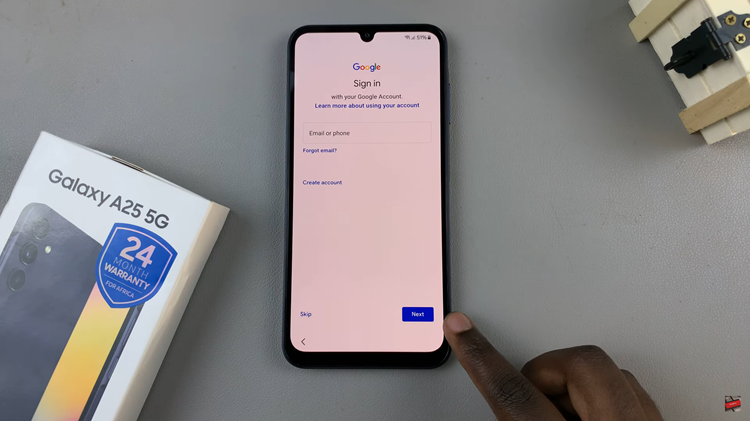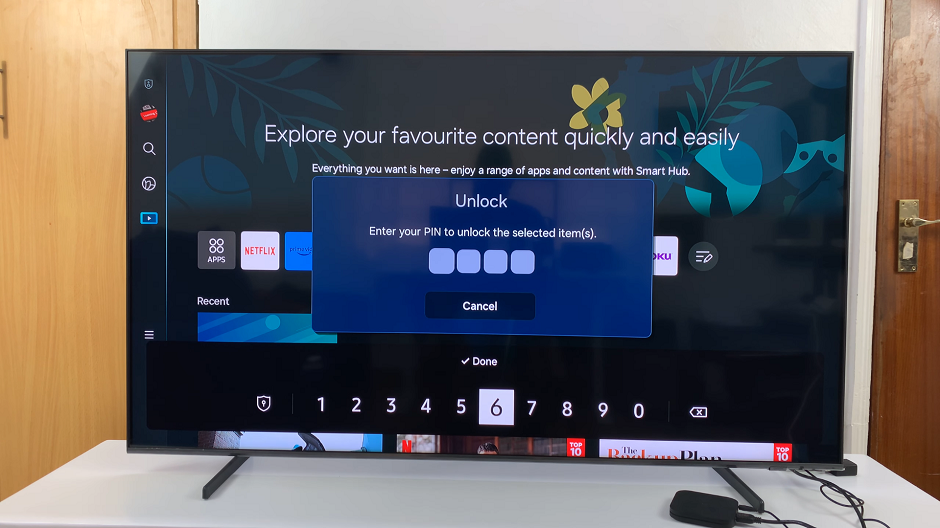In this guide, we’ll walk you through the steps to add fingerprint unlock on your Google Pixel 8 & Pixel 8 Pro.
In today’s digital age, security is paramount. Your smartphone contains a treasure trove of personal information, and ensuring it’s accessible only to you is crucial.
One of the most effective and convenient methods of securing your Google Pixel 8 or Pixel 8 Pro is by setting up fingerprint unlock. This biometric feature provides a seamless and secure way to access your device.
Watch: How To Enable 5G On Samsung Galaxy Tab S9, S9+ and S9 Ultra
Add Fingerprint
To begin, navigate to your device’s settings. You can do this by swiping down from the top of your screen and tapping the gear icon, or by finding the Settings app in your app drawer. Once in the settings menu, locate and select Security & Privacy.
Within the Security & Privacy menu, look for the Device Unlock option and tap on it.
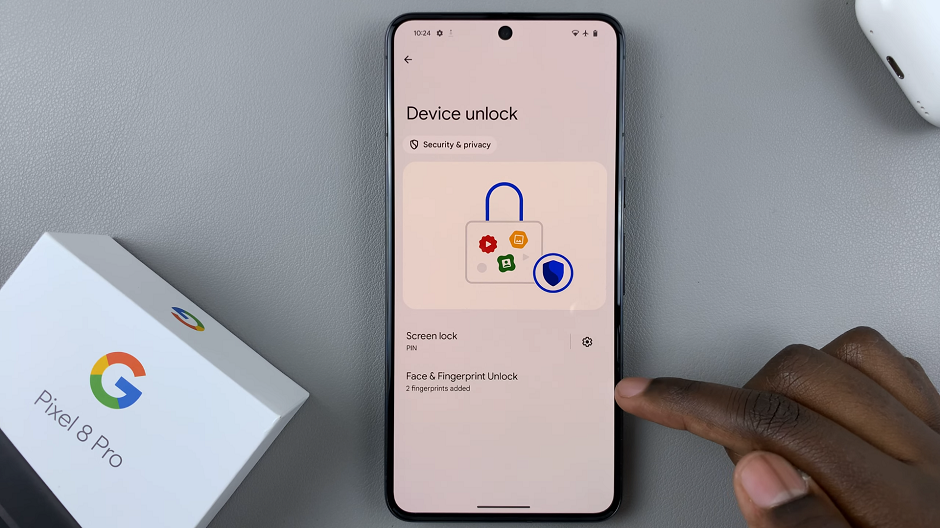
Under Device Unlock, tap on Face & Fingerprint Unlock. This is where you’ll initiate the setup process. You will be prompted to enter your device’s lock screen PIN, pattern, or password for verification.
Once you enter your PIN, you’ll be presented with the Face & Fingerprint Unlock menu. Tap on the Fingerprint Unlock option.
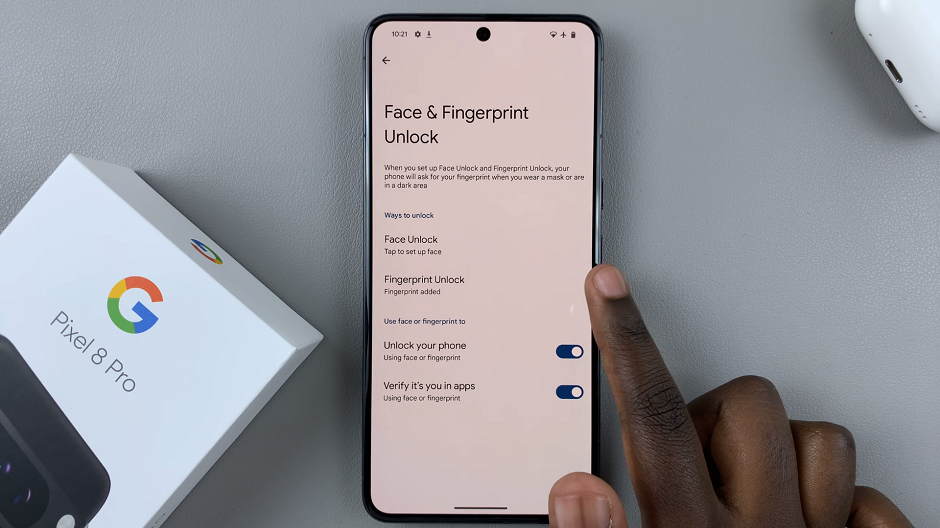
Next, select Add fingerprint and follow the on-screen instructions. You’ll be asked to gently place your finger on the fingerprint sensor on the screen of your device. As you do this, the sensor will register various aspects of your fingerprint, creating a unique biometric profile.
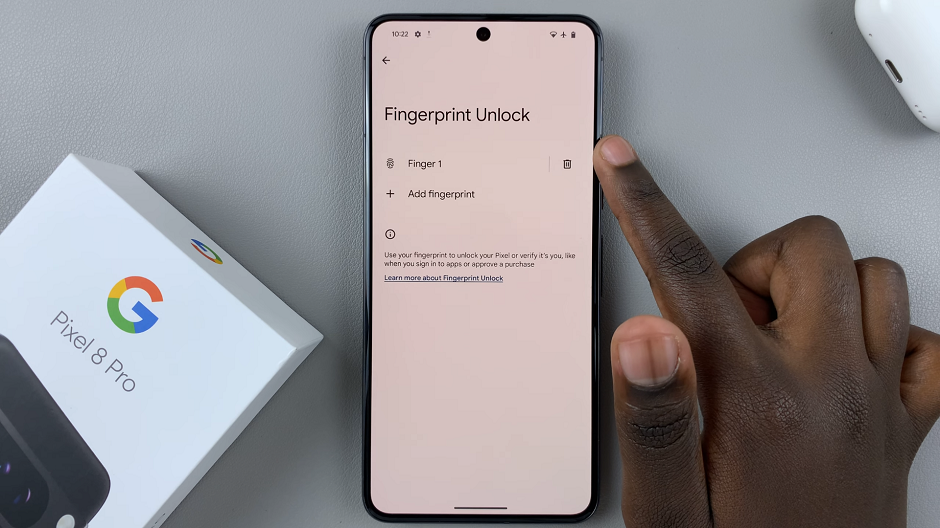
Tap on Done once the biometric profile is done registering.
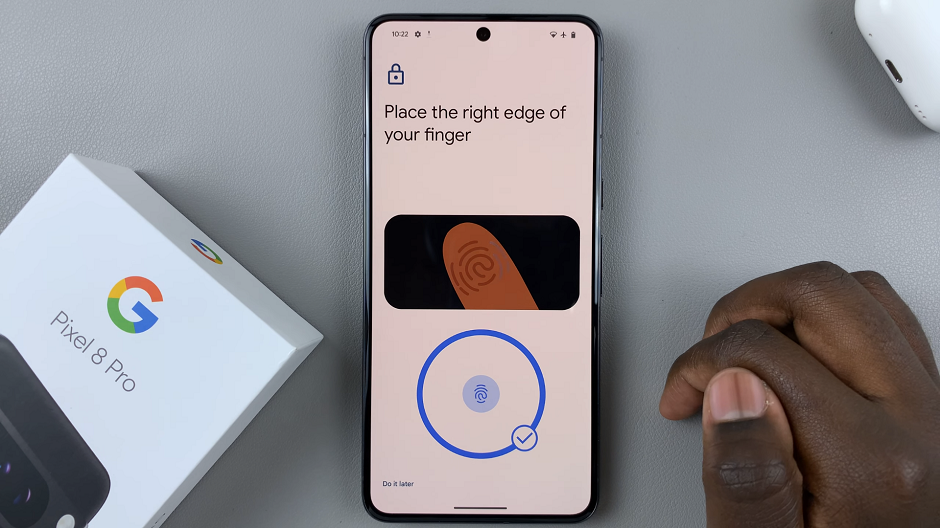
For added security, consider registering multiple fingerprints. This can include different fingers from your dominant hand, ensuring convenience no matter how you hold your device.
Additionally, you can tap on the added fingerprints and rename them to know which one is which.
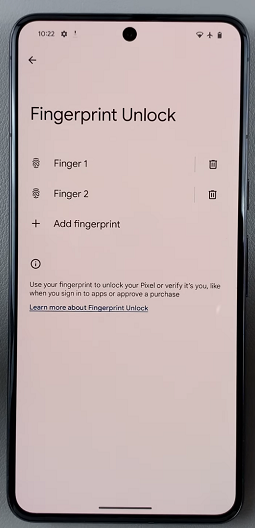
Congratulations! You’ve successfully set up fingerprint unlock on your Google Pixel 8 or Pixel 8 Pro. This feature not only provides an extra layer of security but also adds a touch of convenience to your daily interactions with your device.
Troubleshooting Tips
If you encounter any issues during the setup process or have difficulty unlocking your device with your fingerprint, consider the following tips:
Clean the Fingerprint Sensor: Ensure the sensor is free from smudges, dirt, or moisture, as this can hinder accurate recognition.
Re-Register Your Fingerprint: If you’re experiencing persistent issues, try deleting the existing fingerprint profile and re-registering it.
Check for Software Updates: Keeping your device’s software up to date can resolve compatibility issues and improve overall performance.
By following these steps, you’ve taken a significant step toward safeguarding your personal information. Enjoy the peace of mind that comes with knowing your Pixel 8 or Pixel 8 Pro is secured with your unique biometric signature.
Remember, in the ever-evolving landscape of technology, staying informed is key. Keep an eye out for any additional security features or updates that may further enhance your device’s security.
Read: How To Add Photo To Always On Display On Samsung Galaxy A24