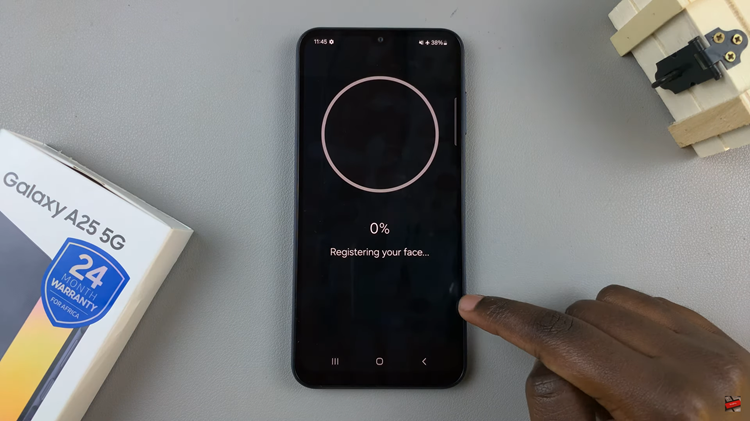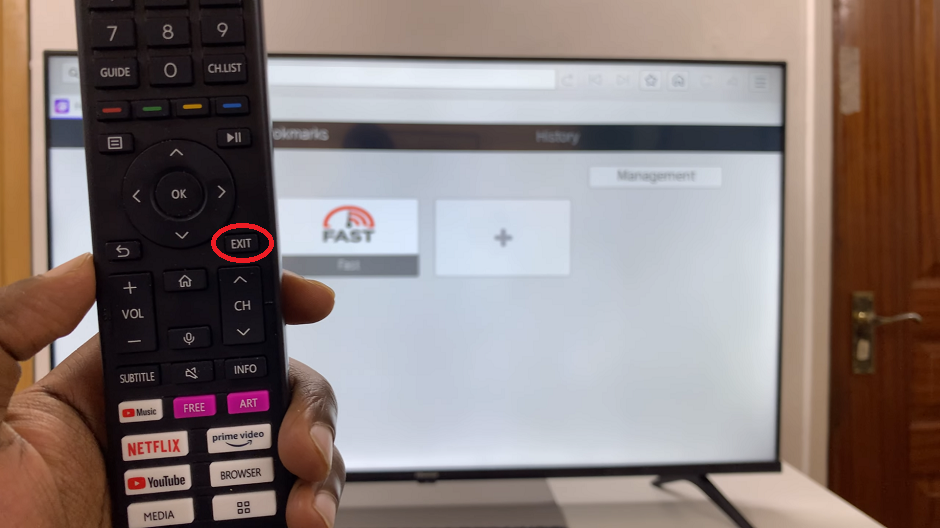In the realm of accessibility and customization, Apple’s iPad offers a feature called AssistiveTouch that allows users to create a floating home button directly on their screen. This feature is particularly useful for those who find it challenging to use the physical home button or for newer iPad models that have transitioned away from physical buttons altogether.
Whether you’re looking to supplement a missing physical home button or simply want a more customizable navigation experience, Assistive Touch can be a game-changer. By enabling AssistiveTouch, you can enhance your navigation experience and make accessing essential functions more convenient than ever before.
This guide will walk you through the steps to add and customize a floating home button using AssistiveTouch on your iPad, ensuring you can personalize your device to suit your unique needs and preferences.
Watch: How To Check the Warranty Status On iPad
Add Floating Home Button (Using Assistive Touch) On iPad
Begin by opening the Settings app on your iPad. Then, scroll down and tap on Accessibility. This section is dedicated to providing various options designed to assist users with different needs. Under the Accessibility menu, you will find a section labeled Touch. Tap on it to open the touch settings.
At this point, you will see an option for AssistiveTouch. Tap on AssistiveTouch to open its settings, then toggle the switch to turn it on. When AssistiveTouch is enabled, a small, movable button will appear on your screen. This floating button provides easy access to various functions, acting as a virtual assistant for your touch interactions.
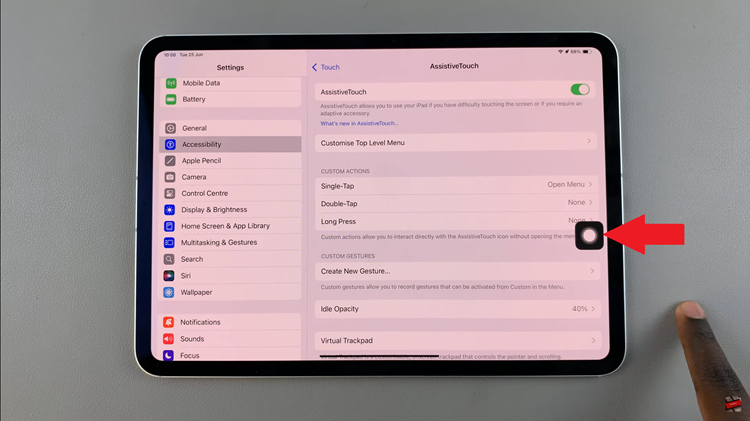
By default, the AssistiveTouch menu includes several functions. However, you can customize it to include the home button if it’s not already present. To do this, tap on Customize Top Level Menu. Then, add it by tapping on one of the icons, then selecting Home from the list of available functions.
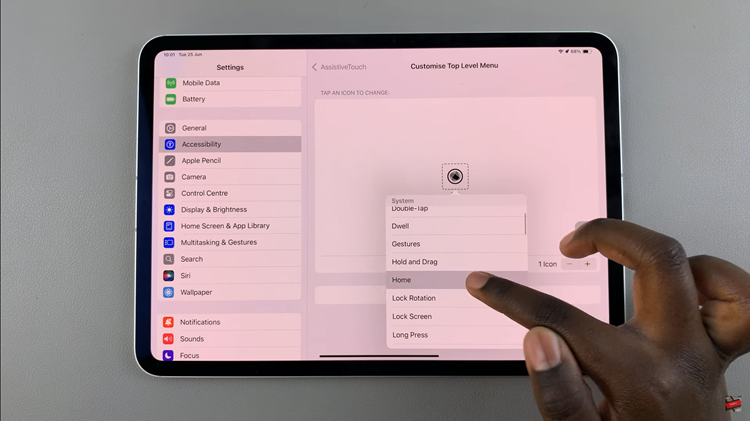
Once AssistiveTouch is enabled and configured, you can use the floating button to access the home function. Simply tap on the floating button, and a menu will appear. Tap the Home icon to go to your home screen, just like you would with a physical home button.
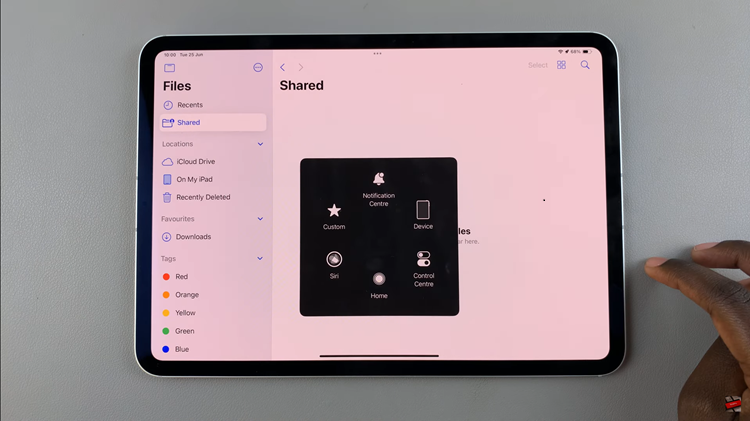
In conclusion, using AssistiveTouch to add a floating home button on your iPad is a straightforward process that can greatly enhance your device’s usability. By following the steps outlined above, you can easily set up and customize this feature to suit your needs.