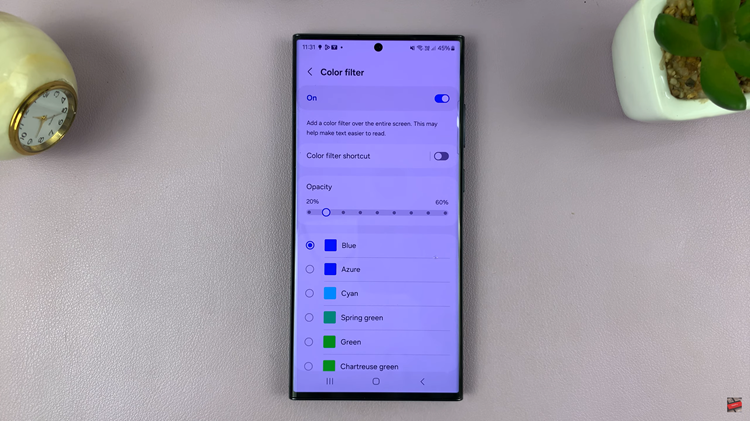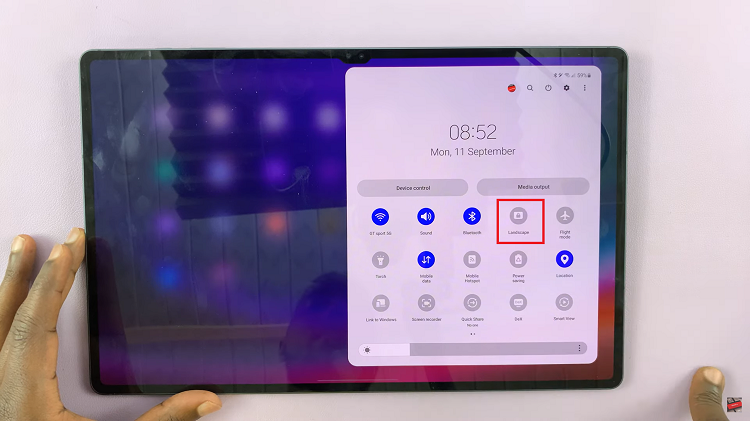The iPhone 15 and iPhone 15 Pro are known for their sleek and innovative designs, featuring edge-to-edge displays and minimalistic hardware buttons. However, some users may find it challenging to adapt to the absence of a physical home button, especially if they’ve been using older iPhone models for years.
Fortunately, Apple has a solution for this in the form of Assistive Touch, which allows you to add a virtual home button to your iPhone 15 or iPhone 15 Pro.
In this article, we’ll guide you through the steps to add a floating home button using Assistive Touch on iPhone 15 and iPhone 15 Pro.
Watch: How To Set Camera Aspect Ratio To 16:9 On iPhone 15
To Add Floating Home Button Using Assistive Touch On iPhone 15
First, begin by unlocking your iPhone 15 or iPhone 15 Pro and opening the Settings app. Next, scroll down and tap on “Accessibility” to access the accessibility settings. In the Accessibility menu, tap on “Touch.” Under the Touch settings, locate and then tap on “AssistiveTouch.”
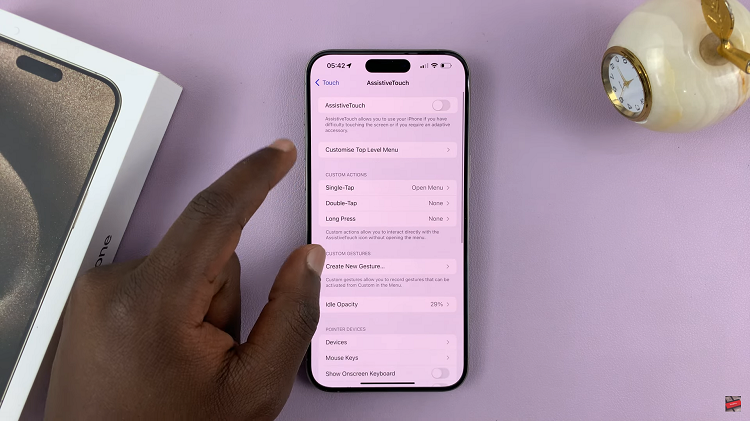
To enable Assistive Touch, simply toggle the switch at the top of the screen to the “ON” position. You’ll notice a small, circular icon appearing on your screen. At this point, you can use it as the ‘Home’ button on your iPhone 15.
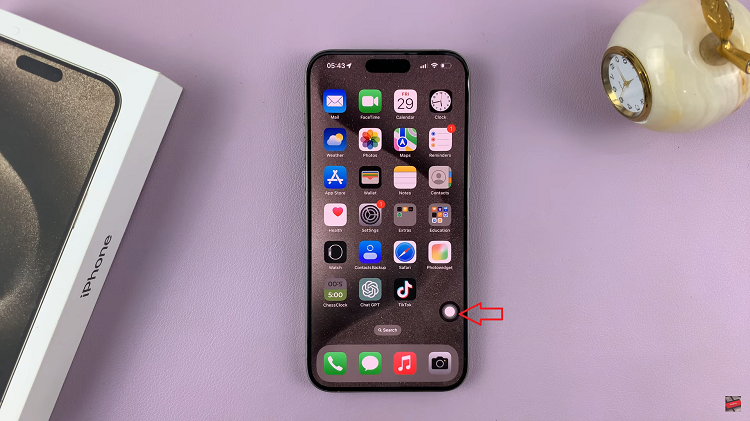
By following these steps, you can easily add a floating home button to your iPhone 15 or iPhone 15 Pro using Assistive Touch. Let us know in the comment section below if you have any questions or suggestions.
Read: How To Transfer Photos & Videos From iPhone 15 To Windows PC