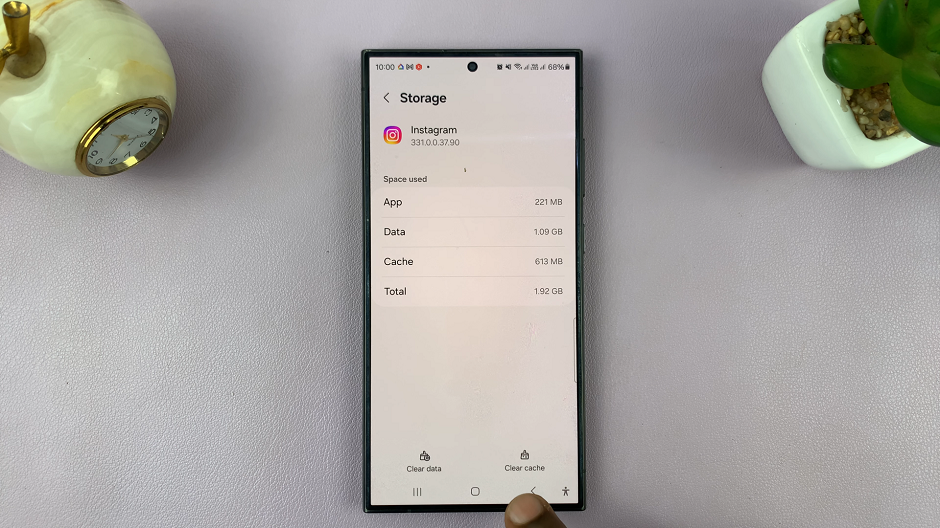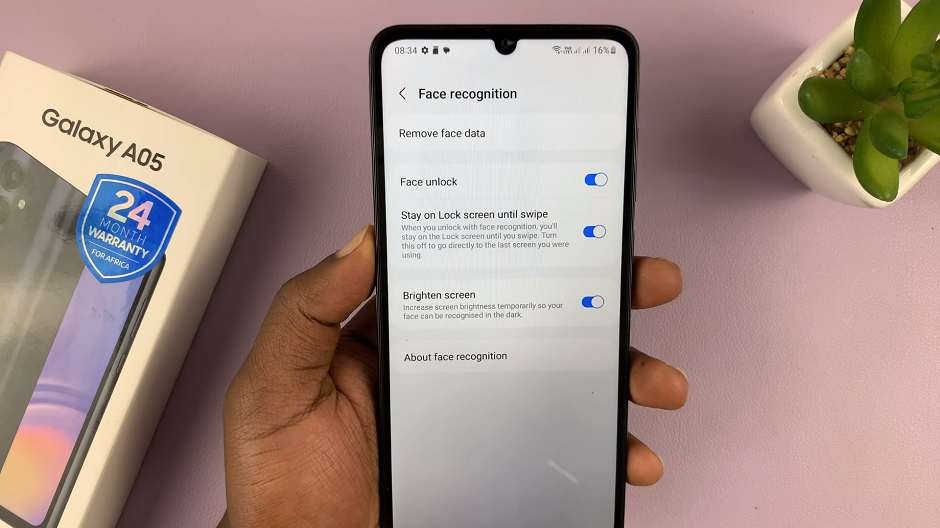In the ever-evolving world of smartphones, staying connected and accessing essential services has become a necessity.
If you’re a proud owner of the Samsung Galaxy A05, one of the fundamental steps to enhance your device’s functionality is adding a Google account.
This straightforward guide will walk you through the process, ensuring you unlock the full potential of your Samsung Galaxy A05.
Read: How To Enable Developer Options In Samsung Galaxy A15
Add Google Account To Samsung Galaxy A05
Begin by unlocking your Samsung Galaxy A05 and navigating to the home screen. This is the starting point for configuring your device to seamlessly sync with other Google service.
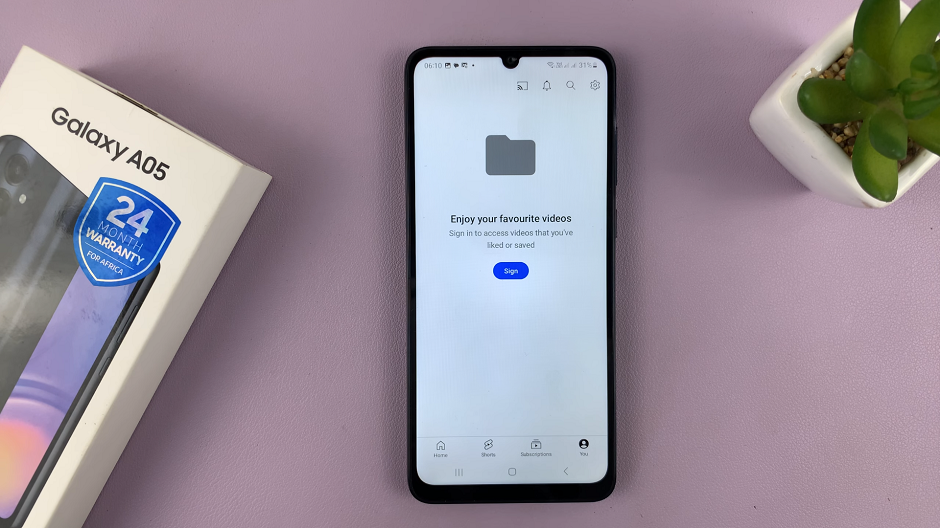
You can tap on any Google service app and Sign In to add your Google account to your phone. However, the official way is via Settings.
To do this, swipe down from the top of the screen to reveal the notification panel, and tap on the gear-shaped Settings icon. Alternatively, you can find the Settings app in your app drawer.
Within the Settings menu, scroll down and locate the Accounts and Backup section. Tap on it to access the account management settings and select Manage Accounts.
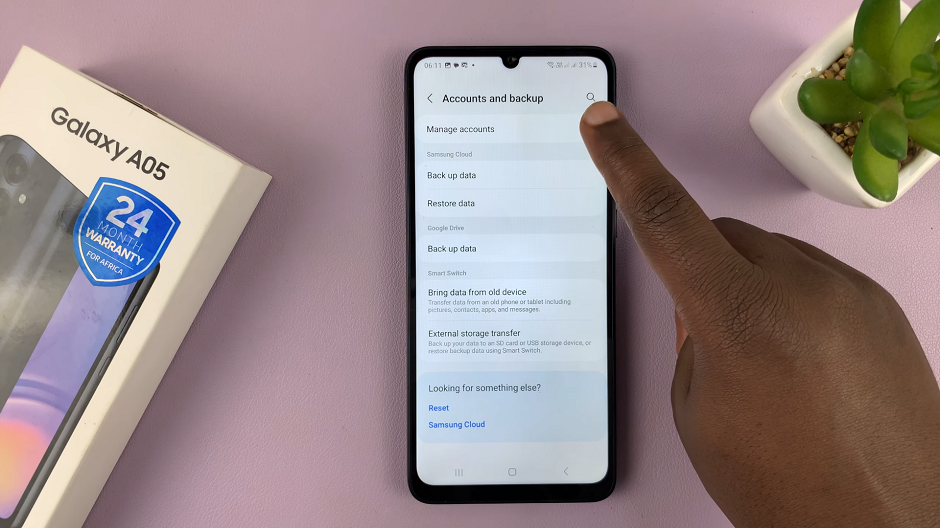
Under Manage Accounts section, you will find an option to Add Account. Select this option to initiate the process of adding a new account to your Samsung Galaxy A05.
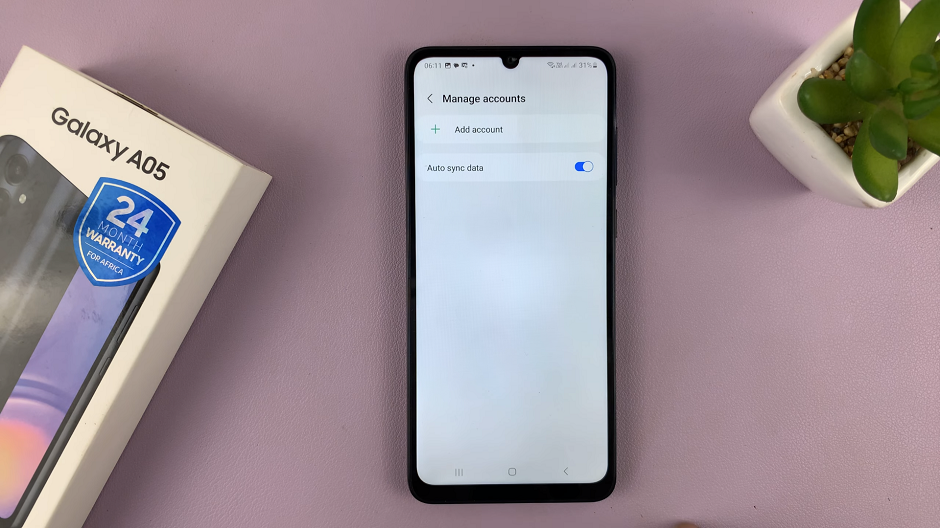
From the list of available account types, select Google as you aim to add your Gmail account.
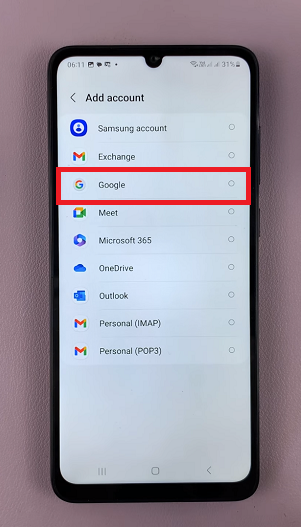
Enter your Gmail email address and tap Next. Provide the corresponding password for your Gmail account and proceed. Follow any additional on-screen prompts to complete the sign-in process.
Read and agree to Google’s Terms of Service and Privacy Policy. Also, go through 2-step verification via another device signed in with your Google account.
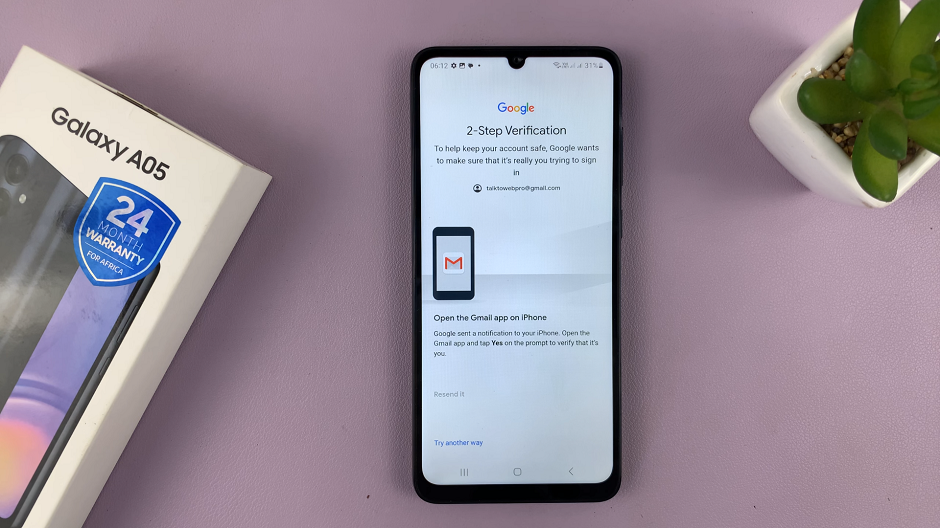
If you wish to enable automatic backup and restore for your apps, app data, and settings, you can set up this feature during the process.
Once you’ve configured your account settings, tap Accept to complete the setup process. Your Samsung Galaxy A05 is now linked with your Google (Gmail) account.
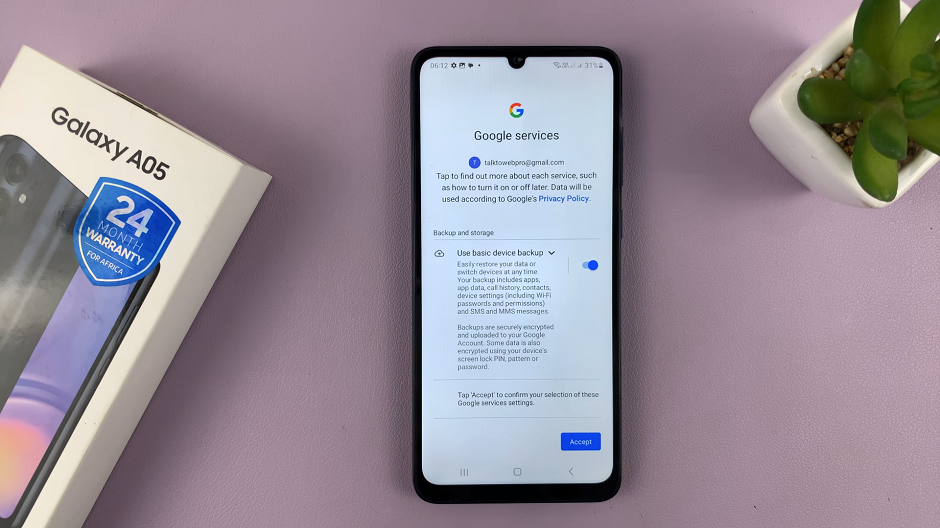
After adding your account, your device will begin syncing your data, including contacts, calendars, and app data, with your Google account.
Now that your Google account is added, you can easily access Gmail, Google Drive, Google Photos, and other services from your Galaxy A05.
Troubleshooting Tips
Ensure a stable internet connection during the setup process.
Double-check your Google account credentials to avoid errors.
If encountering issues, restart your device and try the process again.
By following these simple steps, you’ve successfully added a Google account to your Samsung Galaxy A05. Enjoy the convenience of seamless access to Google services, synchronized data, and an enhanced overall smartphone experience.
Watch: How To Check Hotspot Password On Android Phone / Tablet (Google Pixel)