In this comprehensive guide, we’ll walk you through the simple process to add a Google Account to your Samsung Galaxy A05s.
In the ever-evolving world of smartphones, the Samsung Galaxy A05s stands out as a reliable and feature-rich device.
To make the most of its capabilities, one essential step is adding a Google Account. This not only opens up a world of possibilities but also ensures a seamless and personalized user experience.
Watch: How To Force Restart Frozen Android Phone / Tablet (Samsung Galaxy)
Add Google Account To Samsung Galaxy A05s
Begin by unlocking your Samsung Galaxy A05s and navigating to the home screen. This is the starting point for configuring your device to seamlessly sync with other Google service.
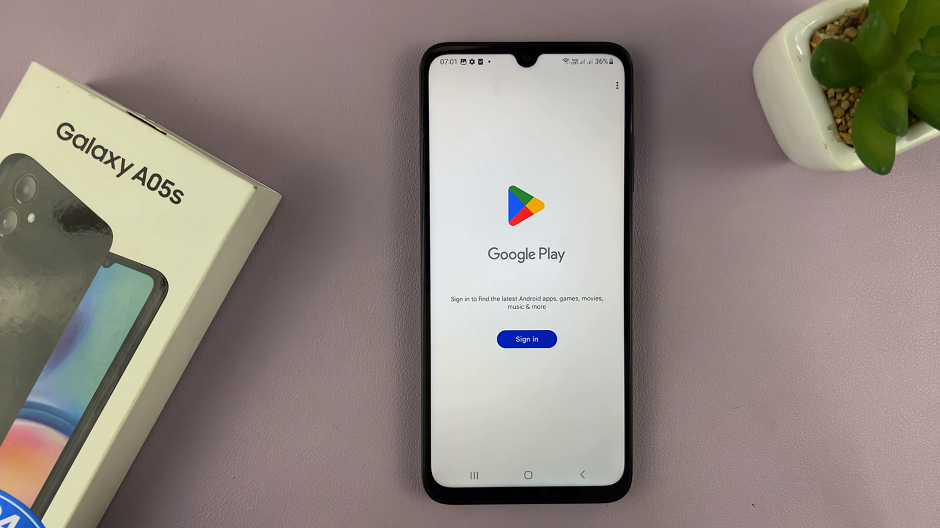
You can tap on any Google service app and Sign In to add your Google account to your phone. However, the official way is via Settings.
To do this, swipe down from the top of the screen to reveal the notification panel, and tap on the gear-shaped Settings icon. Alternatively, you can find the Settings app in your app drawer.
Within the Settings menu, scroll down and locate the Accounts and Backup section. Tap on it to access the account management settings and select Manage Accounts.
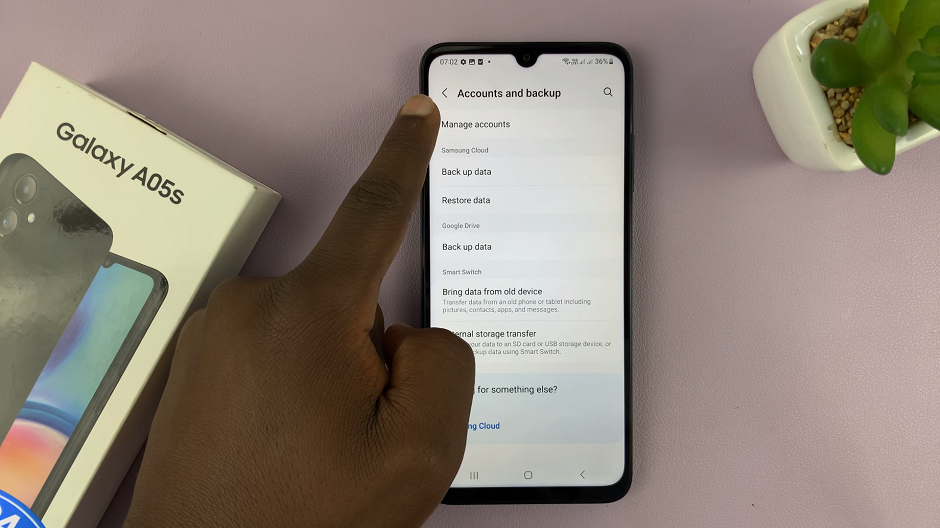
Under Manage Accounts section, you will find an option to Add Account. Select this option to initiate the process of adding a new account to your Samsung Galaxy A05s.
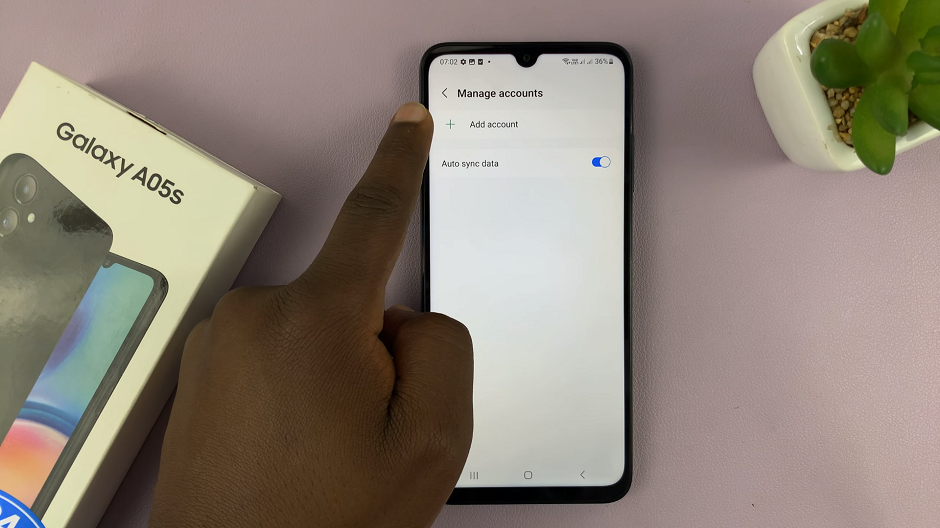
From the list of available account types, select Google as you aim to add your Gmail account.
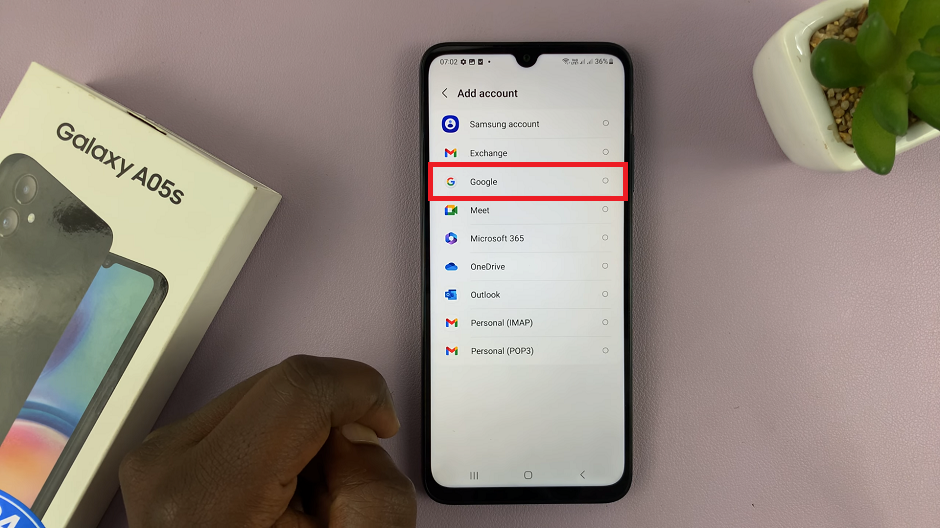
Enter your Gmail email address and tap Next. Provide the corresponding password for your Gmail account and proceed. Follow any additional on-screen prompts to complete the sign-in process.
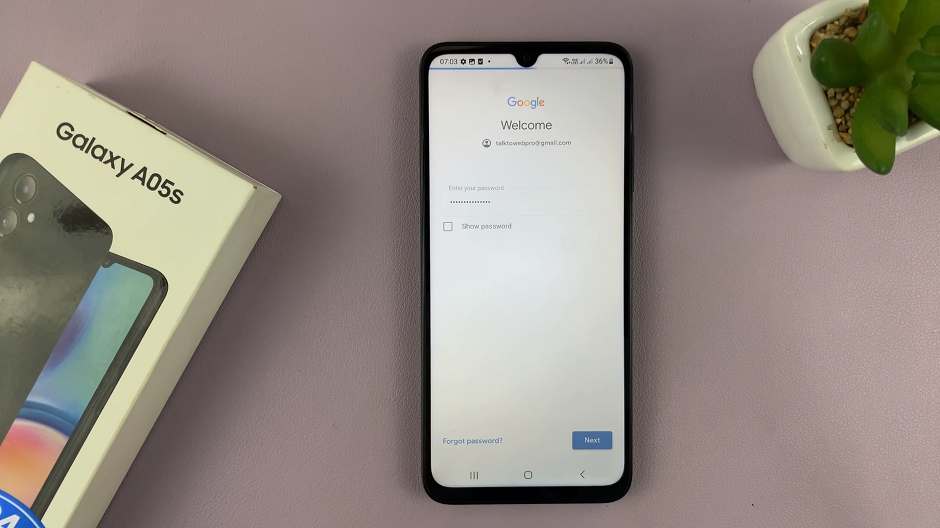
Read and agree to Google’s Terms of Service and Privacy Policy. Also, go through 2-step verification via another device signed in with your Google account.
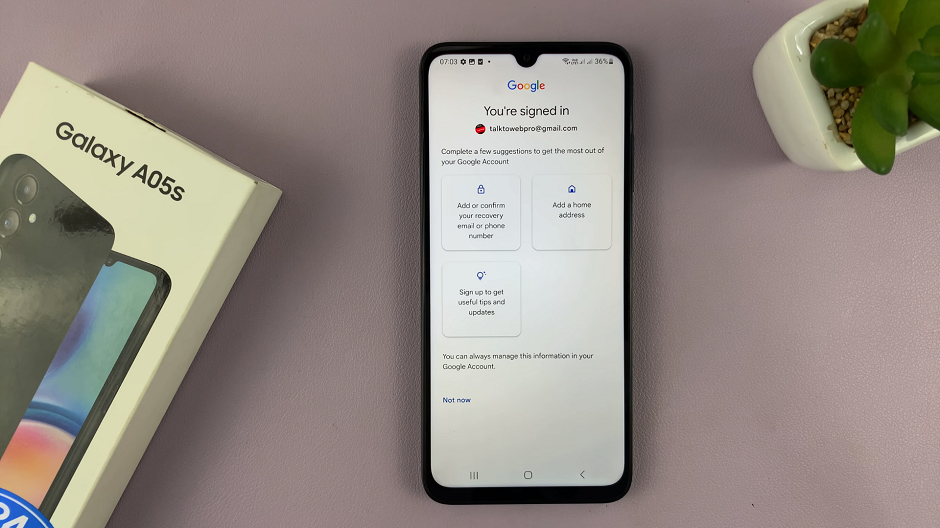
If you wish to enable automatic backup and restore for your apps, app data, and settings, you can set up this feature during the process.
Once you’ve configured your account settings, tap Accept to complete the setup process. Your Samsung Galaxy A05s is now linked with your Google (Gmail) account.
After adding your account, your device will begin syncing your data, including contacts, calendars, and app data, with your Google account.
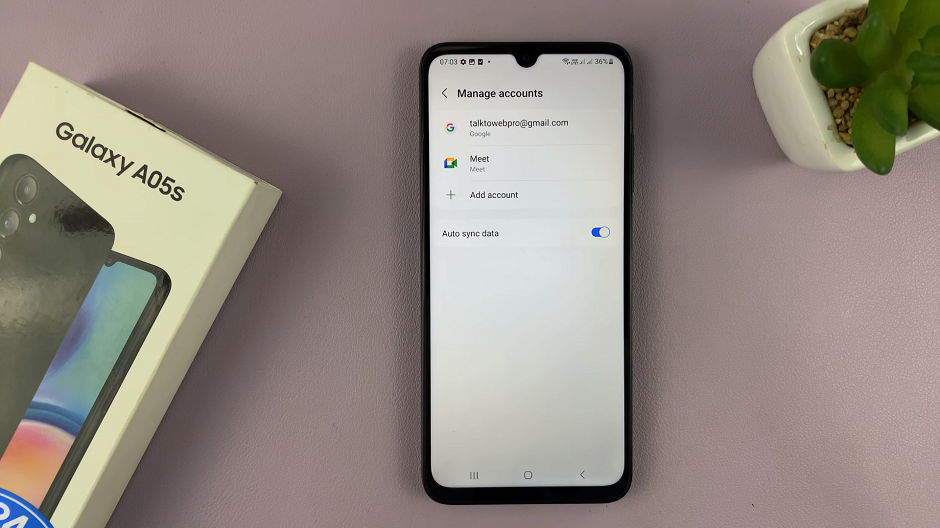
Now that your Google account is added, you can easily access Gmail, Google Drive, Google Photos, and other services from your Galaxy A05s.
Benefits of Adding a Google Account
Access to Google Apps: With your Google Account linked, you can easily access and use various Google apps such as Gmail, Google Drive, and Google Calendar.
Contact Sync: Keep your contacts up-to-date by syncing them with your Google Account. Any changes made on one device will reflect across all devices connected to the same account.
App and Data Backup: Ensure that your app data, settings, and preferences are backed up to your Google Account, making it easy to restore them when needed.
Seamless App Downloads: Adding a Google Account allows you to download and install apps from the Google Play Store effortlessly.
Adding a Google Account to your Samsung Galaxy A05s is a fundamental step in unlocking the full potential of your device. The seamless integration of Google services enhances your user experience and provides you with the convenience of accessing your information across multiple devices.
Read: How To Uninstall Apps On Samsung Galaxy A15 (2 Methods)

