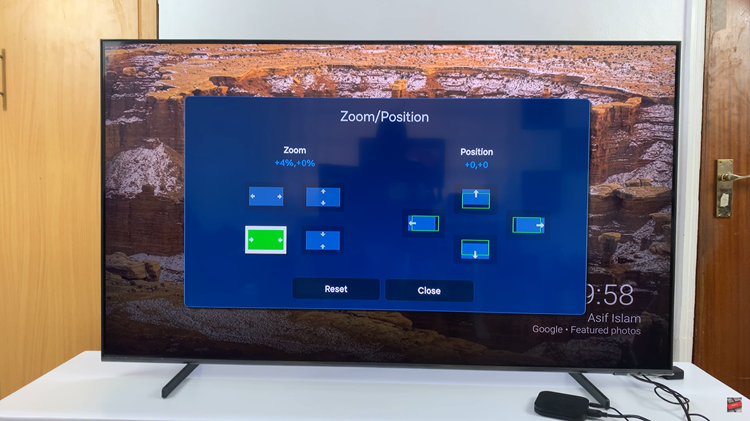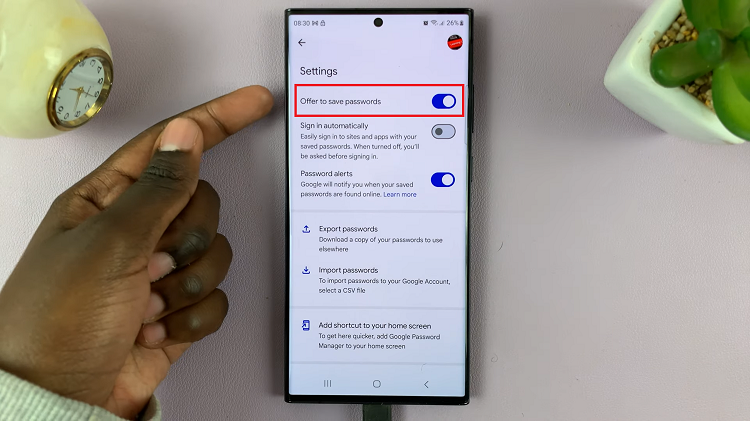Efficiency and convenience are the name of the game in today’s quick, digital world to keep on track with our daily duties. Creating a shortcut to your favorite websites on the home screen of your iPad is just one simple way to improve browsing.
This means you don’t have to open your browser and go through a number of steps in order to get into some site. This allows you to transform such websites into app-style shortcut icons that open via a single tap. It may be good if you visit the social media profiles often, or some kind of online tools/news portals frequently.
This guide will show you how to add a Google Chrome URL shortcut to your iPad home screen.
Watch: How To Lock Apps On iPad
Add Google Chrome URL Shortcut To iPad Home Screen
Begin by unlocking your iPad and accessing the home screen. Then, find the Shortcuts app on the home screen or app library. Tap on it to proceed. From here, you’ll need to create a new shortcut. Tap on the plus icon at the top right corner.
Following this, search for “Open URLs” and from the options that appear, tap on “Open URLs in Chrome.” Then, search for the URL you’d like and paste it.
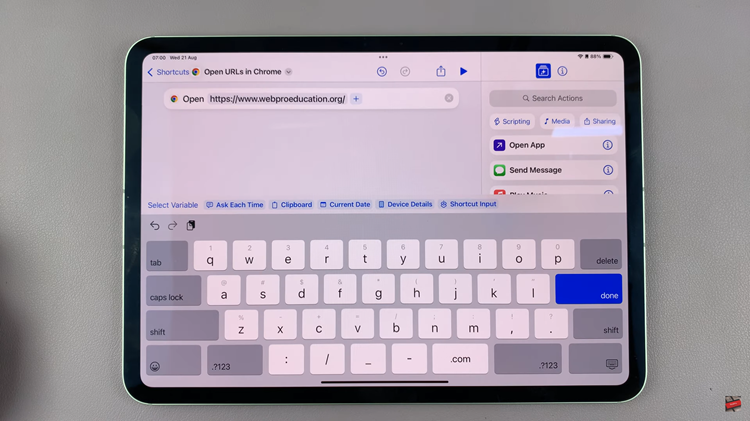
At this point, you can customize the shortcut to suit your preferences. Tap on the drop-down icon at the top and from the options that appear, choose the option you’d like. After customizing your shortcut, tap on “Add to Home Screen.”
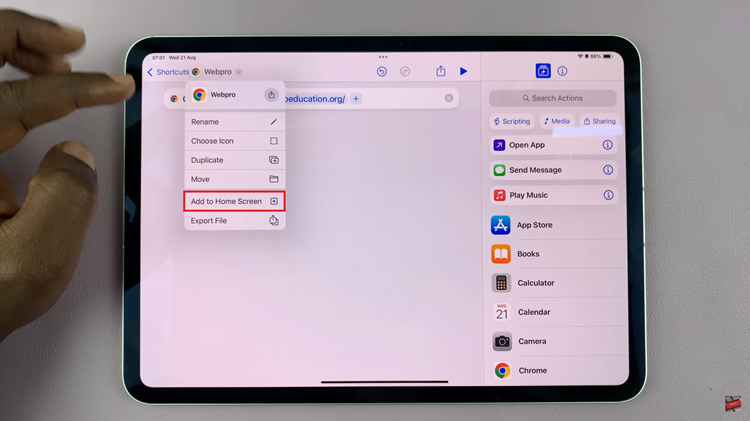
From here, you can choose the default icon that appears or you can choose a custom photo from your gallery. Once done, tap on ‘Add‘ and the shortcut will be added on the home screen.
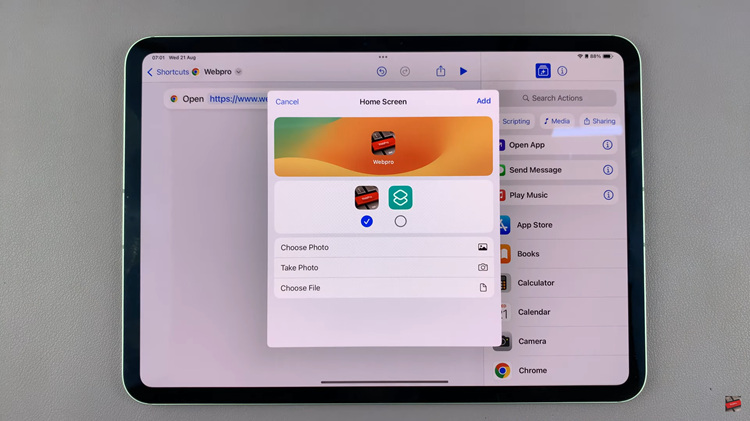
By following these simple steps, you can easily add any Google Chrome URL shortcut to your iPad home screen for faster access.