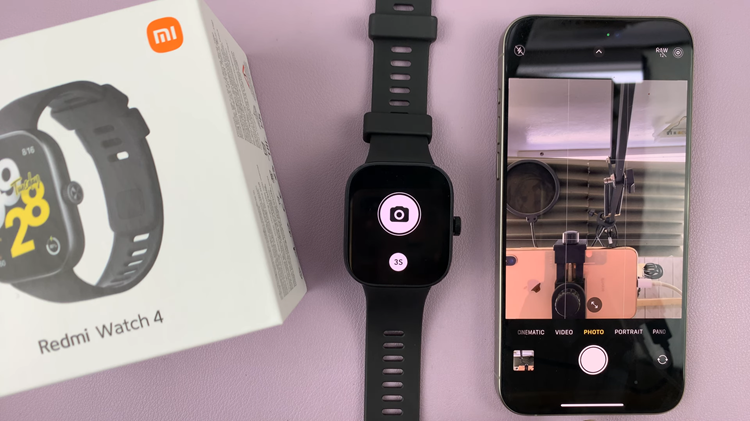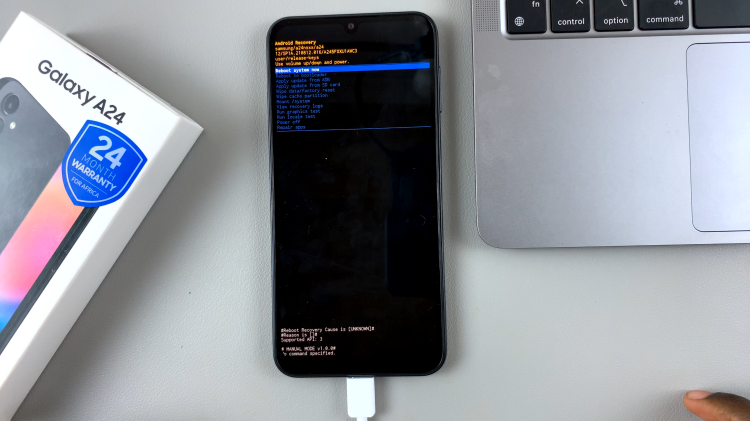In recent years, TCL has made a significant mark in the smart television industry, offering a range of advanced features and seamless integration with popular streaming services. Among its many features, TCL Smart TVs are equipped with Google TV, providing users access to a plethora of entertainment options.
However, to make the most of these features, setting up your Google TV account on your TCL TV is essential. If you’re unsure how to do this, fear not! This step-by-step guide will walk you through the process:
Here’s essentially what you’ll need: A TCL Google TV, stable internet connection and a Google account (if you don’t have one, you’ll need to create one).
Read: How To Enable Developer Options On Android (Google Pixel)
Add Google TV Account On TCL Google TV
To start, switch on your TCL Google TV and ensure it’s connected to the internet. Google TV relies on an internet connection for seamless functionality.
Using your TCL remote, navigate to the home screen. From hear, while you’re at the very top menu, flick left on your remote and press OK on your profile to open the switch accounts page.
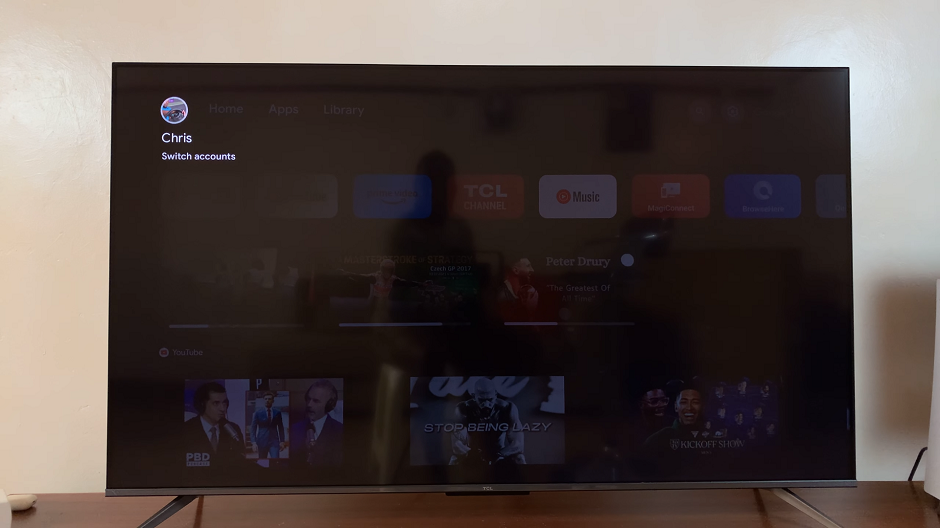
Here, go to Add Account and select this.
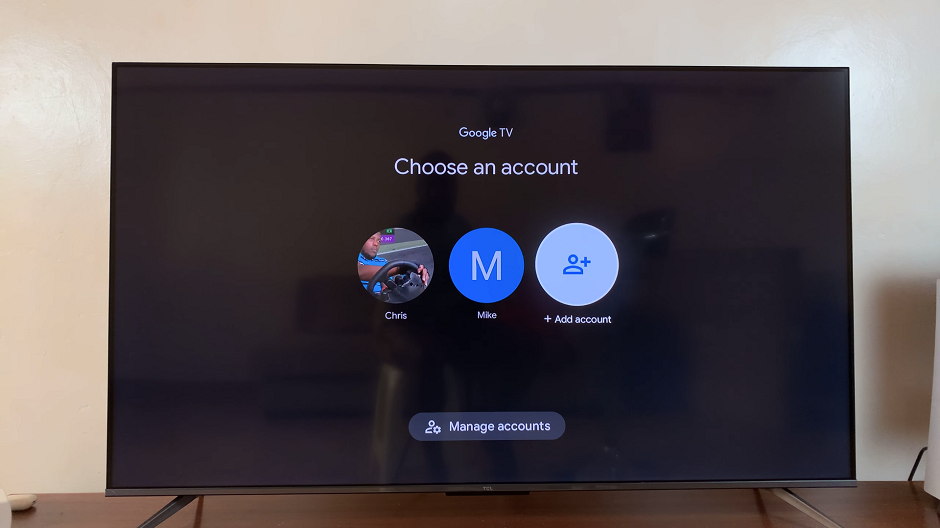
Choose Add an Account from the menu, where you also have an option to Add a Child. Once you choose Add an Account, you will be taken to the Accounts page.
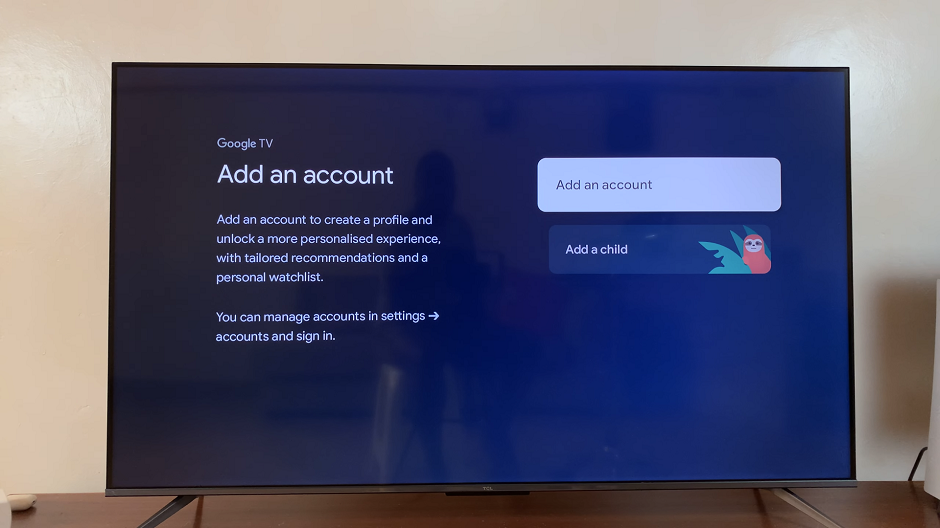
Another way you can use to get to the Accounts page is by going to the Settings menu while on your home screen. Simply scroll left until you get to the menu, and select the gear icon to enter Settings. You can also simply press the Settings button on your remote.
Once you’re in the Settings, scroll down and select Accounts and Sign In. You will also have an option to add an account from here. Select Add an Account.
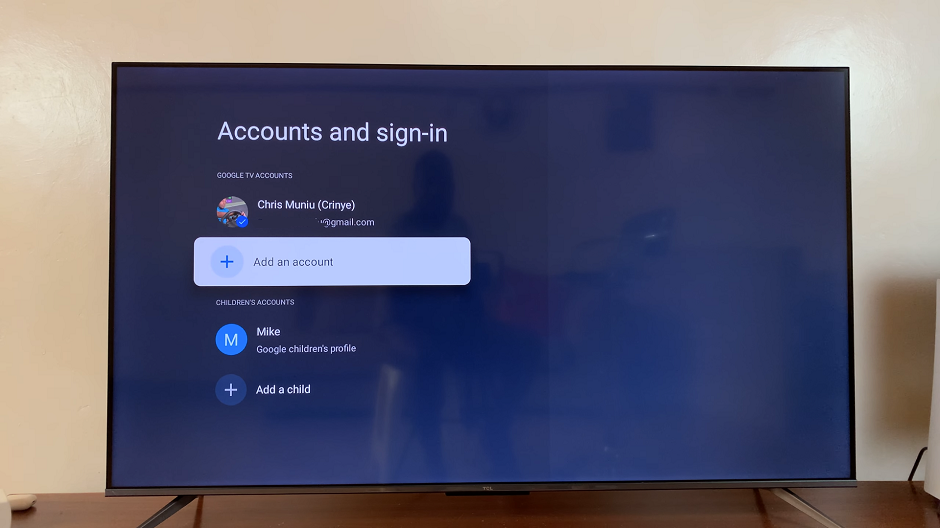
Under Add an Account you’ll have two options: Scan Code or Sign In on TV Instead. You can scan the code if you’re logged in with that Google account, to the phone you’re using to scan the code.
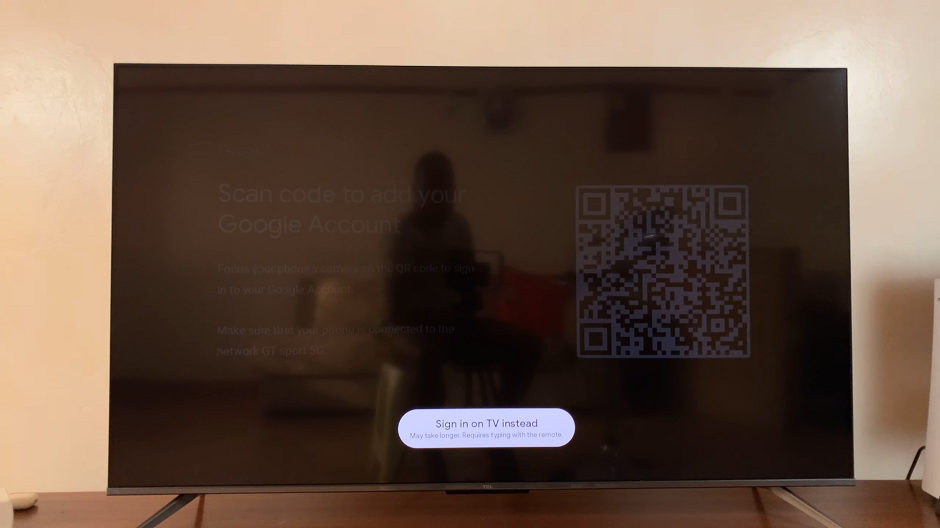
If you select Sign In on TV Instead, you’ll be able to follow the on-screen instructions to enter your Google account credentials (email and password).
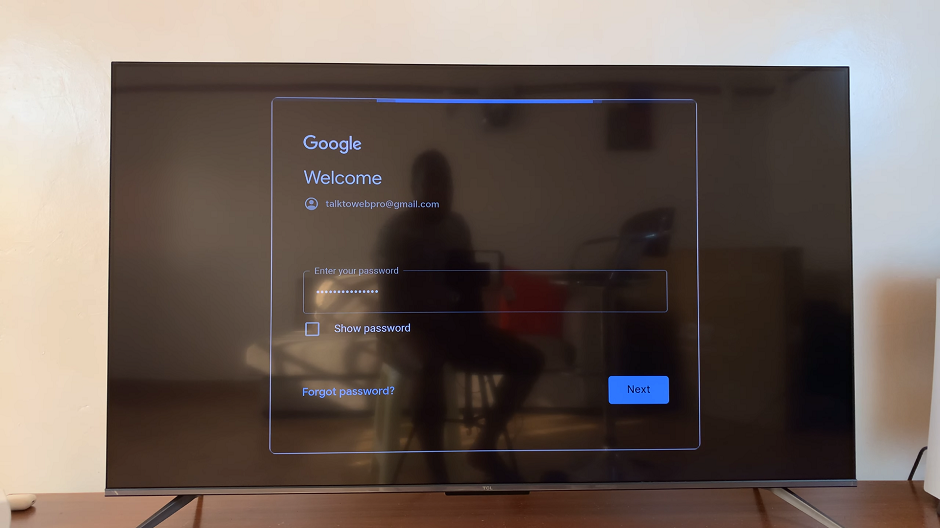
Switch and Use New Account
Once you’ve added your Google account, the TV might ask for verification. This can be in the form of a code sent to your linked mobile device or email. Enter the code received to verify and link your Google account to your TCL Google TV.
Also, confirm and agree to any terms and choose your services if prompted.
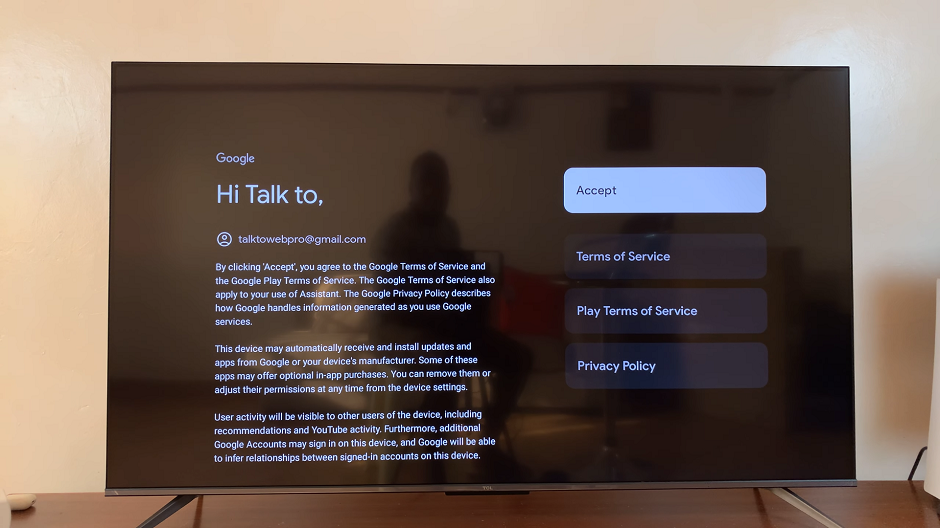
Congratulations! You’ve successfully added your Google account to your TCL TV. Now, take some time to explore the Google TV interface. You’ll find a range of personalized recommendations, access to popular streaming services, and an intuitive interface designed to enhance your entertainment experience.
You can now switch between the Google (Google TV) accounts you have available on your TCL Google TV.
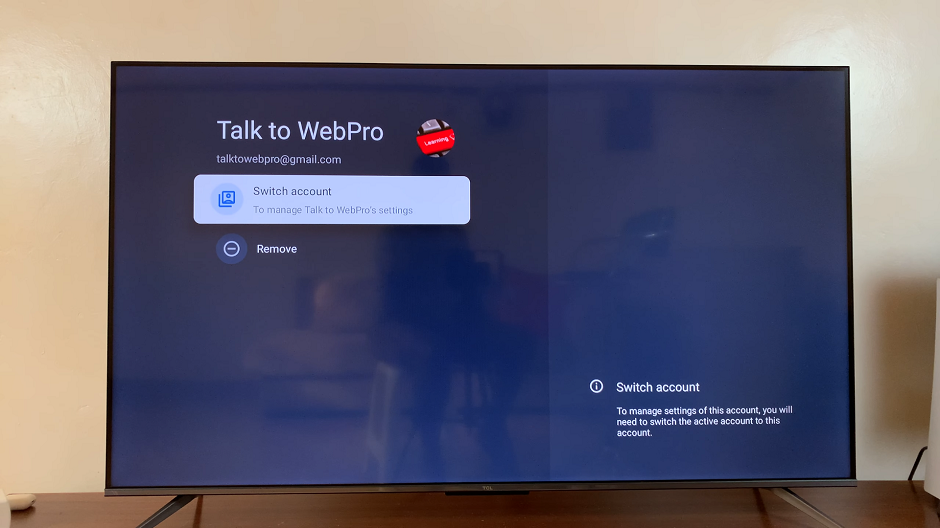
Tips and Considerations
Ensure a stable internet connection during the setup process for seamless integration.
Remember to keep your Google account credentials secure and avoid sharing them with others.
You can always remove any extra Google accounts that you no longer need on your TV.
In conclusion, setting up your Google account on your TV is a simple process that significantly expands your entertainment options. By following these easy steps, you can unlock a world of content tailored to your preferences.
Remember, the Google TV interface continually evolves, offering more features and personalized content, making your TCL Google TV experience even better.
Watch: How To Unpair Bluetooth Devices On Android (Google Pixel)