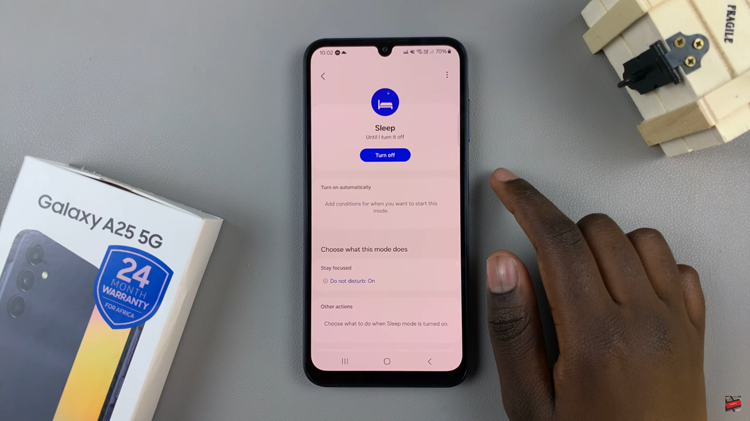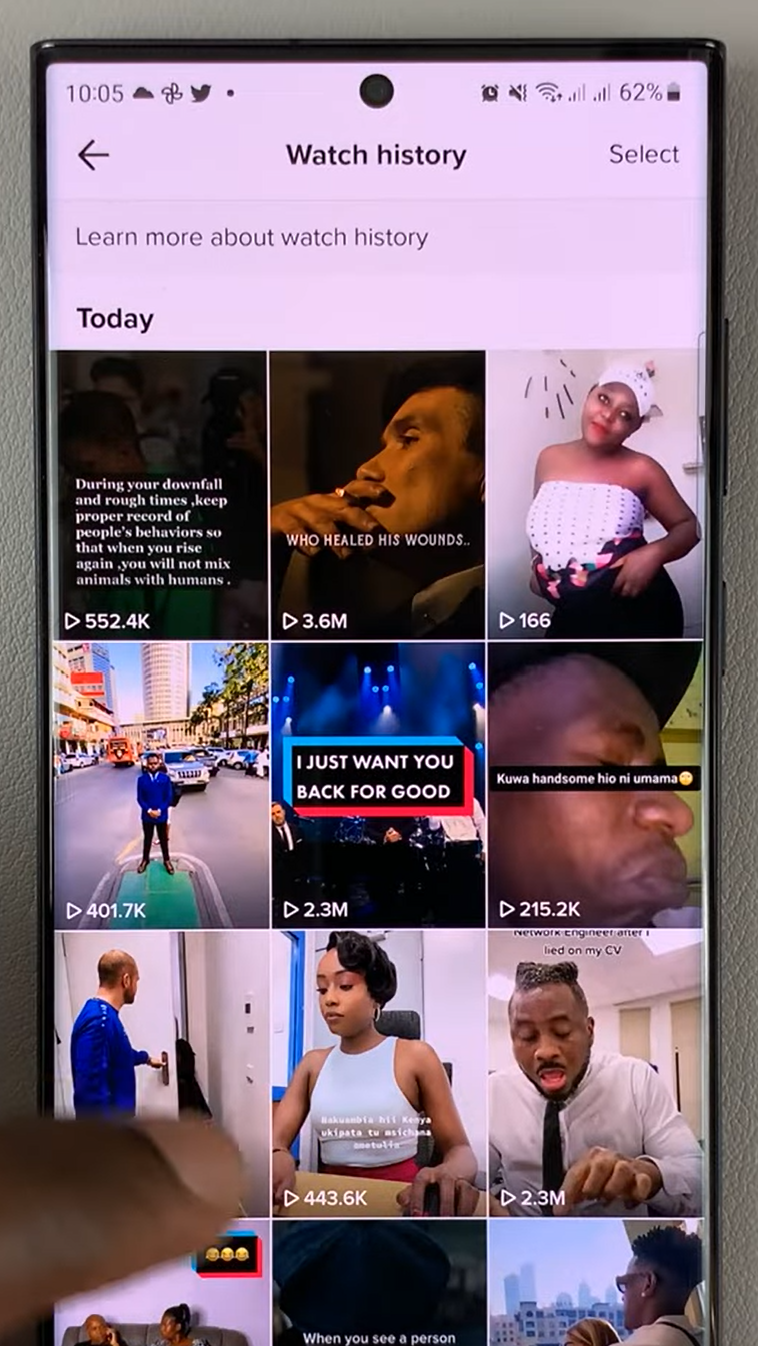The Samsung Galaxy Z Fold 6 is a highly flexible and efficient machine, with excellent specs under the hood along with an innovative folding screen that tailors toward work as well as enjoyment. Admittedly, one of the first steps in making your Galaxy Z Fold 6 useful involves taking time to customize your keyboard by adding languages.
Google Keyboard (Gboard) and Samsung Keyboard both support a range of languages. Adding languages and switching between them is a smooth experience that works great with either the polished, customizable feel of Google’s Gboard or Samsung Keyboard.
Here, we will show you a step-by-step guide on how to add languages to the keyboard of your Samsung Galaxy Z Fold 6.
Watch: How To Use Text Call On Samsung Galaxy Z Fold 6
Add Languages To Keyboard On Samsung Galaxy Z Fold 6
Samsung Keyboard
Begin by unlocking your Galaxy Z Fold 6 and access the home page. From here, locate the Settings app from the home screen or app drawer (denoted by a cogwheel icon). Tap on it to proceed. Then, scroll down and select “General Management.”
Following this, scroll down and find the “Samsung Keyboard Settings.” Tap on it to proceed and select the “Language & Type” option. Then, scroll down and select “Manage Input Languages.”
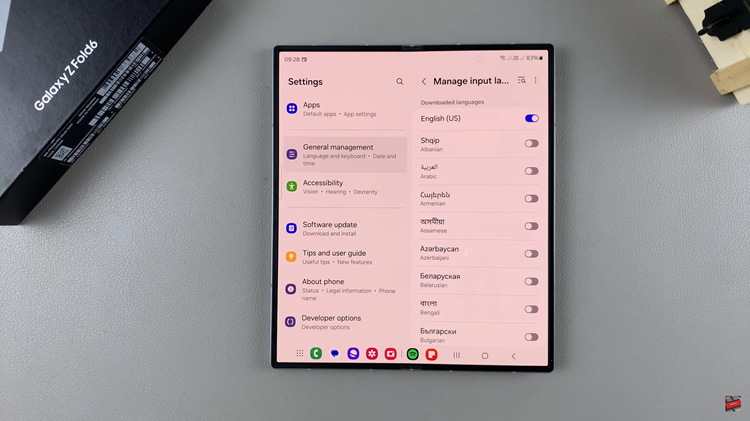
At this point, you can choose the language you’d like & toggle ON the switch to the preferred languages. In addition, you can download the language packs on this page.
Google Keyboard (Gboard)
Start by launching the Gboard app from the home screen or app drawer. From here, tap on “Languages” and then select “Add Keyboard.”
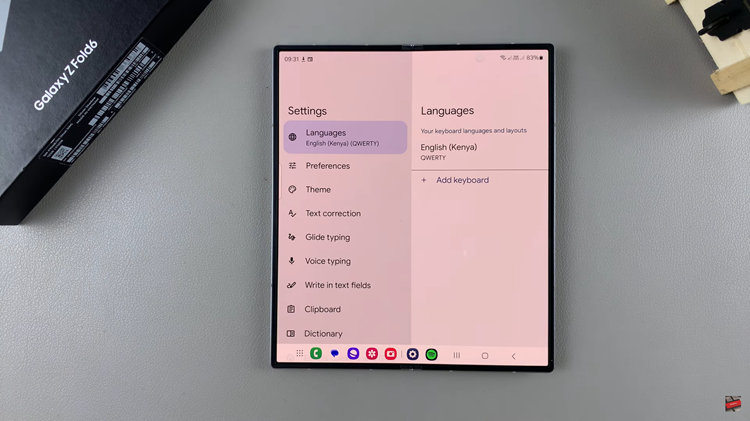
Following this, find the language you’d like and tap on it to preview it. From here, customize the keyboard settings and choose the keyboard you’d prefer. Once done, tap on the “Done” button to save the changes.
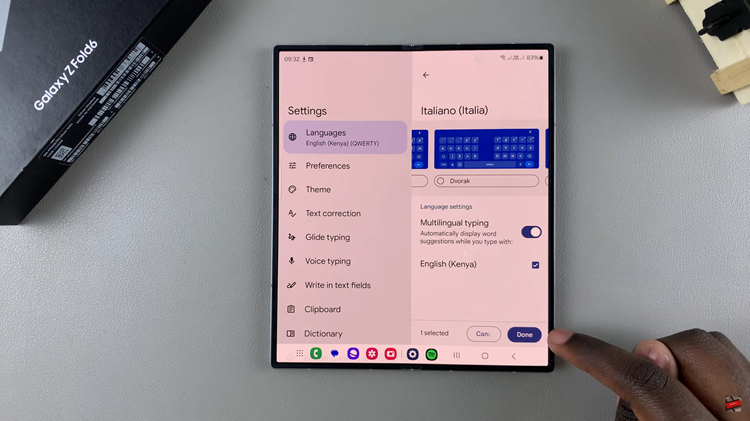
Whether you’re using Gboard or the Samsung Keyboard on your Samsung Z Fold 6, adding and switching between languages is a simple process.
Read: How To Change Date & Time On A Photo On Samsung Galaxy Z Fold 6