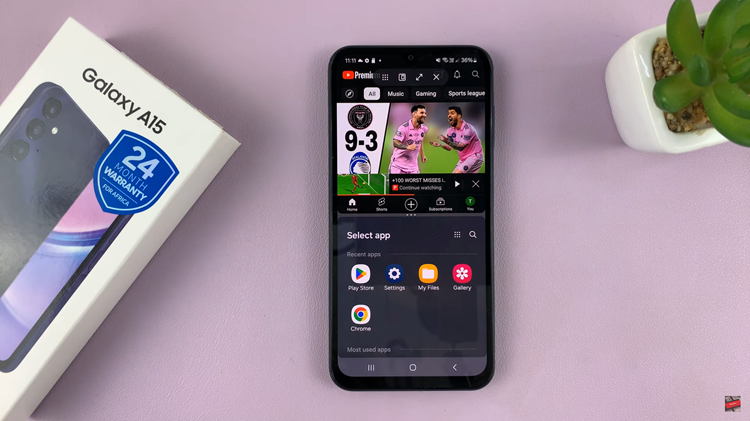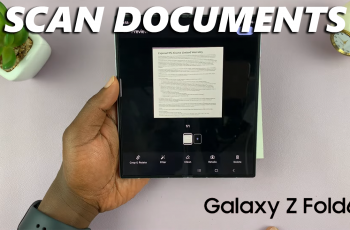A SIM PIN is essential as it prevents strangers or unauthorized persons from accessing your SIM card. Typically, when you buy a SIM Card, you’re provided with the SIM PIN from your carrier. Occasionally, you may need to add or change your SIM PIN on your Samsung Galaxy A14, or any Samsung phone for that matter.
You can change the SIM PIN at any given time. Maybe you find the SIM PIN too easy for someone to guess or too complex for you to remember. You can also do this simply as a security measure if someone else is aware of your SIM PIN already.
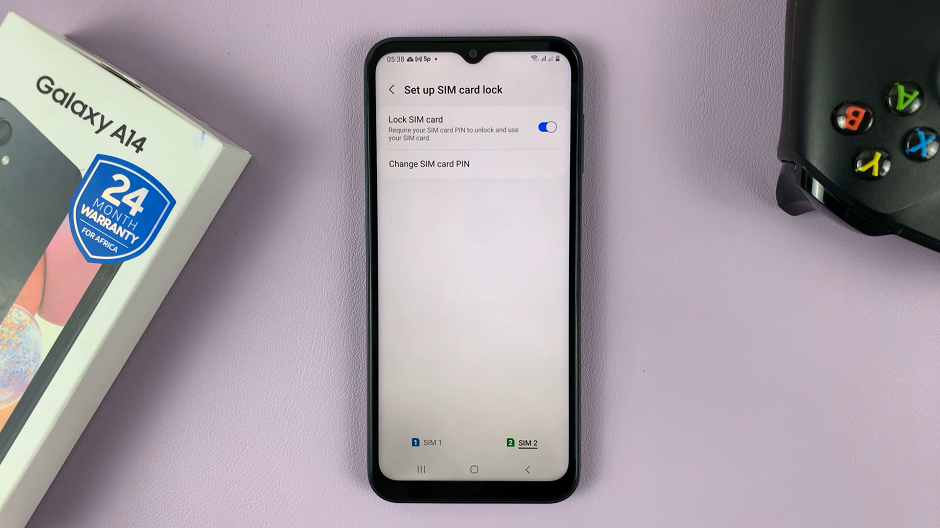
Sometimes, you can just remove the SIM PIN if you don’t want the hassle of remembering it every time when you restart your Samsung Galaxy A14, or if you don’t find it necessary at all.
Watch: Does The Samsung Galaxy A14 Come With USB Cable In The Box?
How To Add SIM PIN On Samsung Galaxy A14
If the SIM PIN was disabled and you are trying to enable it, you need to know the existing SIM PIN, as you will be prompted to enter it, in order for it to be enabled. You will not be able to change the SIM PIN if the SIM card lock is disabled.
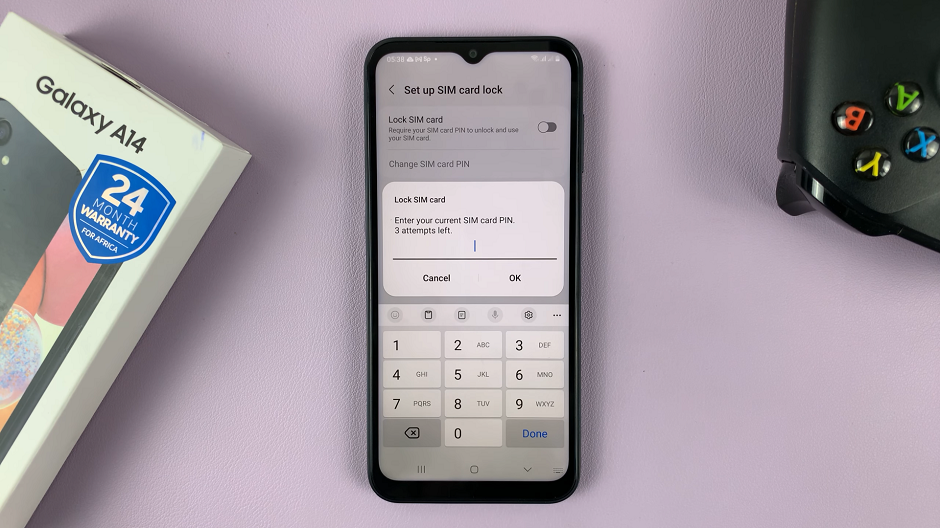
Therefore, what you need to do is launch Settings, scroll down and tap on Security & Privacy.
The very last option on the Security & Privacy page should be Other Security Settings and this is the option you want to choose.
Tap on Set up SIM card lock at the top of this page. If you have two SIM cards, tap on the SIM card you’d like to add a PIN to.
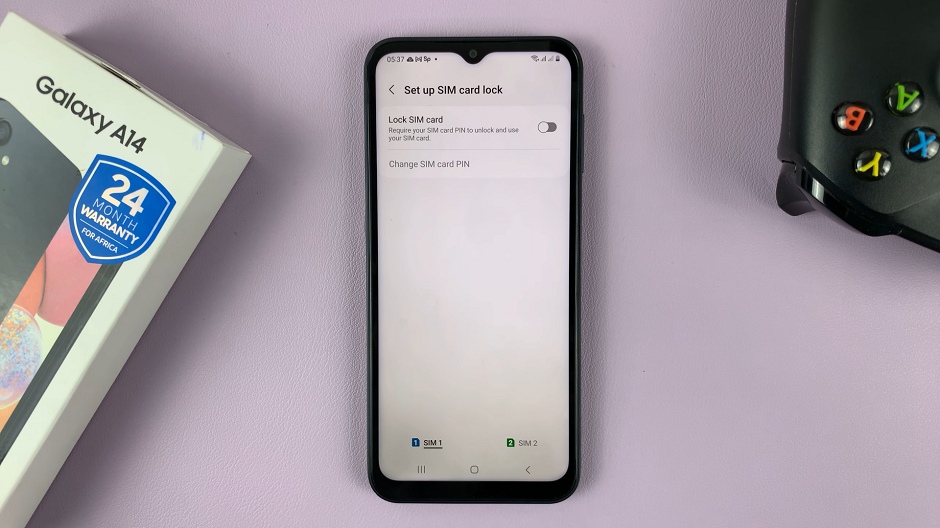
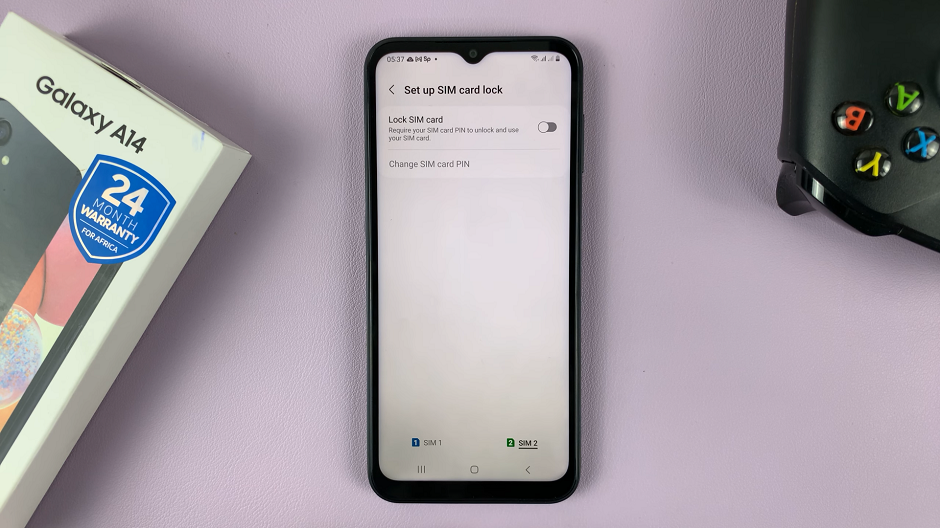
Tap on the toggle icon next to Lock SIM card to enable or add a SIM PIN.
Type in the SIM PIN to confirm the changes.
If your phone is a dual SIM, then, you can repeat the same instructions for the other SIM card as well.
How To Change SIM PIN On Samsung Galaxy A14
Once you enable the SIM card lock, the option to change the SIM PIN that was greyed out will now be available. This is the option you will use to change the PIN by following these steps.
After getting to the Set up SIM card lock option, as explained above, you need to select the SIM card which you want to make changes for.
So, tap on the SIM card whose PIN you’d like to change then tap on Change SIM card PIN.
Type in the current SIM PIN when prompted.
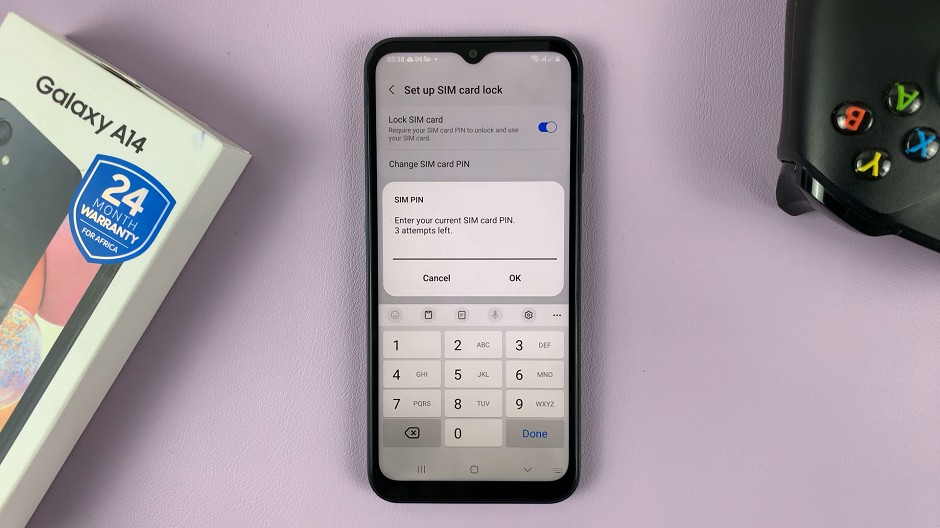
Type in a new SIM PIN, then confirm by typing the new SIM PIN again. This means that the new PIN is typed twice.
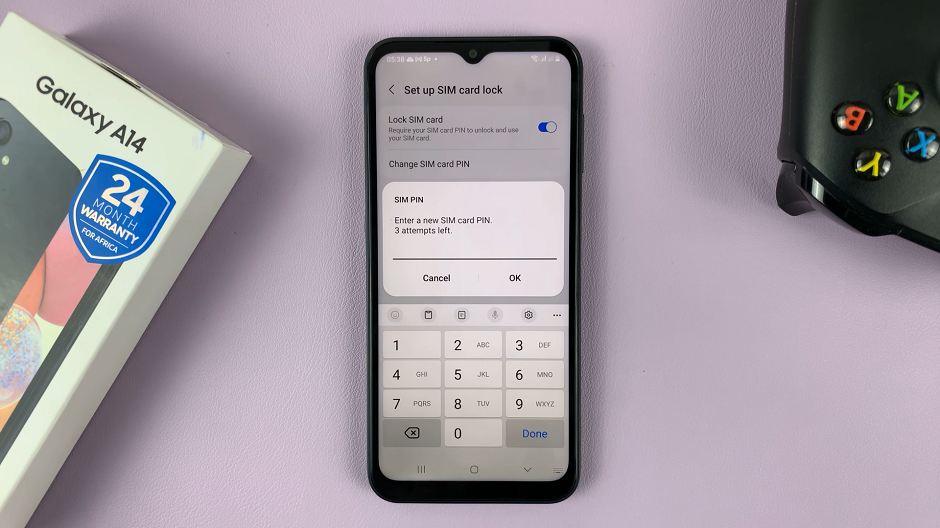
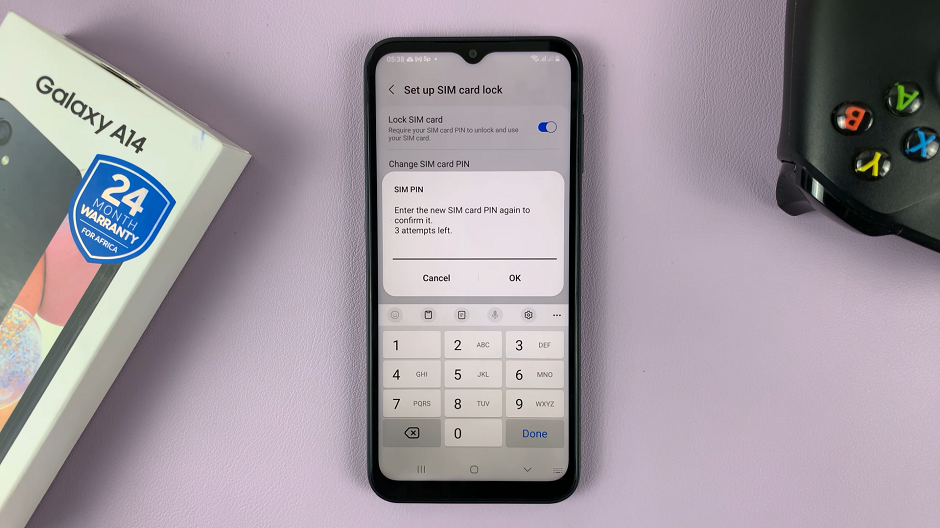
Your SIM PIN has now been changed and a confirmation of this will appear briefly at the bottom of the page to notify you of this.
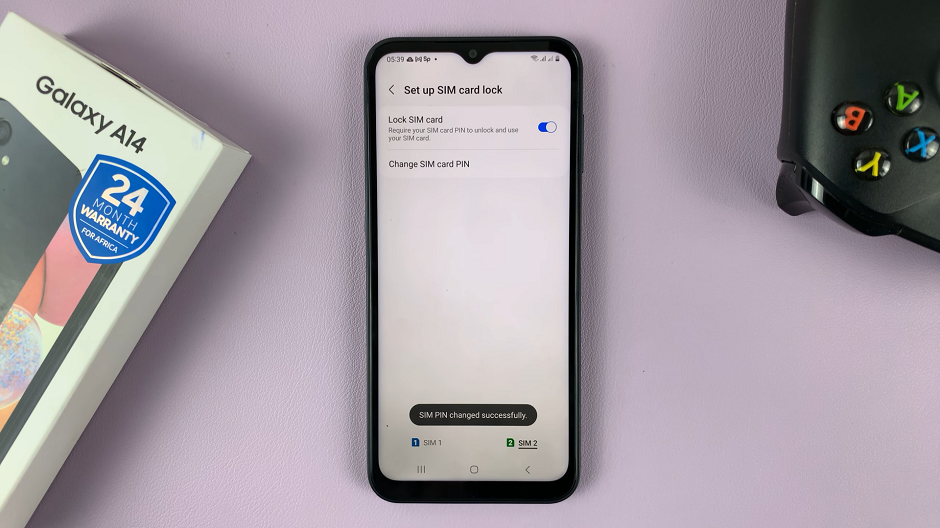
If your phone is a dual SIM, then, you can repeat the same instructions for the other SIM card as well – if you want to make changes to its SIM PIN also.
Remove SIM PIN
If your SIM PIN is enabled and you want to get rid of it, you can remove it altogether. This is just a bonus tip.
Launch Settings.
Scroll down and tap on Security & Privacy. Scroll down once again to find Other Security Settings.
From this menu, tap on Set up SIM card lock. If you have two SIM cards, tap on the SIM card whose PIN you’d like to remove.
Tap on the toggle icon next to Lock SIM card to disable the SIM PIN. Type in the SIM PIN to save the changes.
If your phone is a dual SIM, then, you can repeat the same instructions for the other SIM card as well.
Read on: How To Insert SIM Card & SD Card On Samsung Galaxy A14