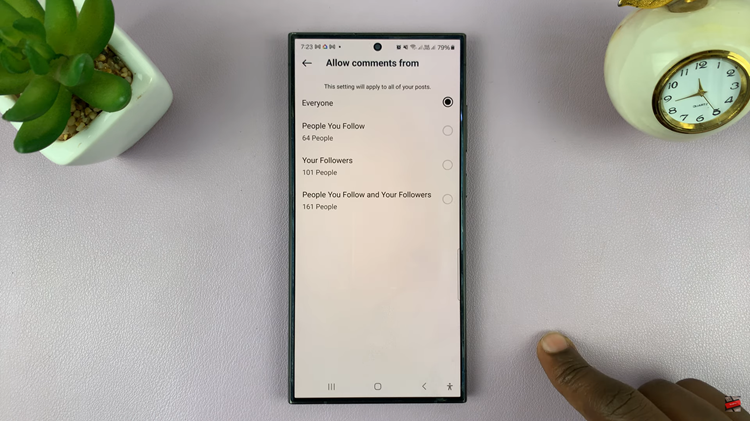You probably have a youtube channel and you want to customise the layout of your channel, so that the viewers can see your featured sections or featured videos when they get to your channel homepage.
With YouTube Studio, it’s possible to edit the sections on your channel page. In this guide, I will show you simple and easy steps you can go about it.
Also read: How To Add Website Link on YouTube Channel Page
Removing Sections from YouTube Channel
Firstly go to YouTube Studio and log in to your YouTube channel. You can access YouTube Studio in two ways; either studio.youtube.com or by choosing YouTube Studio from the profile icon.
Select Customization from the left vertical menu. This will bring up the channel customization page, with information such as Layout, Branding and Basic Infor.
Select Layout from the channel customization and scroll down to Featured Sections. This is where you can edit sections that appear on your channel.
Hover around the section you want to remove, on the right of the section, there is a three dot menu. Click on the menu and select Remove Section. Click on Publish to save your changes. To view the changes, click on Go To Channel.
Adding Sections
To get started, you need to go to YouTube Studio and log in to your YouTube channel. On the left vertical menu, click on Customization and it will bring the Channel Customization page.
From the customization page, click on Layout and scroll down to Featured Sections. To add sections on your channel, click on Add Section. A drop down menu will appear, choose what you want to add on the section.
You can add up to 12 sections on your YouTube Channel. Once done, click on Publish to save the changes. Click on Go To Channel to view the made changes.
Now you know how to edit sections on YouTube Channel. Share your feedback on the comment section to know if it worked.