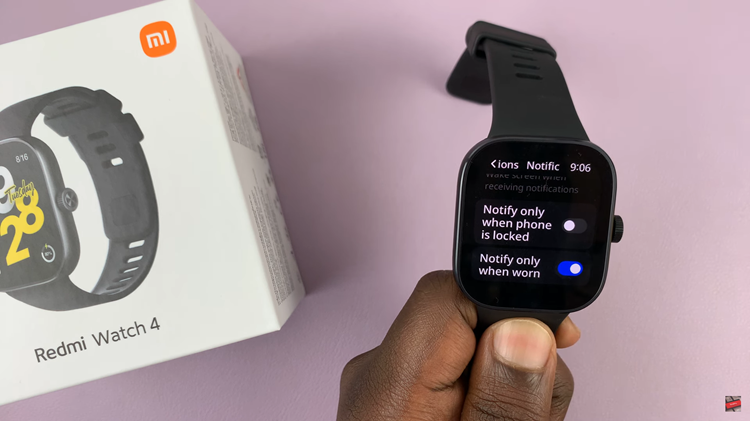In the bustling world of smartphones, customization is key to making your device truly feel like your own. From wallpapers to app icons, users are always seeking ways to infuse their personality into their digital experiences.
One such avenue for personalization is through the addition of widgets, handy tools that provide quick access to information or functions right from the home screen. Among these widgets, the photo widget stands out as a delightful way to showcase cherished memories and moments.
In this guide, we’ll walk you through the comprehensive step-by-step process on how to add a photo widget to the home screen on the Samsung Galaxy A05s.
Also Read: How To Format SD Card On Samsung Galaxy A05
How To Add Photo Widget To Home Screen On Samsung Galaxy A05s
To begin, navigate to the home screen where you’d like to add the photo widget. Once there, long press on an empty space on the screen. This action will bring up a menu with various options. From the menu that appears, locate and select the “Widgets” option.
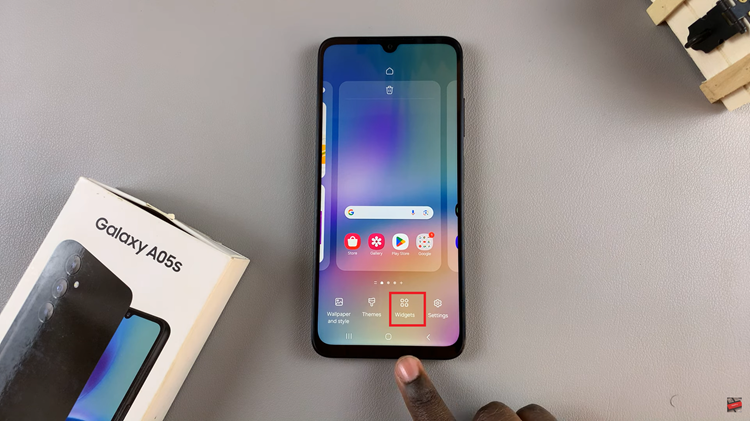
This action will open up a list of available widgets for you to choose from. Scroll through the categories and select the one labelled “Gallery.” Depending on your device’s settings, you may need to grant certain permissions for the widget to function properly.
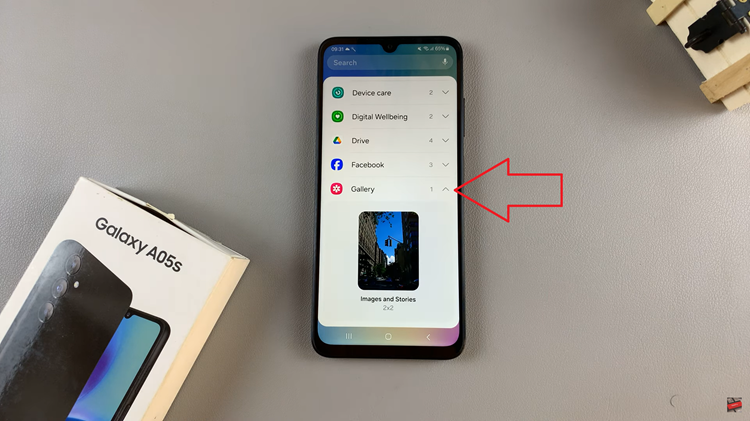
Once you’ve granted the necessary permissions, you should now see the gallery widget displayed on your home screen. If you’d like to customize the appearance or behavior of the widget, you can do so by long pressing on the widget itself. From the options menu, tap on “Settings” to access the customization options.
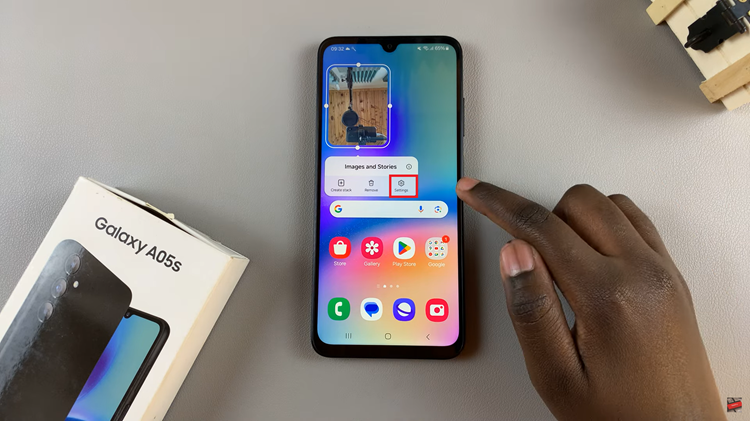
Within the settings menu, you can choose which photos will be displayed in the widget, as well as the display method (e.g., slideshow, random order). Once you’ve made the desired adjustments, tap on the “Save” button to confirm your changes. Your widget will now be updated according to the settings you’ve chosen.
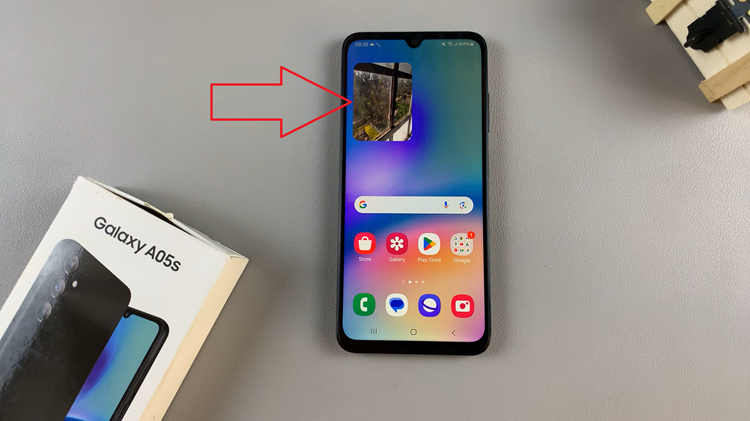
Adding a photo widget to the home screen of your Samsung Galaxy A05s is a simple yet effective way to personalize your device and showcase your favorite memories. By following the steps outlined in this guide, you’ll be able to enjoy your photos right from your home screen with ease.
Watch: How To Import & Export Passwords On Samsung Galaxy A05