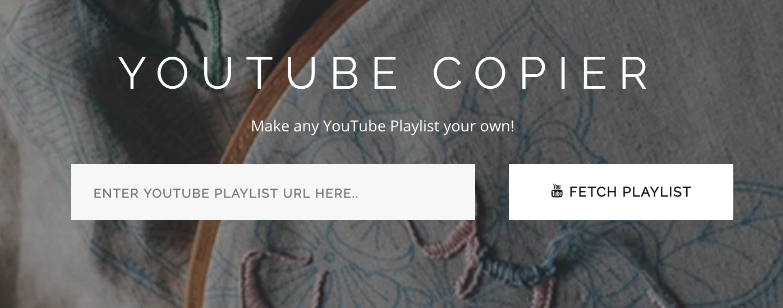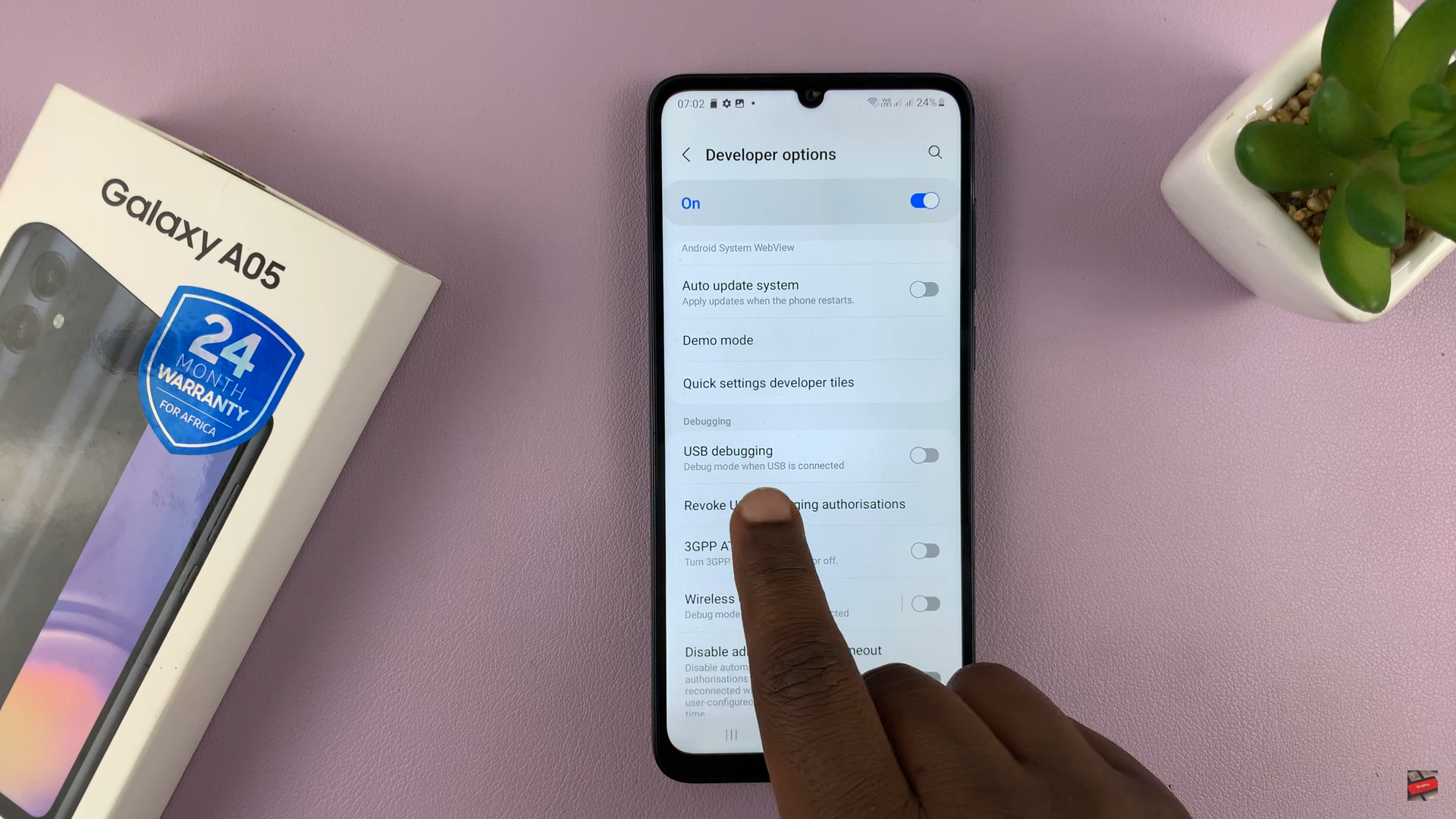In the world of smartphones, personalization is key to making your device truly feel like your own. One way to add a touch of personality and convenience to your Samsung Galaxy A25 is by adding a photo widget to your home screen.
This feature allows you to showcase your favorite images right where you can easily see them, adding a personal touch to your device and making it feel more like home.
In this guide, we’ll walk you through the comprehensive step-by-step process on how to add photo widget to home screen on Samsung Galaxy A25 5G.
Also Read: How To See Today’s Calendar Schedule On AOD Of Samsung Galaxy S24s
How To Add Photo Widget To Home Screen On Samsung Galaxy A25 5G
Begin by navigating to your device’s home screen. Once there, long press on an empty space on the screen. This action will prompt a menu to appear. From the menu options, select “Widgets.” You’ll be presented with various widget categories. Scroll through and select the one labeled “Gallery.”
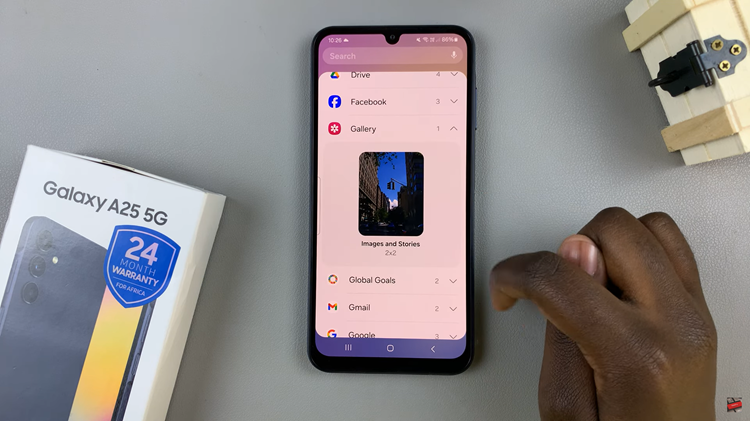
You may need to grant permissions for the Gallery widget to access your photos. Follow any on-screen prompts to allow the necessary permissions. From here, you will need to select the images. You can choose specific images or you can use an album instead.
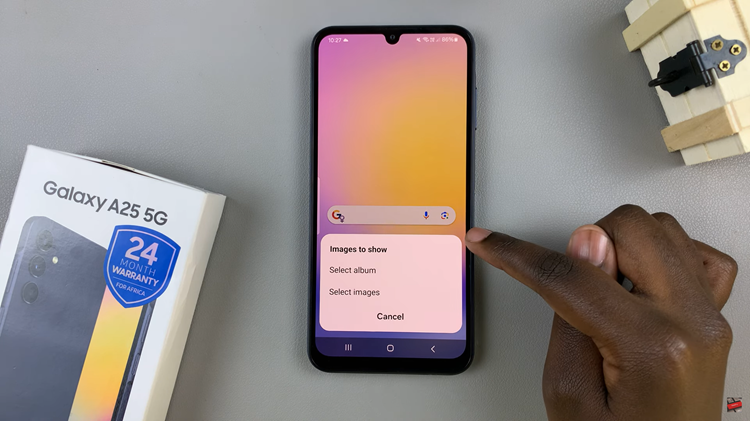
Once you’ve added the Gallery widget to your home screen, you’ll notice it cycling through the selected images. To customize the widget, long press on it, and then select “Settings.” In the widget settings menu, you can select the display method and as well as customize which images will be shown.
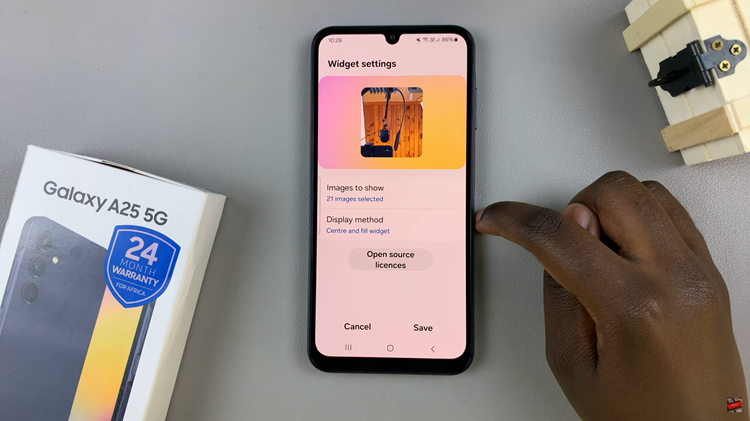
After making your desired changes in the widget settings, tap on “Save” to apply the changes. Your photo widget will now be customized according to your preferences. By following these straightforward steps, you can easily add a photo widget to the home screen of your Samsung Galaxy A25 5G.
Watch: How To Add Calendar Widget To Home Screen On Samsung Galaxy A25 5G