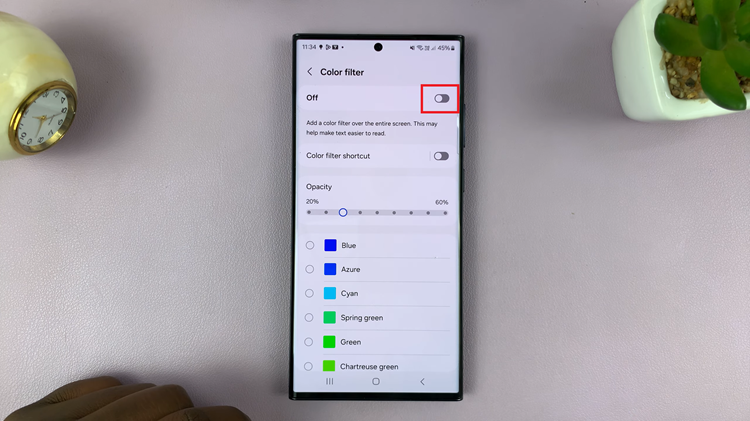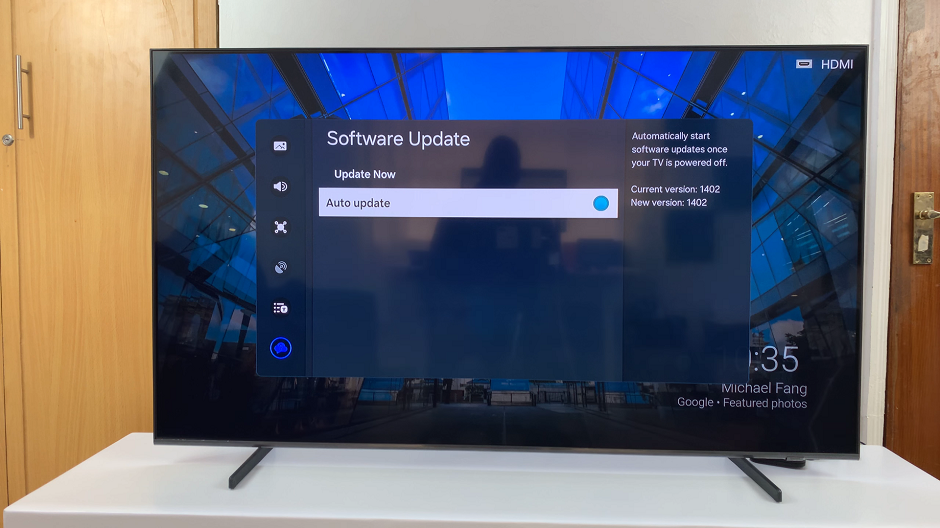Adding profile pictures to your Google contacts can make your contact list more organized and easier to use. By putting faces with names, you can quickly identify who you’re looking for, which helps streamline your communication. This simple change makes your contact list not only more functional but also more personalized.
In addition, having profile pictures for your contacts can improve your overall experience with Google Contacts. It allows you to see who you’re interacting with at a glance, making it simpler to manage and connect with people. This small update can make a big difference in keeping your contact list clear and user-friendly.
Watch:How To Enable Offline Mail For Gmail
Add Profile Picture To Contact On Google
Open Chrome: Start by launching Chrome on your device.
Access Google Contacts:
- Click on the apps icon in the top right corner.
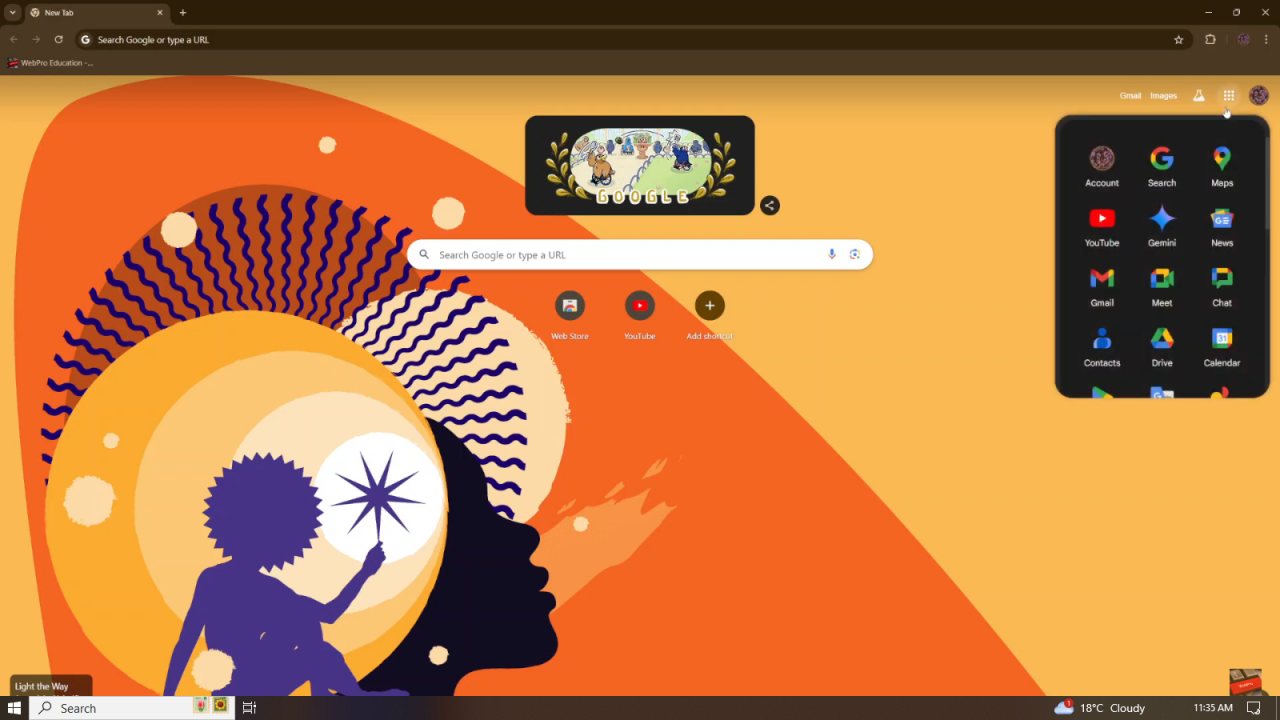
- Select the “Contacts” option. This will take you to your Google Contacts page, where you’ll see all the contacts linked to your account.
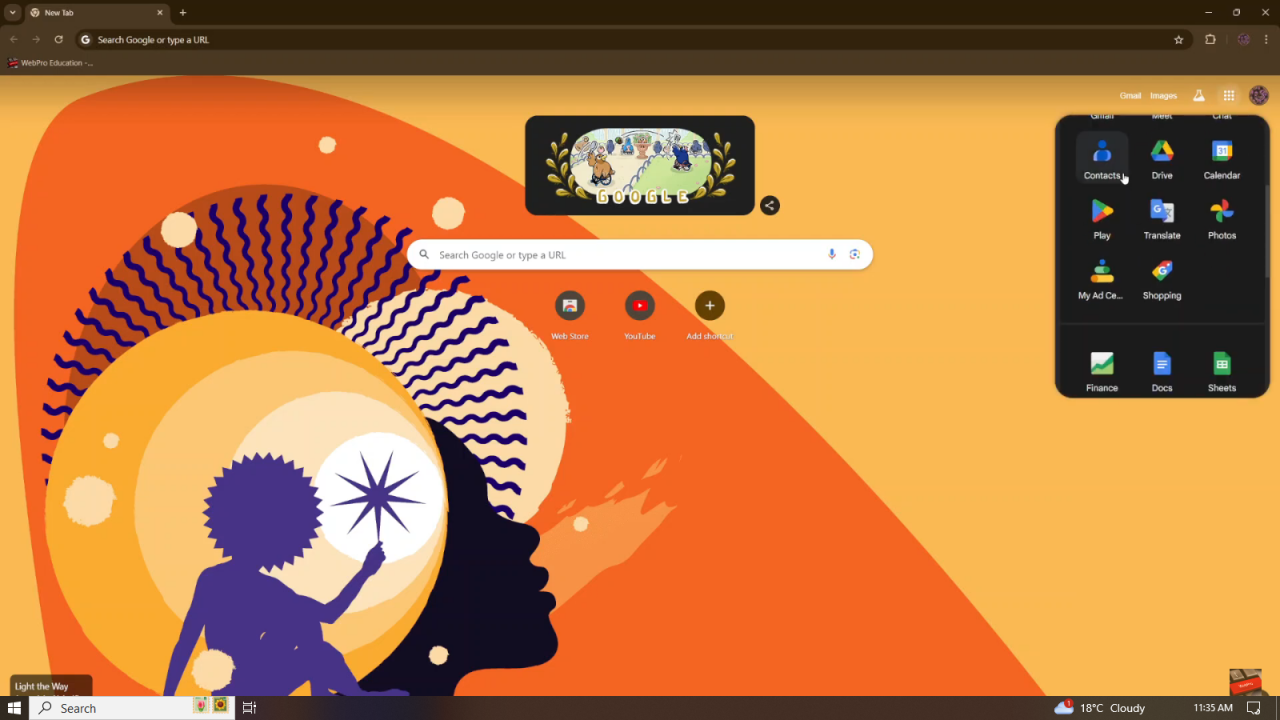
Select a Contact: Choose the contact you want to add a profile picture to and click on the “Edit” button.
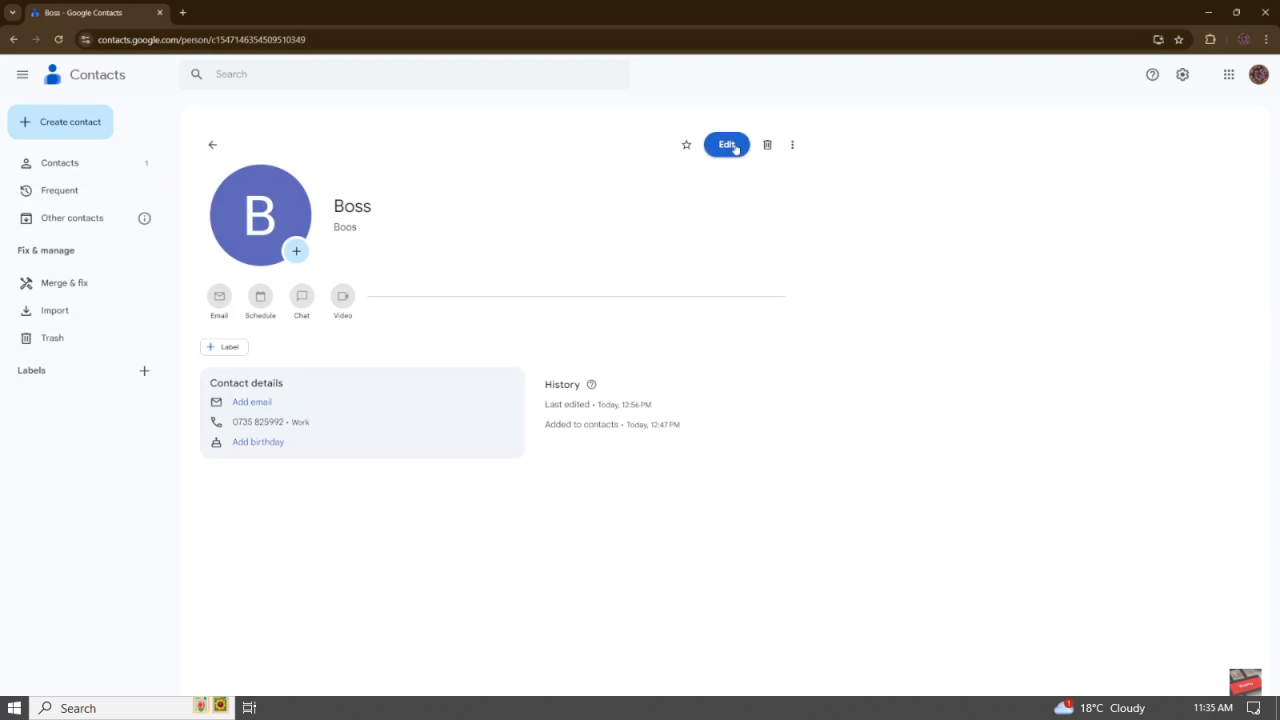
Add a Profile Picture:
- In the Edit menu, you’ll see the current default profile icon.
- Click on the plus button next to the icon. Now, you can start customizing the profile picture.
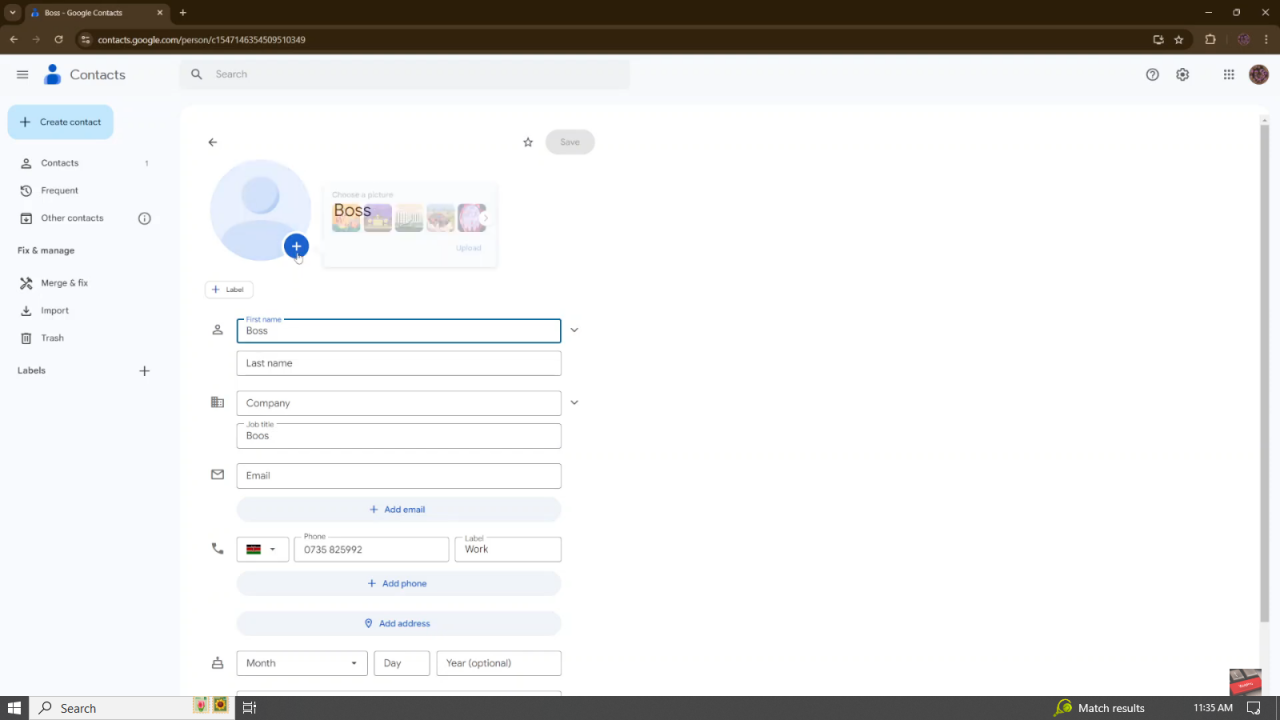
Customize Your Profile Picture:
- Choose an Image: You can select from the illustrations provided by Google, upload an image from your computer, or take a new photo.
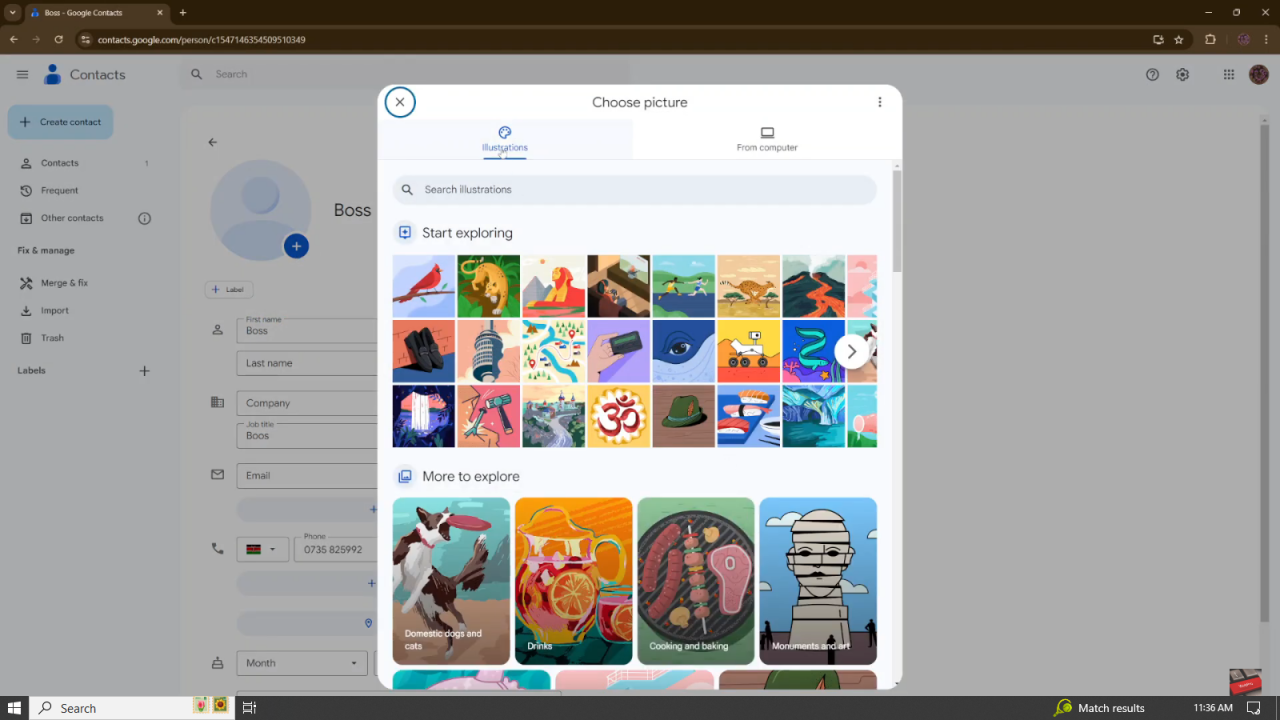
- Adjust the Image: Customize the image by adjusting the color, cropping it, and applying other options to your liking.
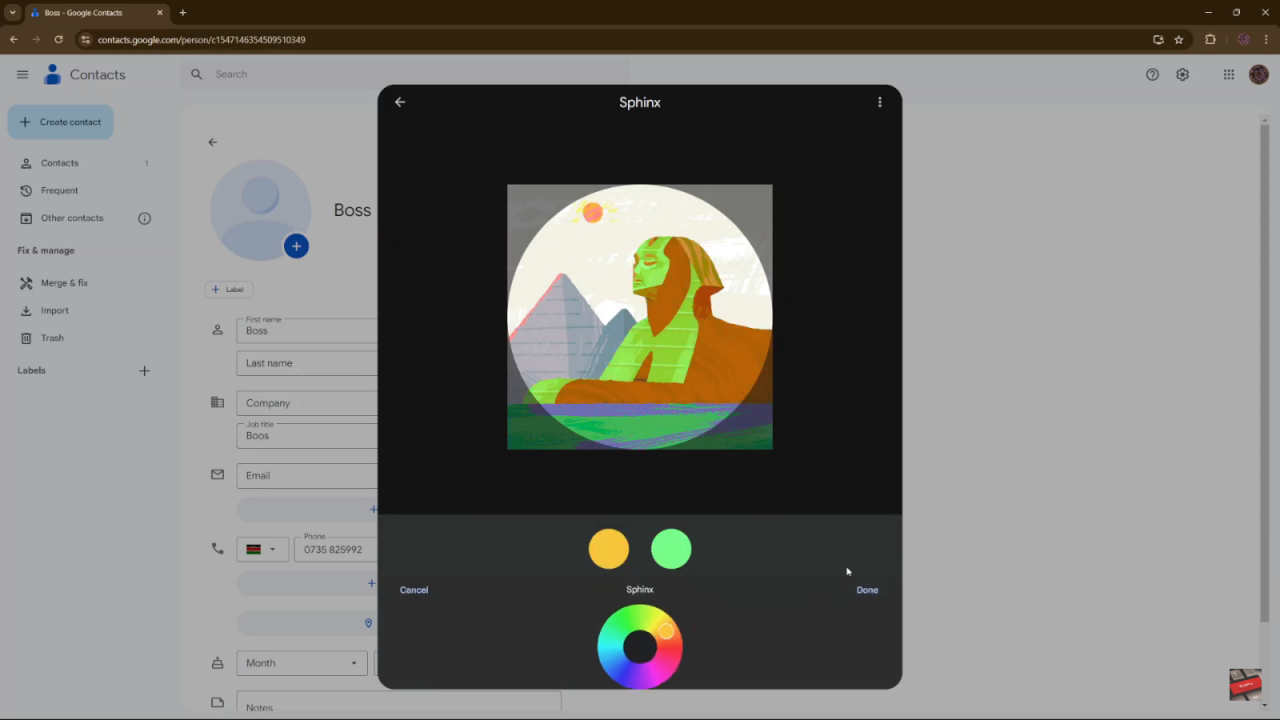
Save the Changes:
- Once you’re satisfied with the customizations, click “Done.”
- After the image has been added, make sure to click “Save” to apply the changes.
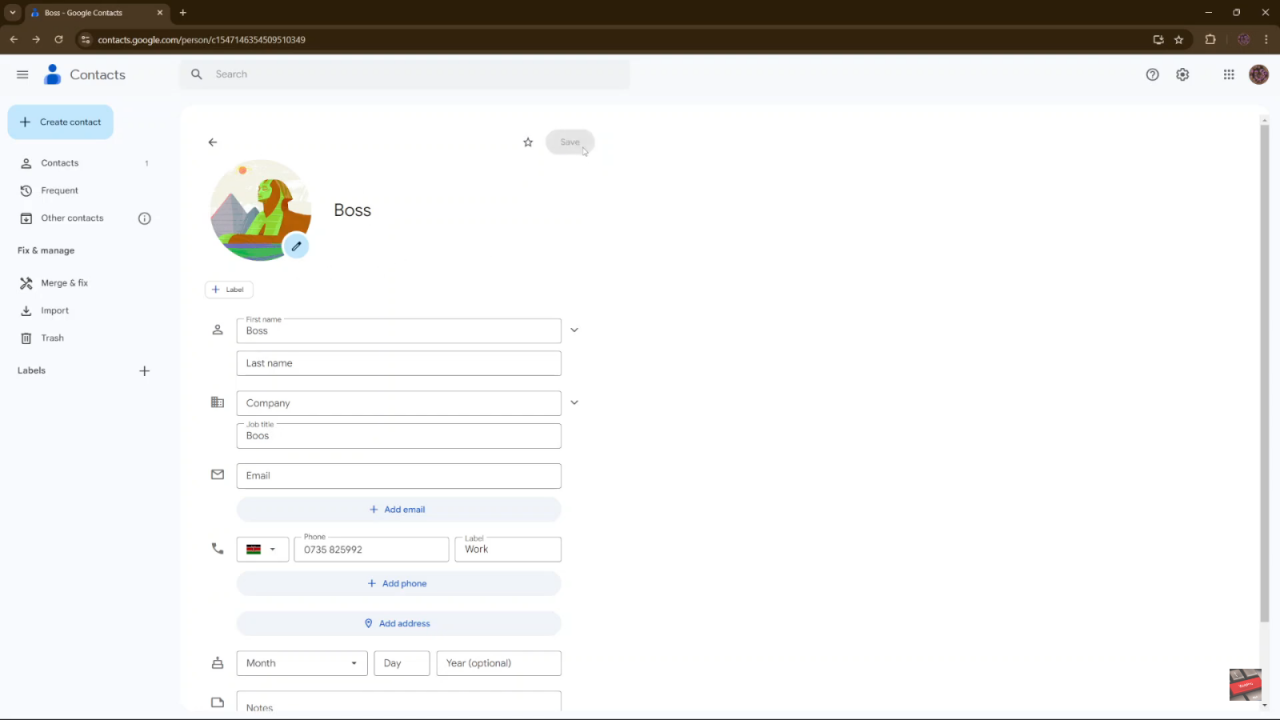
Final Result: Now, your selected contact will have the new profile picture you’ve chosen. You can always go back and edit it later if needed.