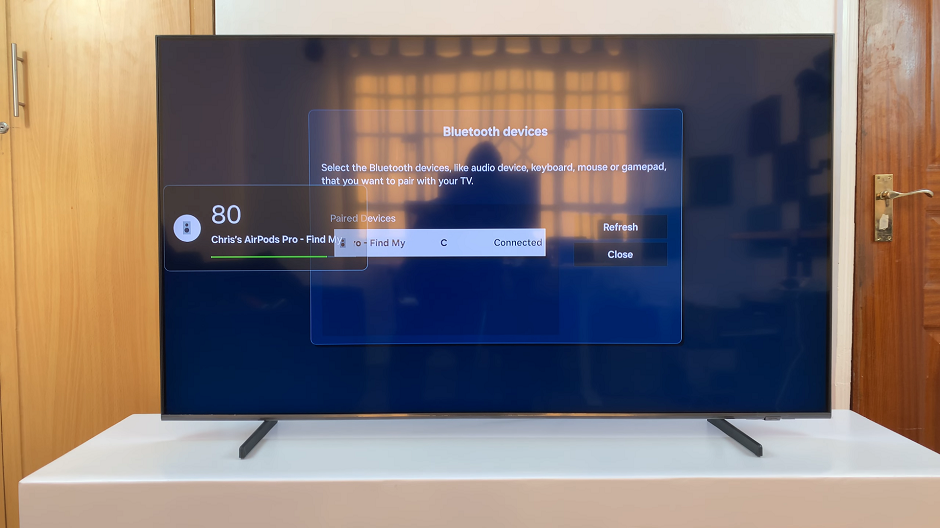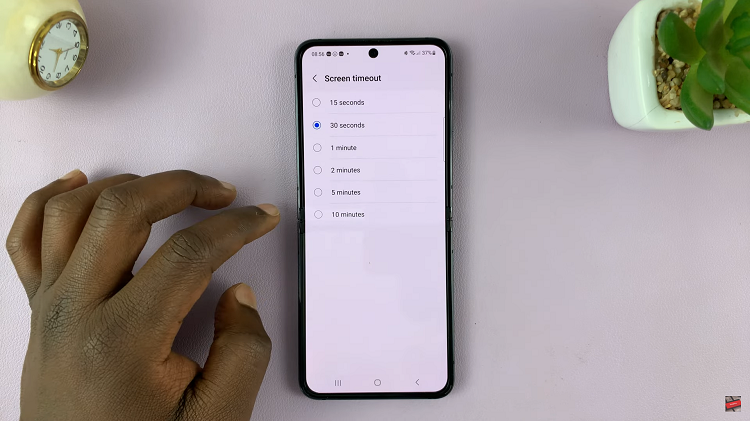Adding a profile picture on YouTube is among the most important things in building your recognizable online presence. A profile picture, better known as the channel icon, is often the first thing viewers see when they come across your content or search for your channel.
This visually represents your brand and tells the difference that your channel creates. Whether you’re a content creator, business, or casual user, having a very clear and catchy profile picture can greatly help you engage your audience and establish credibility.
We will explain how to add your profile picture on YouTube. Whether you are new to YouTube or want to give your channel a fresh face, the following steps will set up the profile picture for success.
Watch: How To Create A Pinterest Account
Add Profile Picture To YouTube Channel
Begin by launching your favorite browser and opening YouTube. Click on your YouTube profile icon and then select “YouTube Studio.” Then, click the “Customization” option on the left-side menu within YouTube Studio.
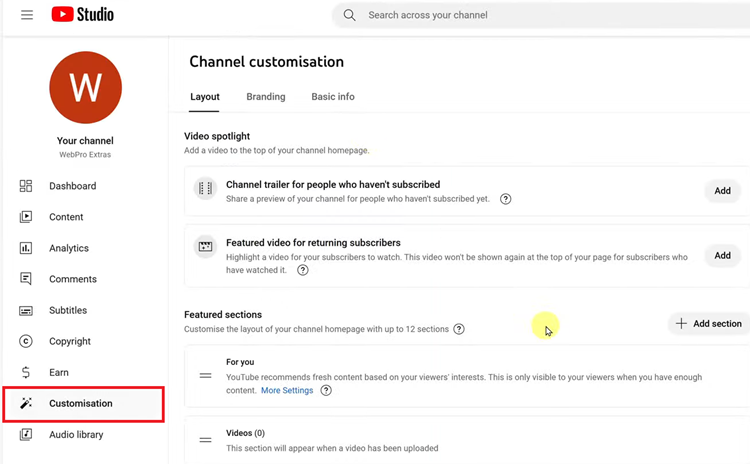
At this point, click on the “Branding” tab, and you’ll see the “Profile Picture” section among the first options. Now, click the “Upload” option and choose the image you’d like from your computer.
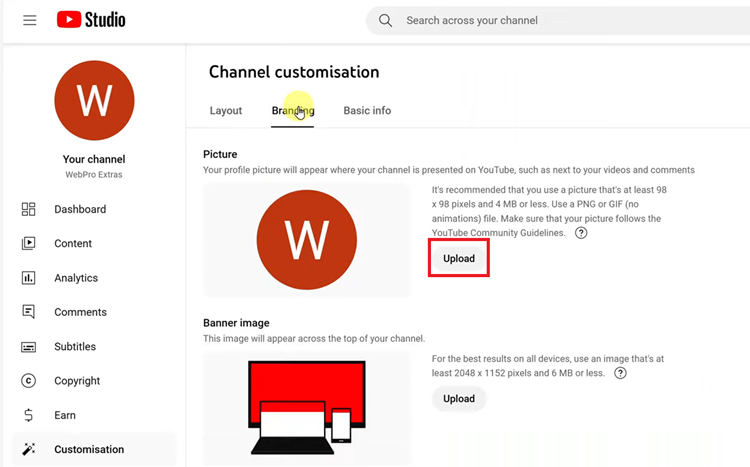
Conversely, you’ll be prompted to crop the image to suit your preferences. Once you’ve done so, tap “Done” to save the changes, then click “Publish” to apply them to your channel.
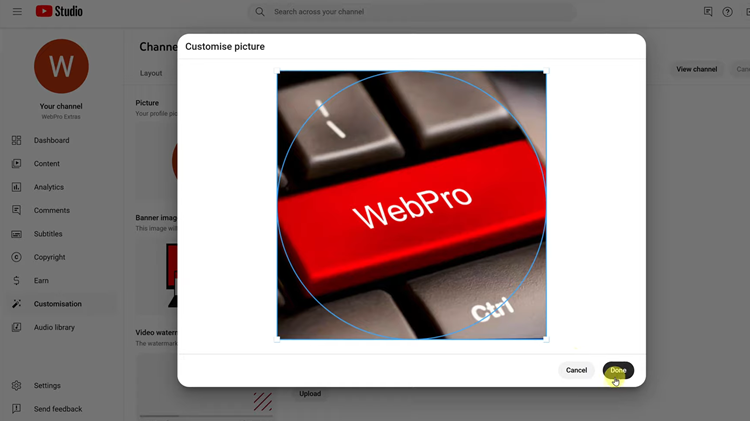
Following these simple steps, you can easily add or update your profile picture on YouTube and enhance your channel’s appearance!
Read: How To Clear Cache Partition On Samsung Galaxy Z Fold 6