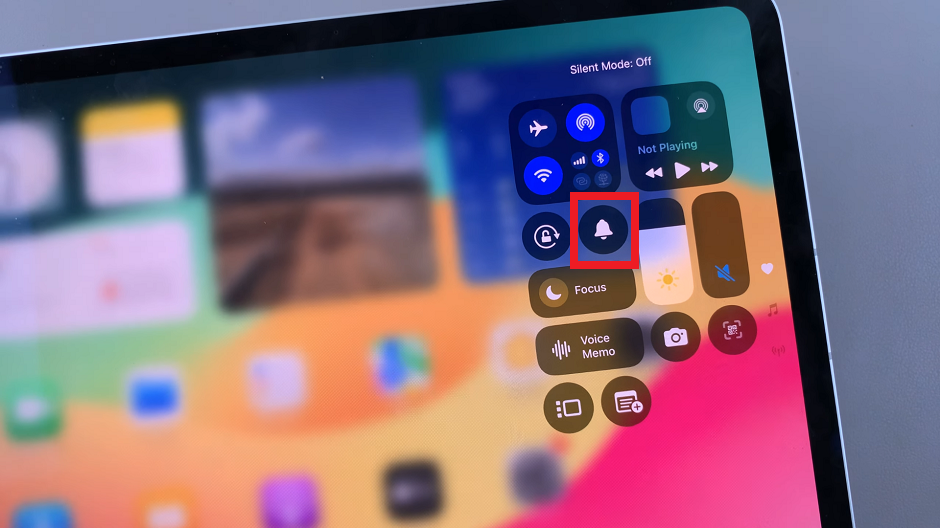You can add/remove the calculator from the control centre on your iPhone 15 & iPhone 15 Pro. This is possible for all the iPhone 15 Pro Max as well.
In this guide, we’ll walk you through the simple process of customizing your Control Centre on the iPhone 15 and iPhone 15 Pro, allowing you to add or remove the Calculator app for seamless, on-the-go calculations.
In the fast-paced world we live in, efficiency is key. That’s why having quick access to essential apps on your iPhone can make a world of difference. One such app is the Calculator, which is indispensable for many of us.
Watch: How To Enable / Disable ‘Block Offensive Words’ For Google Voice Typing On Samsung Galaxy A14
Add Calculator From Control Centre On iPhone 15 & iPhone 15 Pro
To add the calculator from the control centre on your iPhone 15 or iPhone 15 Pro, start by unlocking it. Next, navigate to the Settings app on your device.
Scroll down and select Control Centre. Locate Calculator in the list of More Controls. Tap the green plus icon (+) next to it to add it to your Control Centre. The Calculator app should move from the More Controls list to the Included Controls list.
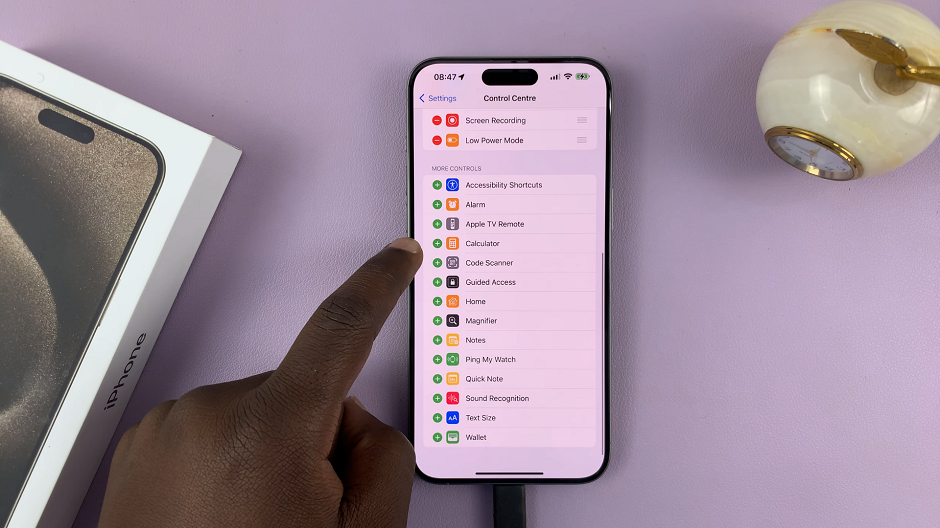
Once added, you can drag and drop the Calculator to your preferred position in the Control Centre list. Do this by pressing, holding and dragging the calculator using the three lines next to it, on the right.
Finally, swipe up from the bottom to exit the Settings app. The Calculator shortcut should now be available on the control centre of your iPhone 15, 15 Pro or 15 Pro Max.
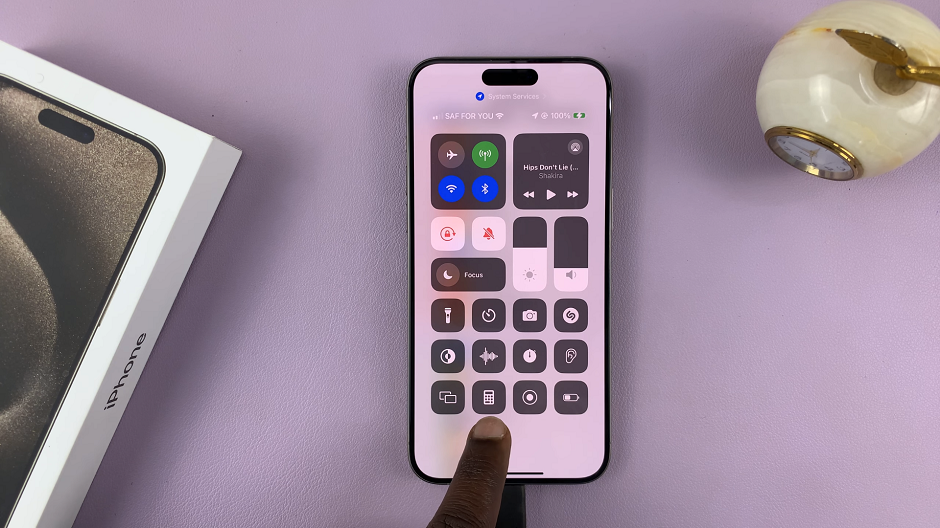
Remove Calculator From Control Centre
To remove the calculator from the control centre, unlock your iPhone 15 or iPhone 15 Pro. Navigate to the Settings app on your device.
Scroll down and select Control Centre. Locate Calculator in the Included Controls list. This is the list of controls currently in your Control Centre.
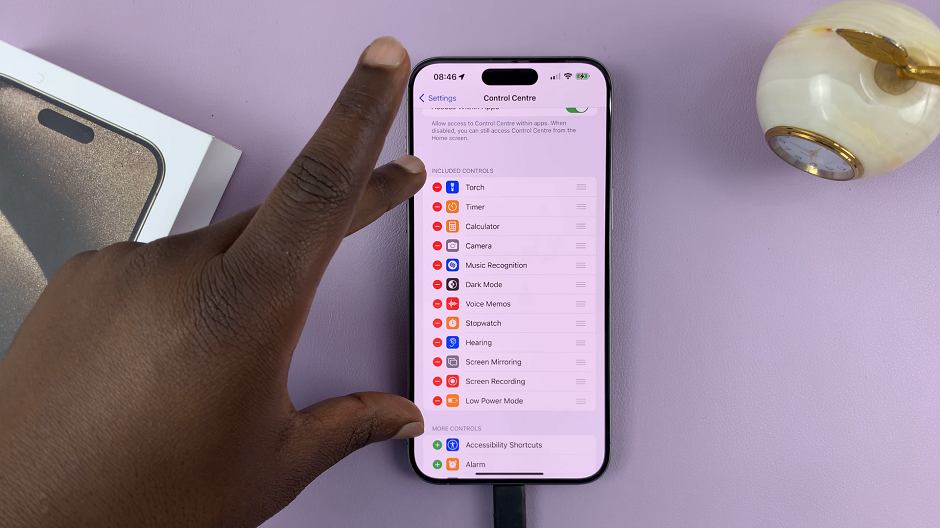
Tap the red minus icon (–) next to it to remove it. The Calculator app should move from the Included Controls list to the More Controls list.
You can also swipe to the left on the calculator to reveal the Remove option. Tap on it to remove the calculator from the control centre.
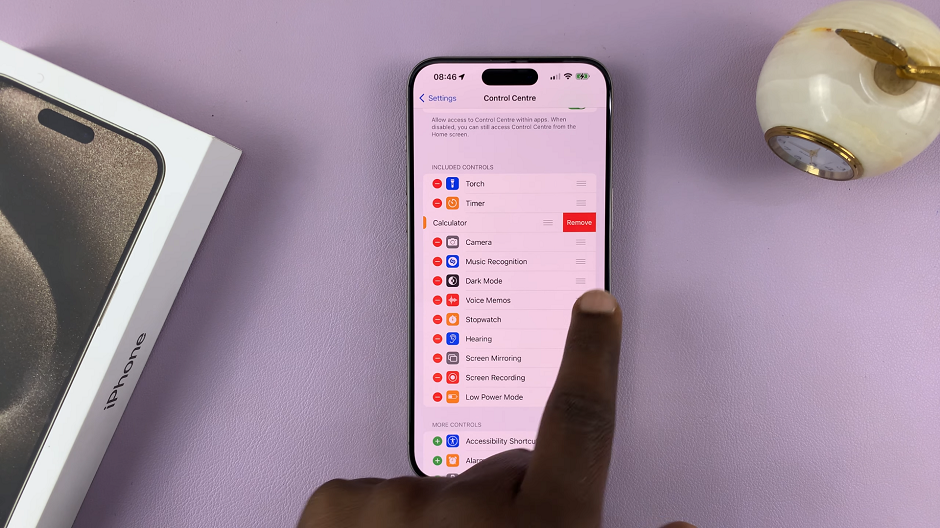
Finally, swipe up from the bottom to exit the Settings app. The Calculator shortcut should no longer be available on the control centre of your iPhone 15, 15 Pro or 15 Pro Max.
With this simple customization, you can streamline your iPhone experience and have the tools you need at your fingertips. Whether you’re a student, professional, or someone who frequently deals with numbers, having the Calculator in your Control Centre can be a game-changer. Conversely, if you find you rarely use it, this guide empowers you to free up space for other essential shortcuts.
Now that you’re armed with the knowledge, go ahead and make your iPhone experience even more tailored to your needs. Happy customizing!
Remember, practice makes perfect, so don’t hesitate to try it out a few times until you feel completely comfortable with the process.
Read: How To Turn ON Low Power Mode On iPhone 15 & iPhone 15 Pro