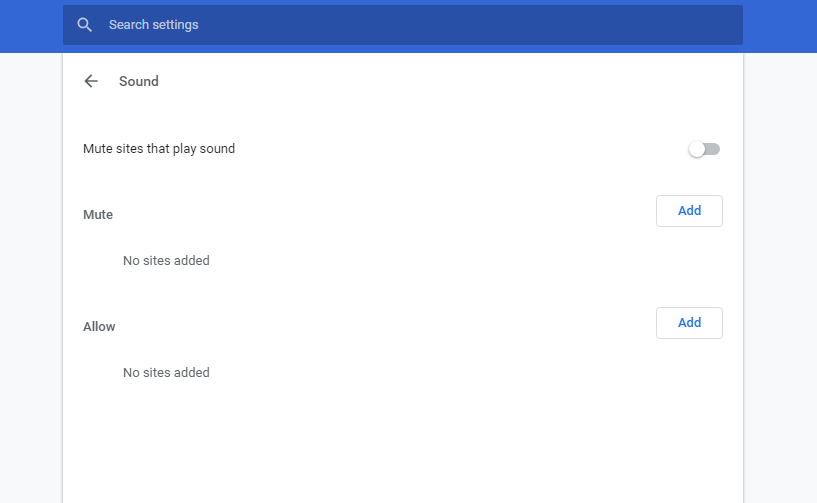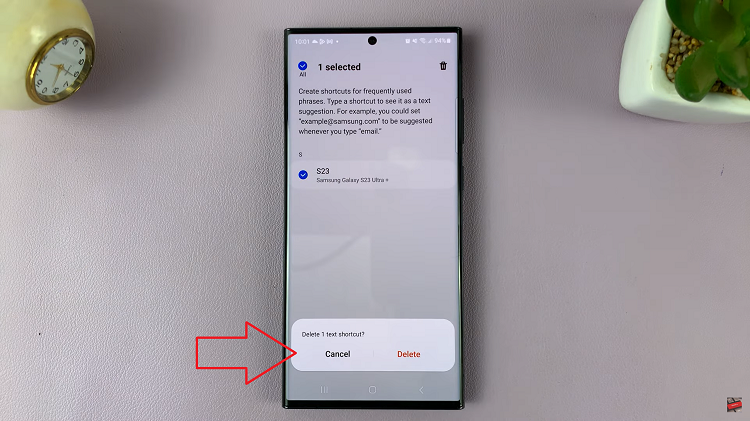This is a guide to show you how to add/remove complications on watch face in the Samsung Galaxy Watch 6/6 Classic.
The Samsung Galaxy Watch 6 and 6 Classic are not just timekeeping devices; they’re smartwatches packed with a multitude of features to make your life easier. One of the most customizable aspects of these watches is the watch face.
With the ability to add and remove complications, you can tailor your watch face to display the information most relevant to you.
Watch: How To Remove Bixby From Home Button On Samsung Galaxy Watch 6 / 6 Classic
Add/Remove Complications On Watch Face In Samsung Galaxy Watch 6/6 Classic
Add Complications
To add complications on a watch face in your Samsung Galaxy Watch 6/6 Classic:
From the watch face, tap and hold the watch face until the Customize option appears on the screen. Tap on Customize.

Scroll through the options and locate Complications. You will see blinking circles which show you that you can add complications. Tap on any of them.

From the list, select the complication you want to add. Use the bezel or touchscreen to scroll through the list. You can add shortcuts, apps or actions.
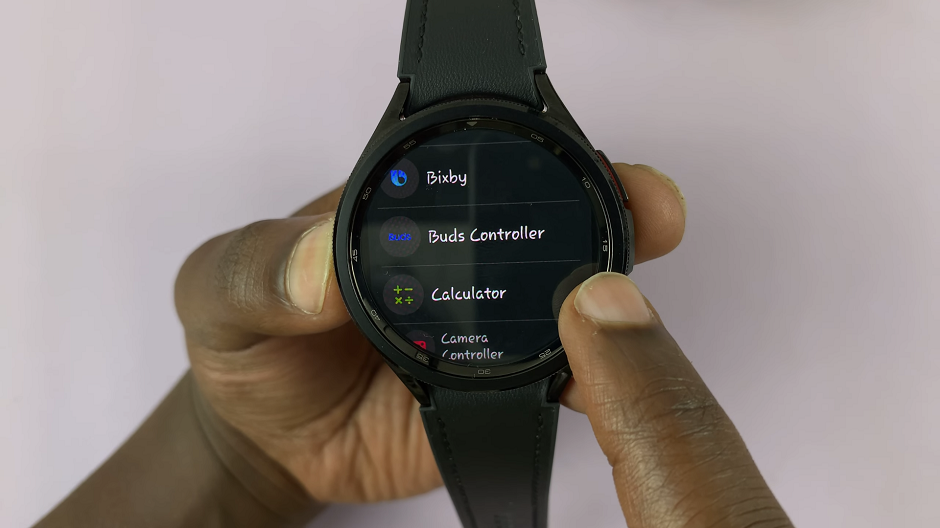
Press the back button to go to the watch face and your complication will be available on the watch face.

You can add as many complications as the watch face allows. Just repeat the process for each complication to add.
Remove Complications On Watch Face In Samsung Galaxy Watch 6/6 Classic
Follow steps from the How To Add Complications section.
Tap on the complication you want to remove.

Scroll through the list to the very top and select None to remove it from the watch face.
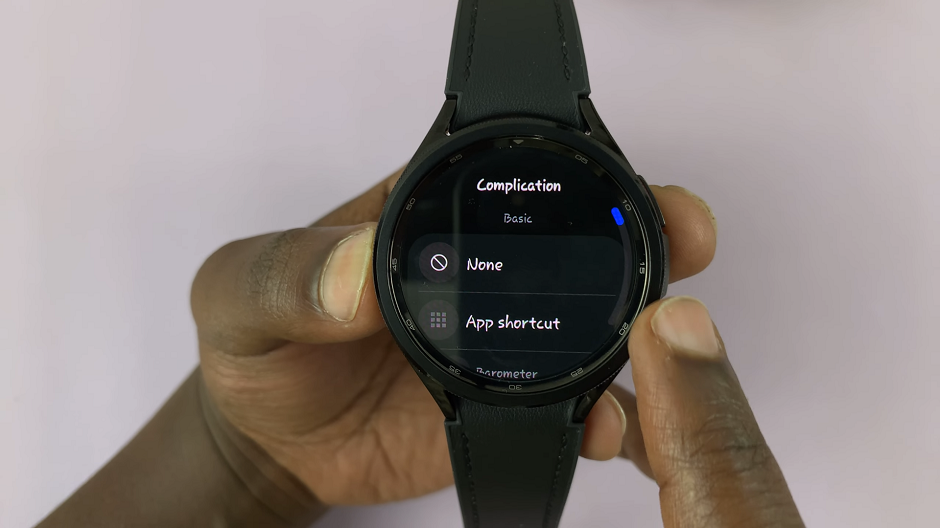
Repeat this process for as many complications as you want to remove.
Customize and Arrange Complications
To arrange the order of complications, follow steps from the How To Add Complications section.
Tap and hold on the complication you want to move. Drag it to the desired position on the watch face.
When adding complications, consider your daily activities and what information would be most beneficial.
For example, if you’re a fitness enthusiast, consider adding the step count or heart rate complication for easy access.
Streamline Your Watch Face
- Less is often more. Avoid cluttering your watch face with too many complications.
- Stick to the essentials that provide immediate value in your day-to-day life.
- Experiment with different combinations of complications to find what works best for you.
- Don’t be afraid to change complications based on your current needs or activities.
- Keep an eye out for new watch face designs and complications in the Galaxy Store.
- With these simple steps, you can take full control of your Samsung Galaxy Watch 6/6 Classic’s watch face, ensuring that it provides you with the information you need, when you need it.
Remember, customization is about making your smartwatch work for you, so take the time to find the perfect setup that complements your lifestyle. Enjoy your personalized Galaxy Watch experience!
Also Read: How To Screen Record Samsung Galaxy Tab S9 Series