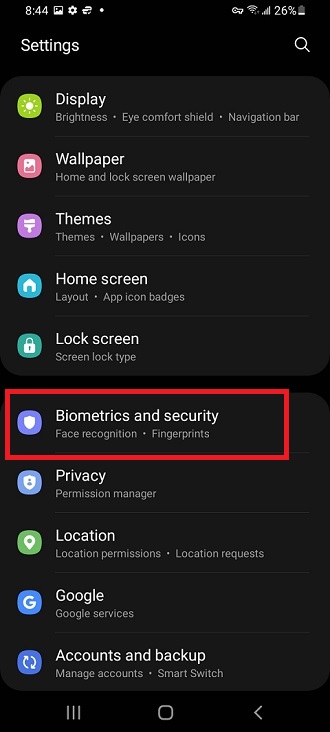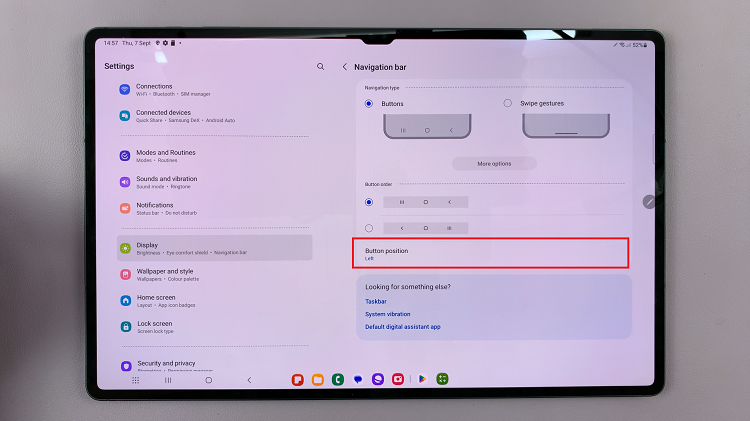In this guide, we’ll walk you through the steps to add/remove shortcuts on the Control Center in your iPhone 15 & iPhone 15 Pro. These instructions will apply to the iPhone 15 Pro Max as well.
The Control Center in the iPhone 15 and iPhone 15 Pro is a powerful tool that allows users to quickly access essential features and functions with just a swipe and a tap.
One of the great features of the Control Center is the ability to customize it to suit your specific needs and preferences.
Watch: How To Stop Screen Mirroring iPhone 15 & iPhone 15 Pro To Smart TV
Add Shortcuts On Control Center
Begin by unlocking your iPhone 15 or iPhone 15 Pro. Navigate to the Settings app on your device.
Scroll down and select Control Centre. Locate the app shortcut you want to add in the list of More Controls.
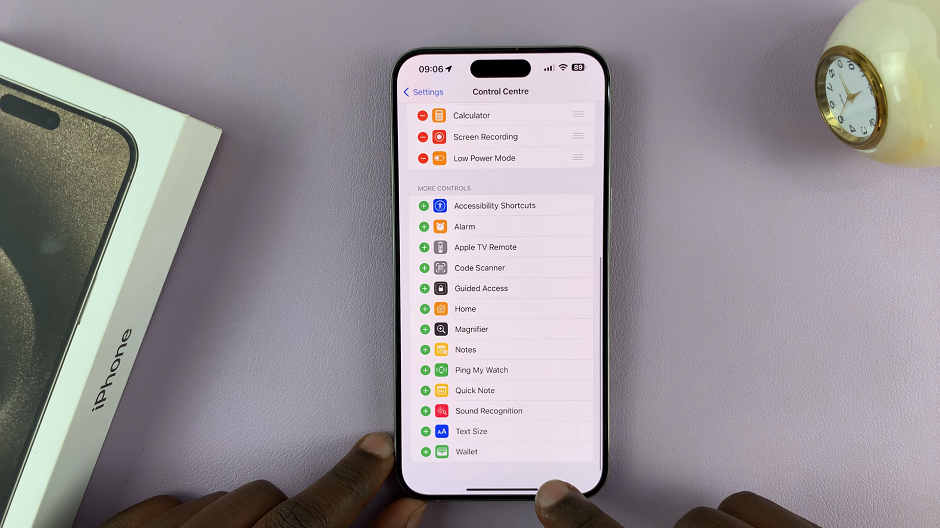
Tap the green plus icon (+) next to it to add it to your Control Centre. The app shortcut should move from the More Controls list to the Included Controls list.
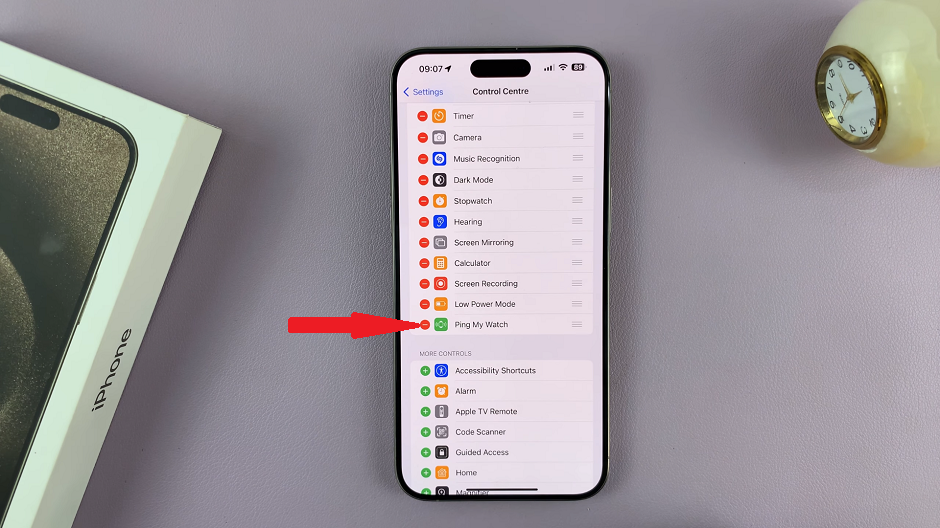
Once added, you can drag and drop the app shortcut to your preferred position in the Control Centre list. Do this by pressing, holding and dragging the calculator using the three lines next to it, on the right.
Finally, swipe up from the bottom to exit the Settings app. The app shortcut should now be available on the control centre of your iPhone 15, 15 Pro or 15 Pro Max.
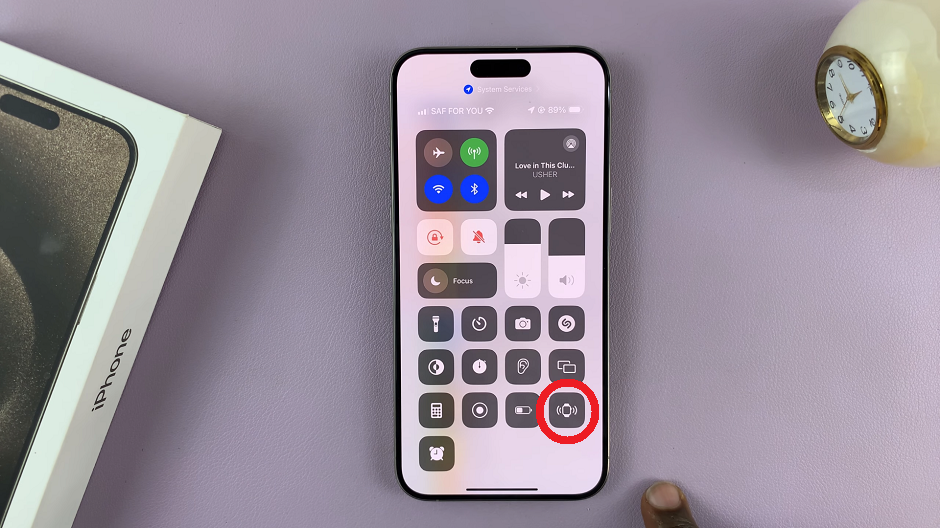
Remove Shortcuts On Control Center In iPhone 15 & iPhone 15 Pro
Just like when you’re adding a shortcut, begin by unlocking your iPhone 15 or iPhone 15 Pro. Navigate to the Settings app on your device.
Scroll down and select Control Centre. Locate the app shortcut you want to remove in the Included Controls list. This is the list of controls currently in your Control Centre.
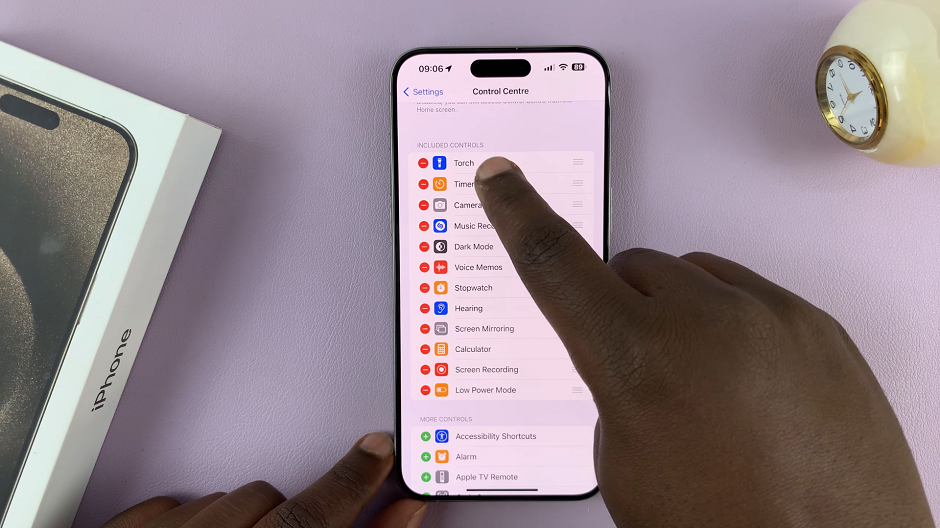
Tap the red minus icon (–) next to it to remove it. The app shortcut should move from the Included Controls list to the More Controls list.
You can also swipe to the left on the app shortcut to reveal the Remove option. Tap on it to remove the app from the control centre.
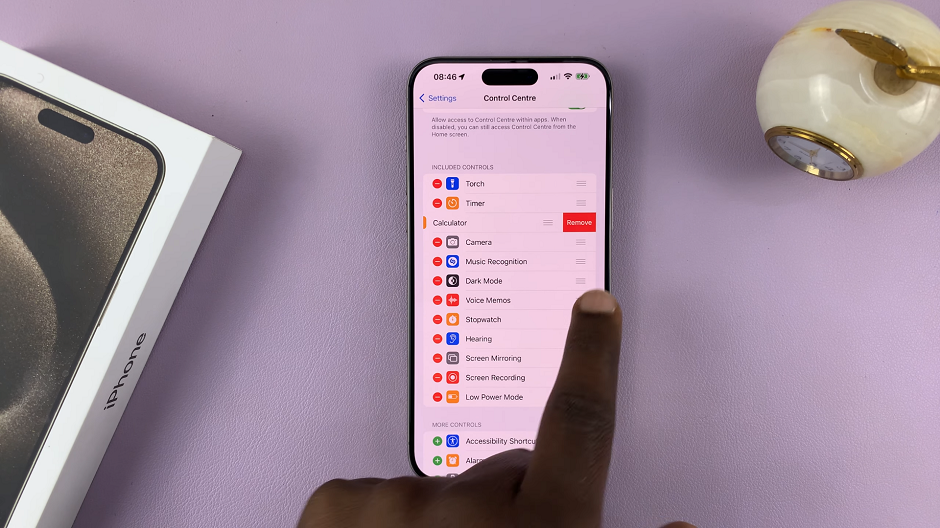
Finally, swipe up from the bottom to exit the Settings app. The app shortcut should no longer be available on the control centre of your iPhone 15, 15 Pro or 15 Pro Max.
Tips for Efficiency
Prioritize Frequently Used Controls: Place the controls you use most frequently at the top for quick and easy access.
Group Similar Controls: Arrange related controls together. For example, group music playback controls and podcast controls.
Experiment and Adjust: Don’t be afraid to experiment with different layouts. Adjust as needed to find what works best for you.
Stay Organized: Regularly review your Control Center to ensure it stays organized and clutter-free.
By following these steps, you can easily add and remove shortcuts from the Control Center on your iPhone 15 or iPhone 15 Pro, creating a personalized and efficient user experience tailored to your needs. Experiment with different layouts to find what works best for you, and enjoy the convenience of quick access to your favorite features.