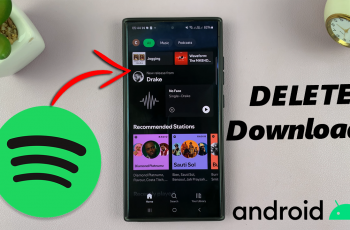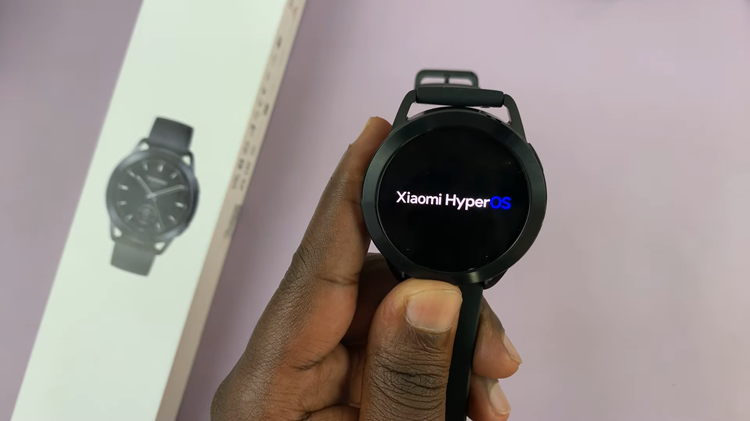The Samsung Galaxy A14 is a versatile smartphone that caters to a wide range of user preferences and needs. Among its many features, one of the standout options is the ability to seamlessly integrate Spotify music into the device’s keyboard.
Whether you’re eager to share your favorite songs or podcasts with friends or simply want to tailor your keyboard experience, we’ve got you covered.
In this guide, we’ll walk you through the process used to add or remove Spotify Music from the keyboard of your Samsung Galaxy A14.
Also Read: How To Install Text To Voice Speech Data On Samsung Galaxy A14
How To Add & Remove Spotify Music On Keyboard Of Samsung Galaxy A14
Begin by navigating to the “Settings” app. Within the Settings menu, scroll down and select “General Management.” Under General Management, you will find the “Samsung Keyboard Settings” option. Within the Samsung Keyboard Settings, scroll down until you come across the option labeled “Select Third-Party Content to Use.”
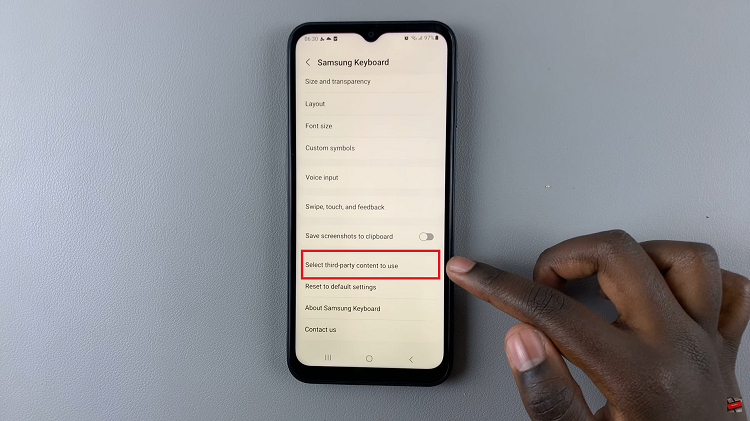
Inside the “Select Third-Party Content to Use” menu, you should find an option for “Spotify.” To add Spotify to your keyboard, simply tap the toggle switch next to it.
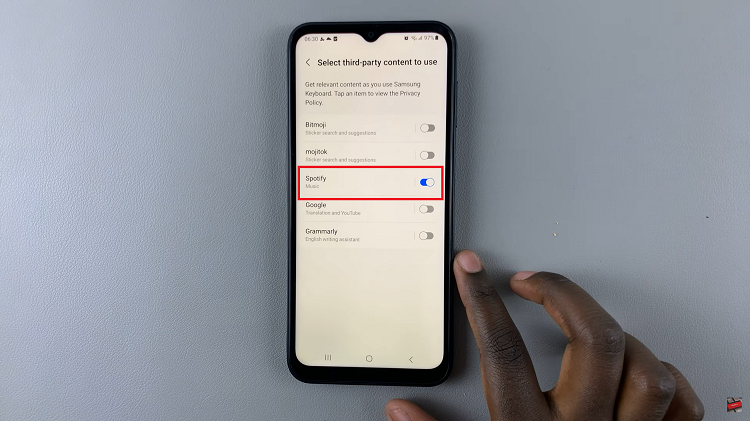
To ensure that Spotify is successfully integrate, open a document or compose an email. When the keyboard appears on your screen, look for the three dots located on the keyboard toolbar.
In the menu of apps, locate and select the Spotify icon. You can now browse and choose the music or podcast you want to share. Tap on your selection, and a link to the content will be automatically added to your message or email.
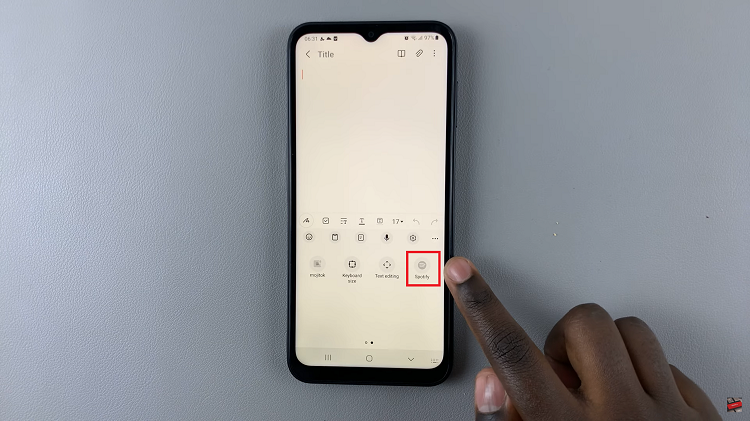
If you ever wish to remove Spotify integration from your Samsung Galaxy A14 keyboard, open the “Settings” app. Navigate to “General Management.” Tap on “Samsung Keyboard Settings” then scroll down to tap “Select Third-Party Content to Use.” Locate the option for “Spotify” and toggle it off.
Watch: How To Enable / Disable Swipe To Type On Keyboard Of Samsung Galaxy A14