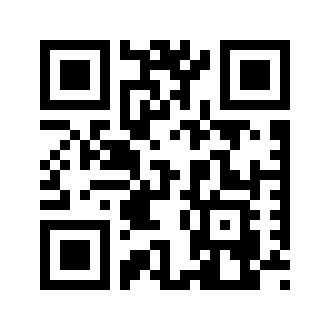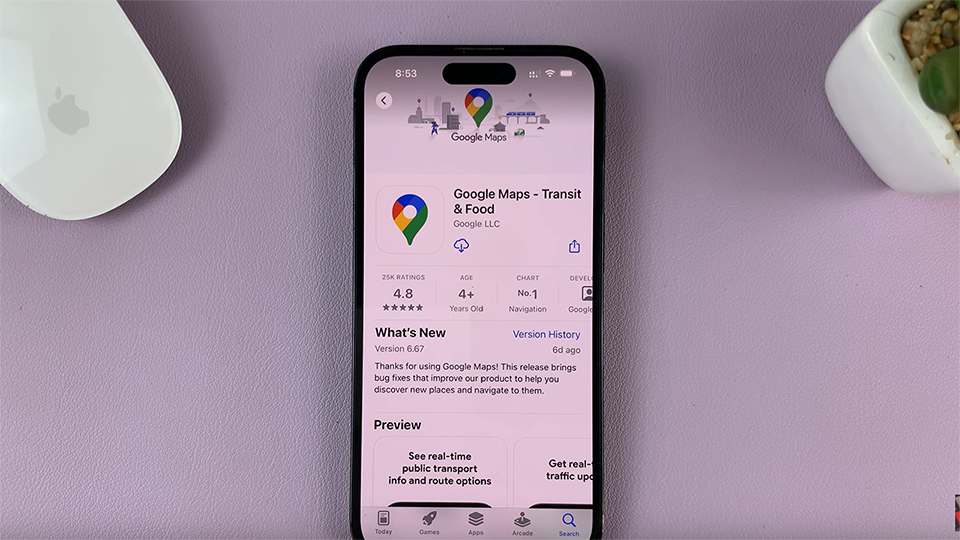In this guide, we’ll walk you through the step-by-step process to help you personalize your Galaxy A14 and A14 5G.
The Samsung Galaxy A14 is a versatile smartphone with a range of customization options to suit your preferences.
One of these options is the ability to add or remove the Media Page from your home screen, providing quick access to your favorite media content.
Read: How To Remove Lock Screen PIN On Samsung Galaxy Watch 6/6 Classic
Add/Remove The Media Page On Home Screen Of Samsung Galaxy A14
How To Add The Media Page On Home Screen Of Samsung Galaxy A14
Begin by unlocking your Samsung Galaxy A14 and navigating to your home screen. Tap on Settings.
In the Settings page, scroll down and find the Home screen option. Tap on it.
Under Home screen, locate the option to Add Media Page to Home Screen. Make sure the toggle button next to it is in the ON position, if it was off.
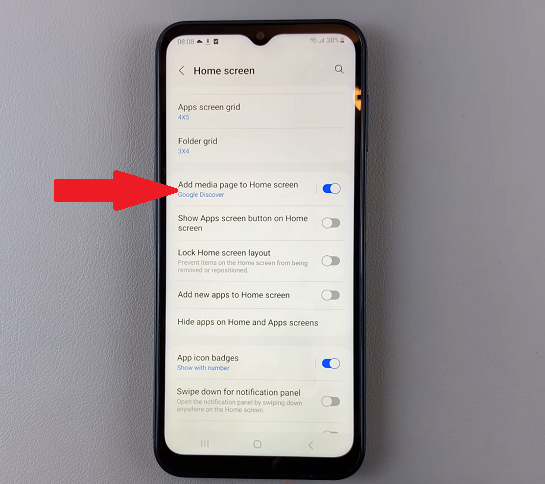
To change the media page displayed, tap on Add Media Page to Home Screen option. From the options listed, you can select the media page you want shown on the home page when you swipe right.
Select either Samsung Free or Google Discover. Depending on your region, you might have more options.
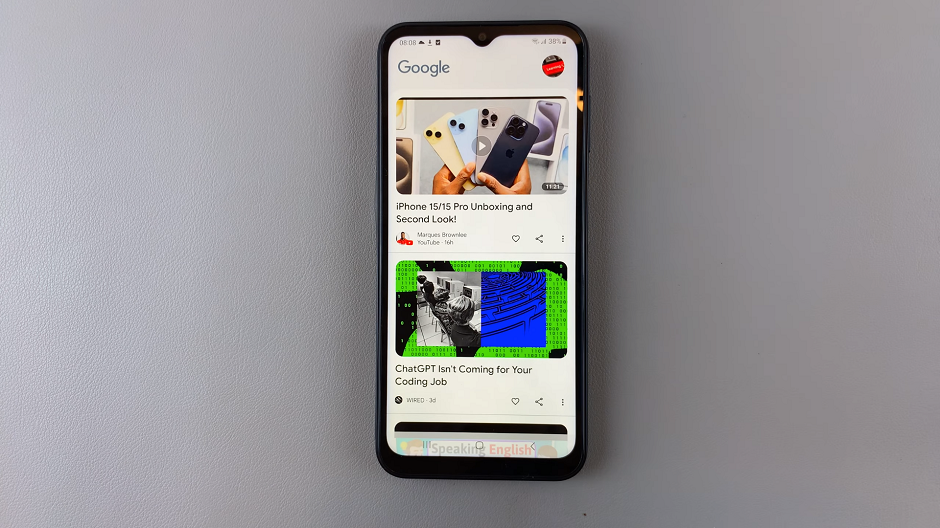
How To Remove The Media Page On Home Screen
Similar to the process of adding a media page, start by unlocking your Galaxy A14 device. Tap on Settings.
In the Settings page, scroll down and find the Home screen option. Tap on it.
Under Home screen, locate the option to Add Media Page to Home Screen. Make sure the toggle button next to it is in the OFF position, if it was on before.
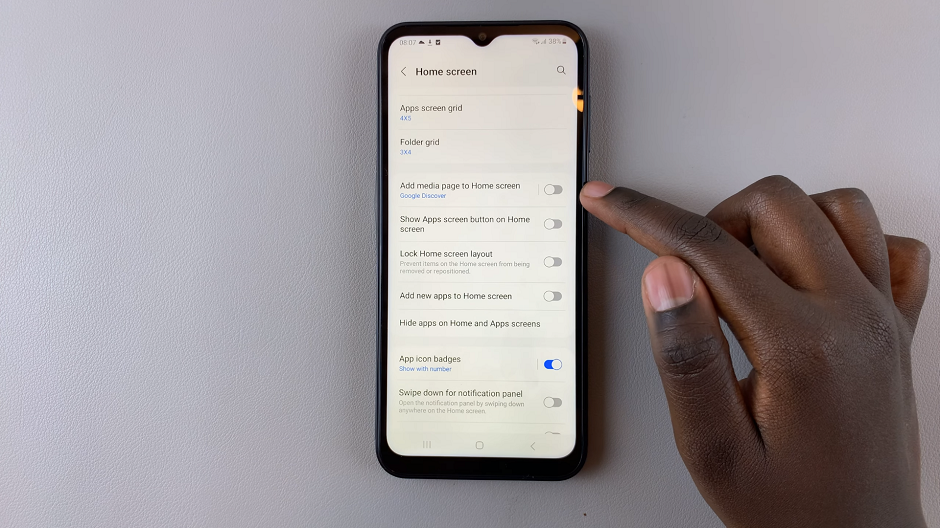
Customizing your Samsung Galaxy A14’s home screen with the addition or removal of the Media Page is a simple yet effective way to tailor your device to your preferences. Whether you’re a music enthusiast, photography lover, or avid video viewer, having quick access to your media content can enhance your user experience.
Experiment with the Media Page and explore the possibilities it offers in terms of convenience and accessibility to your favorite media apps.
Watch: Samsung Galaxy Watch 6 Classic vs Apple Watch Series 8 – Sleep Tracking