In today’s interconnected world, smartphones have become essential tools for both personal and professional endeavors. Among the myriad of features they offer, the integration of user accounts plays a pivotal role in enhancing functionality and security.
If you’re a proud owner of the Samsung Galaxy A35 5G, you’re already acquainted with its impressive capabilities. However, to unlock its full potential and access exclusive benefits, linking your device with a Samsung account is paramount.
In this guide, we’ll walk you through the comprehensive step-by-step process on how to add a Samsung account to your Samsung Galaxy A35 5G.
Also Read: How To Add Google Account To Samsung Galaxy A35 5G
How To Add Samsung Account To Samsung Galaxy A35 5G
Begin by opening the Settings app. Within the Settings menu, tap on “Samsung Account.” Upon selecting “Samsung Account,” you’ll be prompted with different sign in options. Alternatively, if you’re new to Samsung’s ecosystem, select “Create account” to register for a new one.
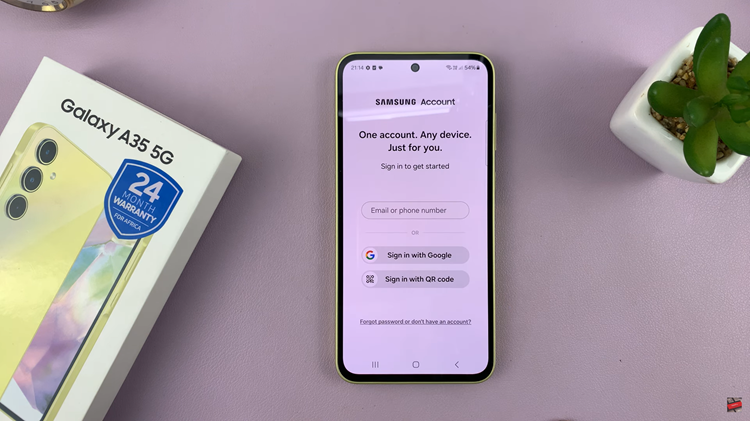
Select your preferred method and input your account credentials accordingly. After entering your account details, you may be required to agree to Samsung’s terms and conditions. Carefully review the terms of service and privacy policy, then proceed to accept them by tapping on the designated button.

For added security, Samsung offers a two-step verification process. If you’ve enabled this feature for your account, you’ll need to complete the verification step at this stage. Follow the on-screen instructions to authenticate your identity via SMS, email, or other verification methods.
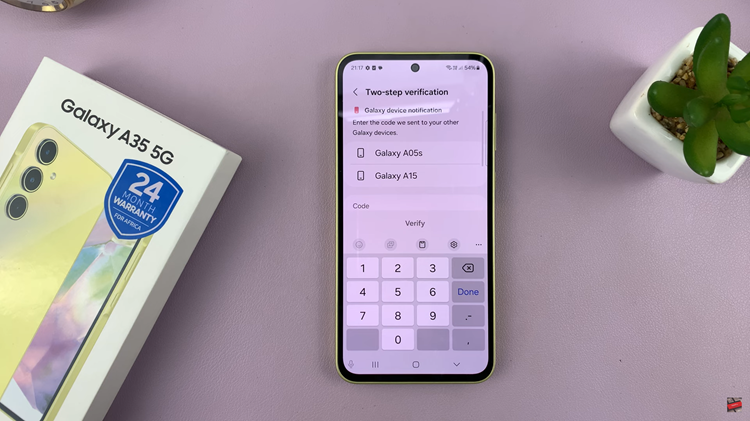
Once you’ve successfully signed in and agreed to the terms of service, your Samsung account will be added to your device. Now, you can enjoy the full range of features and benefits that come with having a Samsung account, including access to exclusive apps, cloud storage, and enhanced device security.
Also Watch: How To Back Up Samsung Galaxy A35 5G

