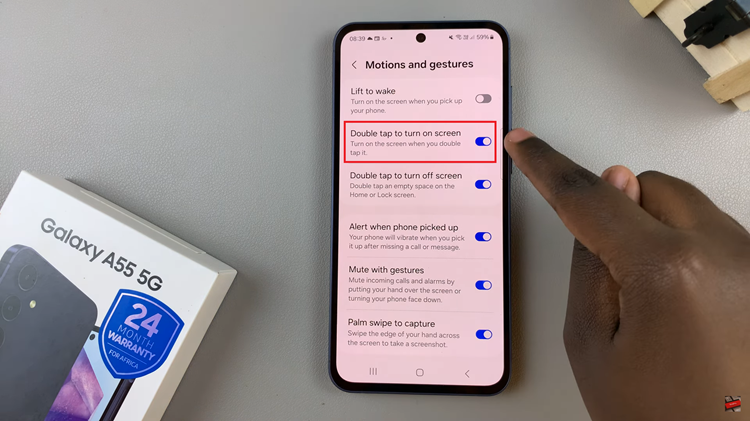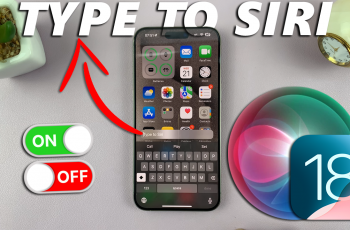In the era of interconnected devices and smart technology, having a Samsung Smart TV offers a plethora of entertainment options and functionalities. From streaming your favorite shows to accessing a wide range of apps, these TVs provide a convenient and immersive viewing experience.
One of the key features that enhance this experience is linking your Samsung account to your Smart TV. This allows for personalized recommendations, easy access to purchased content, and seamless integration with other Samsung devices.
But what if you don’t have your phone handy? Fear not, as we guide you through the process of adding your Samsung account to your Smart TV without using a phone.
Why Link Your Samsung Account to Your Smart TV?
Before diving into the steps, let’s understand why linking your Samsung account to your Smart TV is beneficial. Here are some compelling reasons:
Personalized Content: By signing in with your Samsung account, you can receive personalized recommendations based on your viewing habits and preferences. This ensures that you discover content tailored to your interests effortlessly.
Access to Purchased Content: If you’ve purchased movies or TV shows from the Samsung Store or other platforms, linking your account enables you to access this content directly from your Smart TV, eliminating the need for separate logins or transactions.
Syncing Preferences: Your Samsung account synchronizes settings, preferences, and app data across compatible devices. This means that any customization or adjustments you make on your Smart TV will be reflected on other Samsung devices, providing a seamless user experience.
Convenience: Having your Samsung account linked to your Smart TV streamlines the login process for various apps and services. Instead of entering credentials individually for each application, you can sign in once with your account and enjoy uninterrupted access to a multitude of services.
Read: How To Check Notifications On Samsung Smart TV
Add Samsung Account To Samsung Smart TV Without Phone
To start, ensure that your Samsung Smart TV is powered on and connected to the internet. Access the home screen by pressing the Home button on your remote control.
Using your remote control, scroll left once to the TV menu. From the TV menu, scroll up to get to the Samsung Account. Press OK on the remote to access the Samsung account.
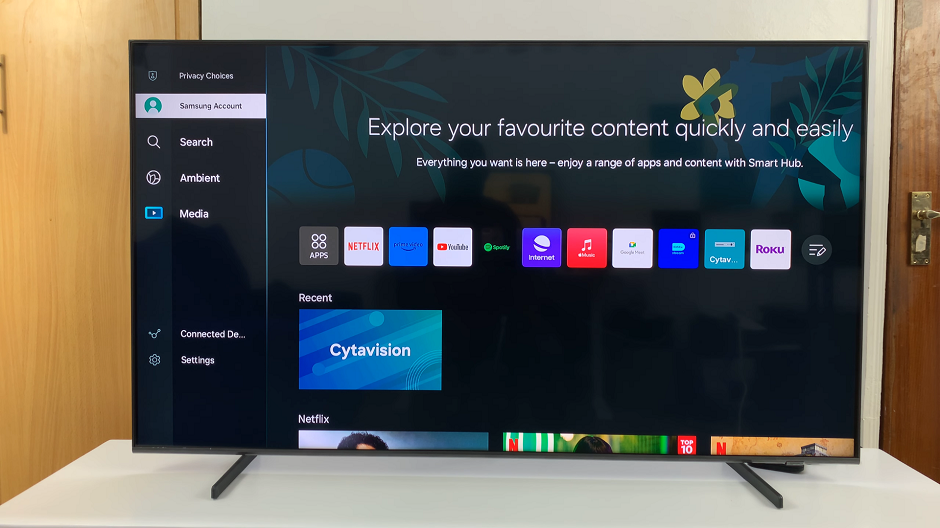
Within the Samsung Account menu, you will have 3 options to sign in: A QR Code, Remote Control and Website. Highlight Remote Control. Press OK to select.
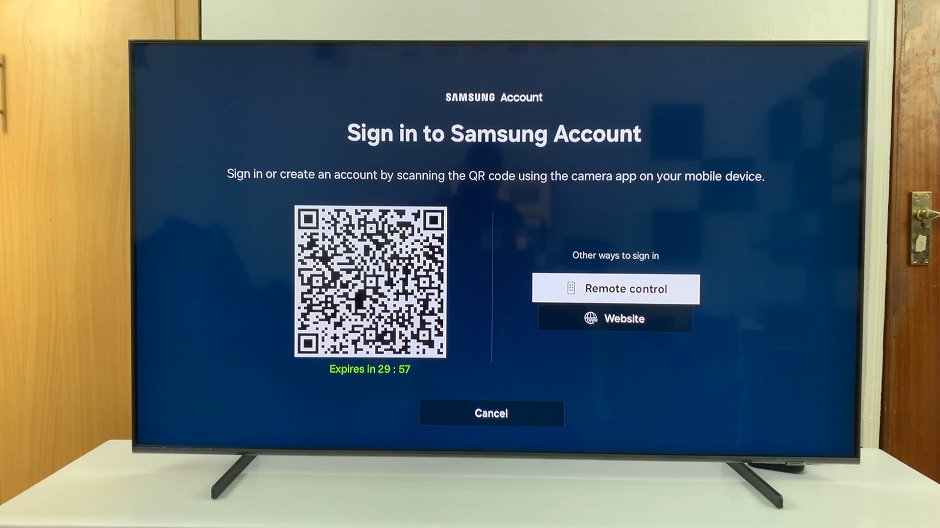
In the account submenu, a screen will appear prompting you to enter your Samsung account credentials, including your email ID and password. Using the on-screen keyboard, input the required information accurately.
Once you’ve entered your credentials, navigate to the Sign In button using the directional pad and press OK to proceed.
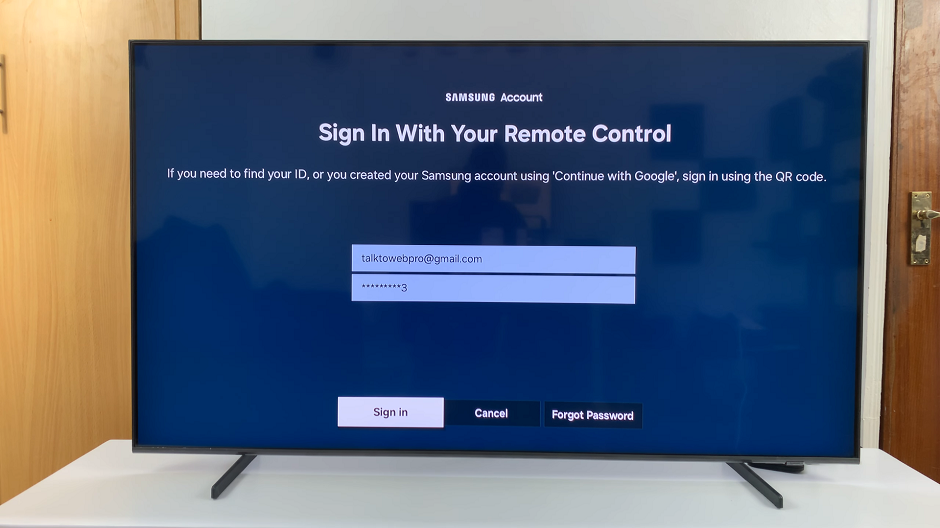
Two-step Verification
The Smart TV will authenticate your account information, and ask for two-step verification. Choose the method to receive and enter the code once received.
Check the Skip two-step verification on this device next time option. Select Verify. Upon successful verification, your Samsung account will be linked to your Smart TV.
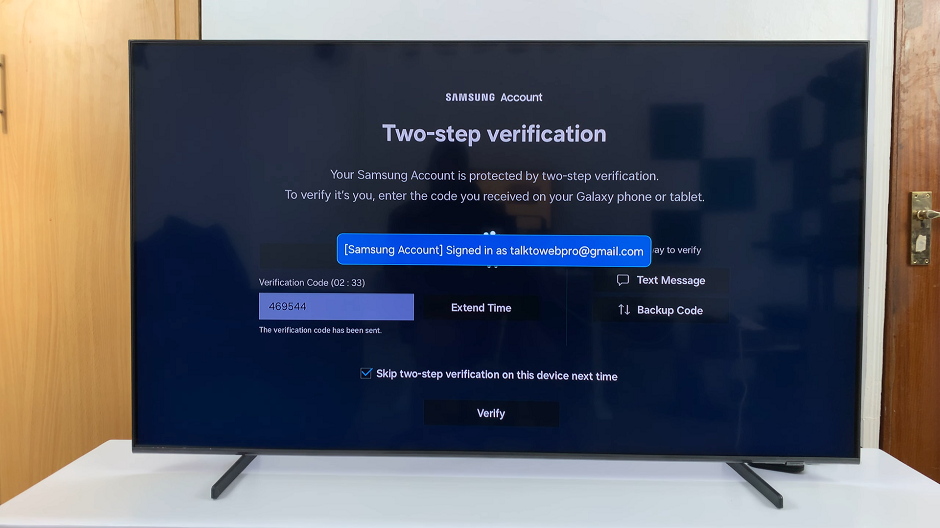
You should receive a confirmation message indicating that your Samsung account has been successfully added to your Smart TV. You can now enjoy the benefits of personalized content recommendations, access to purchased content, and seamless integration with other Samsung devices.
Tap on Done to complete.
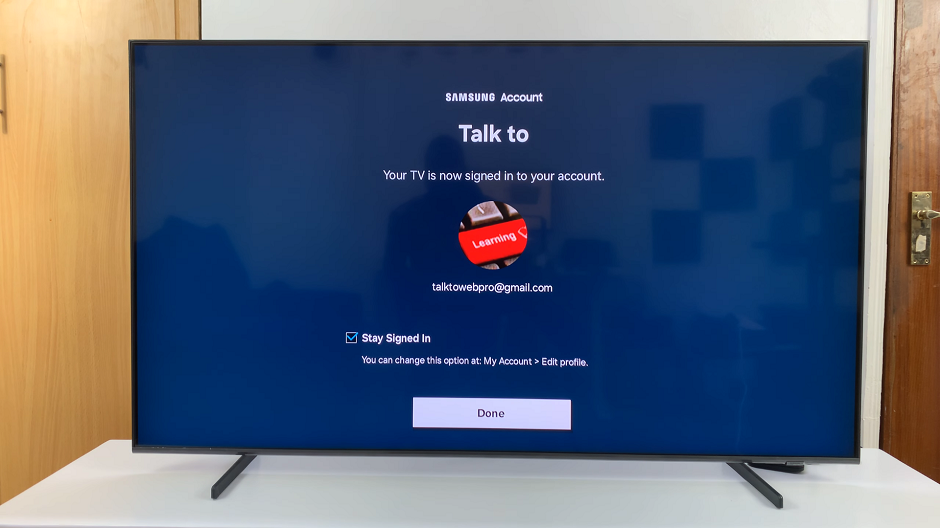
Adding your Samsung account to your Samsung Smart TV is a straightforward process that enhances your overall viewing experience.
Whether you’re binge-watching your favorite shows or exploring new entertainment options, having your Samsung account linked to your Smart TV ensures that you make the most of its features and functionalities.