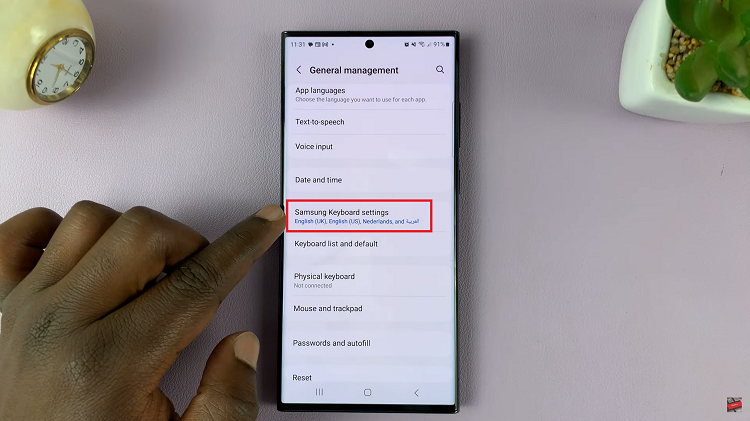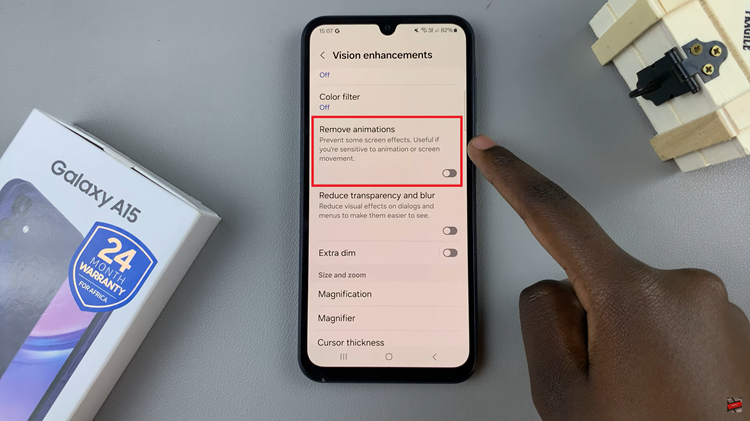In today’s fast-paced digital world, smartphones have become an integral part of our daily lives. To cater to diverse user needs, phone manufacturers incorporate various features into their devices.
One such feature is the ability to add a screen color filter, which can be particularly helpful for individuals with visual impairments or those who simply want to customize their device’s display.
In this guide, we’ll walk you through the comprehensive step-by-step process on how to add a screen color filter to your Samsung phone.
Also Read: How To Set Alarm On Samsung Phone
How To Add Screen Color Filter To Samsung Phone
The first step is to access the Settings app. Once in the Settings app, scroll down to find and tap on the “Accessibility” option. Within the Accessibility settings, you’ll find a variety of options aimed at enhancing visibility and usability. Look for the “Vision Enhancements” category and tap on it.
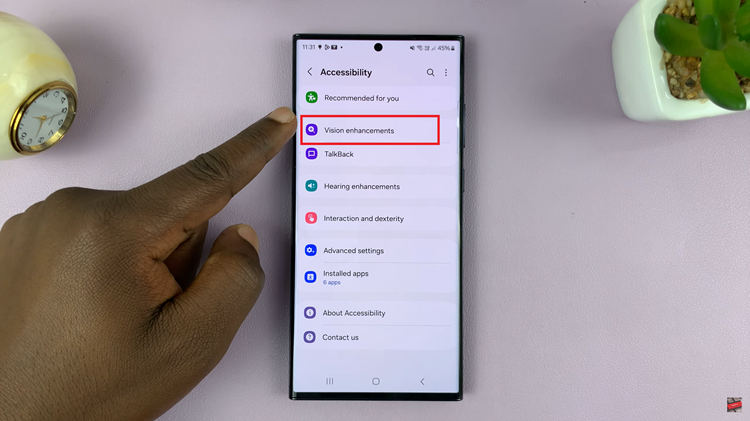
In the Visibility Enhancements menu, locate the “Color Filter” option and tap on it. To activate the color filter, toggle the switch to the “on” position. Once the Color Filter is enabled, you’ll have the option to customize it further. Choose your preferred color from the available options – popular choices include blue, green, and red.
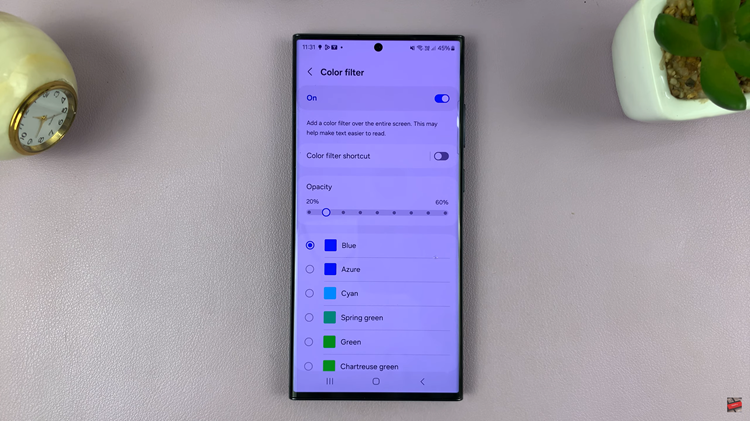
In addition to choosing a specific color, Samsung provides users with the flexibility to adjust the opacity of the color filter. Use the labeled slider to increase or decrease the intensity of the selected color. This feature is particularly beneficial for fine-tuning the display based on your personal preferences and needs.

Whether you’re looking to accommodate visual impairments or simply want to add a touch of uniqueness to your device, the Accessibility settings on Samsung phones offer a range of features to explore. Follow the steps outlined in this guide to effortlessly add and customize a screen color filter on your Samsung phone.