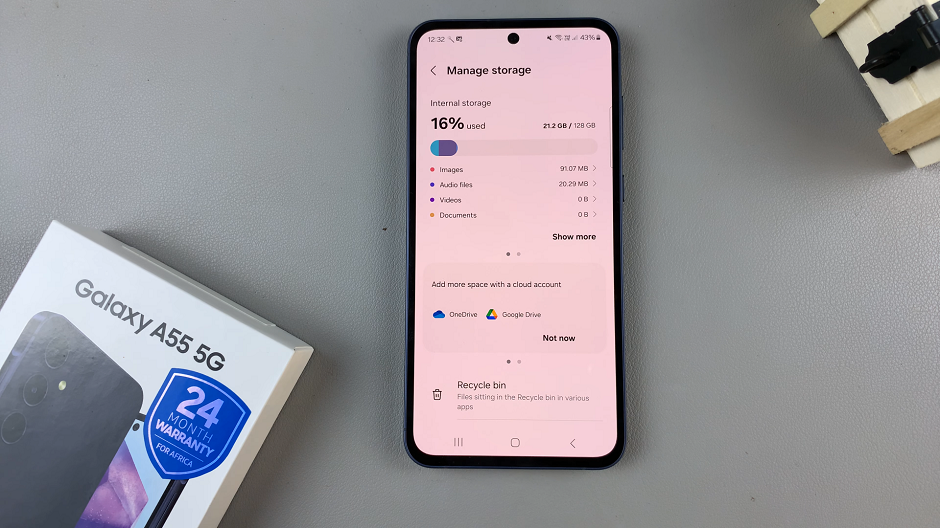It engulfs our interest, creates emotions, and quite often than not makes one wonder who might be performing the song playing in the background. Whether you are awaiting your order in a coffee shop, or just listening to an ad with a cool tune, the urge to know what is playing at that particular moment can be huge. That is where Shazam comes in.
With Shazam, you can identify any song with one tap on an iOS device. But you may not know that you can take this to the extreme by placing Shazam right inside your iPad’s Control Center. That provides immediate access to Shazam without launching the app so you can be told what’s playing in your surroundings in just a few seconds.
In this article, we will show you the easy steps to add Shazam to the Control Center on your iPad so that you always have this powerful tool in music recognition at your fingertips.
Watch: How To Find Redmi Buds 5 Via Xiaomi Earbuds App
Add Shazam To Control Center On iPad
Begin by swiping down from the top of your iPhone screen. Then, long-press on an empty space within the Control Center to enter the editor mode. At this point, navigate to the option labeled “Add a Control.” Tap on it to proceed.
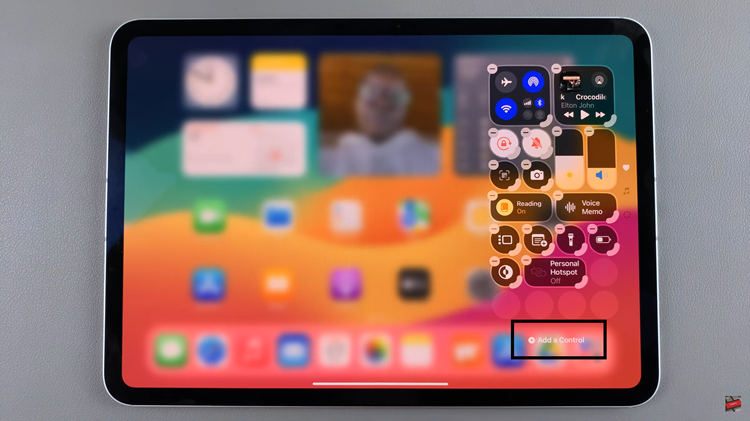
From here, you’ll see a list of icons appear. Search for the Shazam icon “Recognize Music” and tap on it. Alternatively, you can utilize the search bar at the top to quickly locate specific controls, such as “Shazam Music Recognition.“
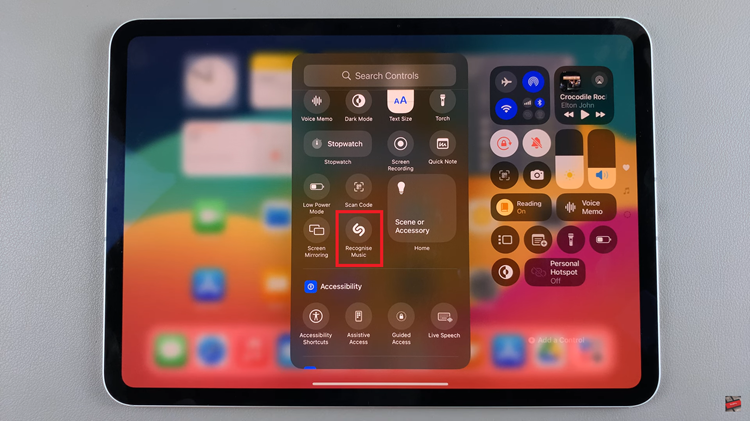
The Shazam icon will be added to the Control Center. You can adjust the size of the icon to suit your needs. Once done, tap on an empty space and the changes will be applied. Now, whenever you need to use Shazam, you can quickly access it from the Control Center.
In conclusion, adding Shazam to your Control Center on your iPad is a straightforward process. Follow the steps above to learn how to go about it.
Read: How To Stop Siri Announcing Message Notifications On iPad