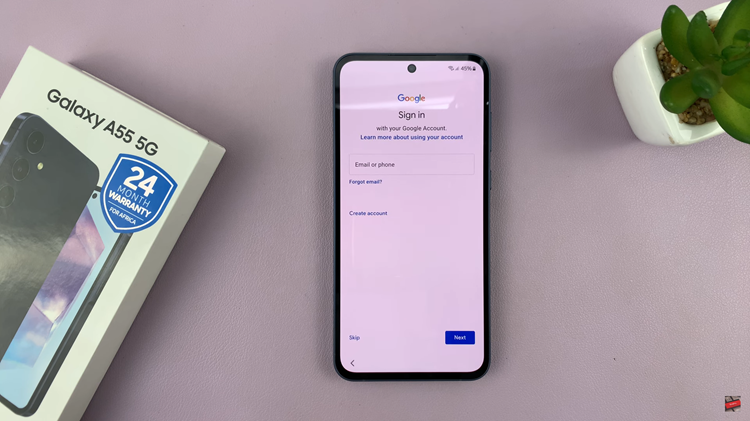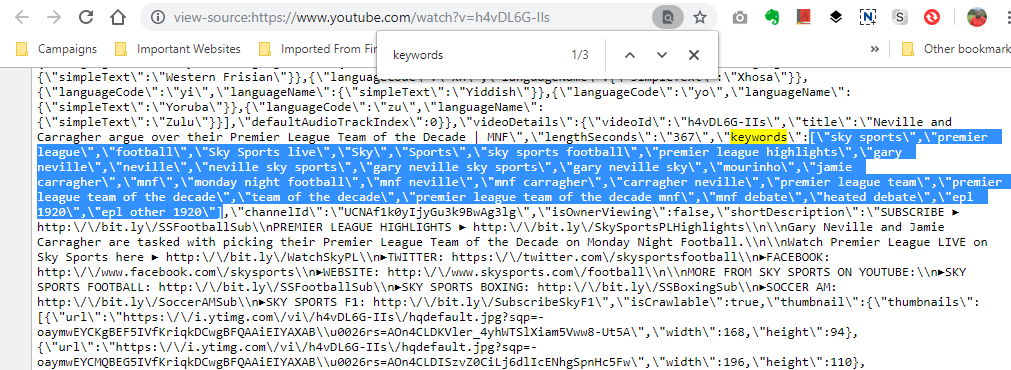The Samsung Galaxy A05s, offers users the ability to tailor their experience even further. One such customization feature that enhances accessibility is the ability to add shortcuts to the lock screen.
Imagine having your favorite apps or essential functions at your fingertips. This not only saves you time but also adds a layer of convenience to your daily interactions with your device.
In this guide, we’ll walk you through the comprehensive step-by-step process on how to add shortcuts to lock screen on Samsung Galaxy A05s.
Also Read: How To Change Theme On Samsung Galaxy A05s
How To Add Shortcuts To Lock Screen On Samsung Galaxy A05s
Begin by opening the Settings app. Once in the Settings menu, look for and select the option labeled “Lock Screen.” Within the Lock Screen settings, locate and tap on the “Lock Screen editor” option.
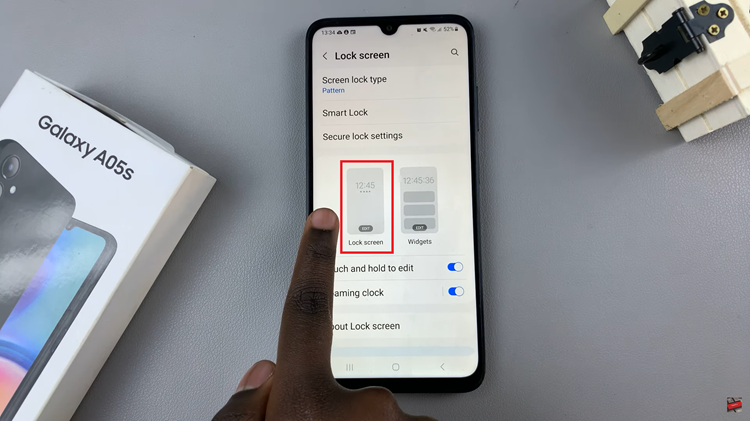
Upon entering the Lock Screen editor, you’ll notice two plus signs on the left and right sides of the screen. These plus signs signify the locations where you can add shortcuts. Tap on either of them to initiate the shortcut customization process.
After tapping a plus sign, a menu will appear, allowing you to choose a function or app to assign to that specific shortcut location. Browse through the options and select the one that suits your needs. Repeat this process for the other side if you wish to add shortcuts on both sides of the lock screen.
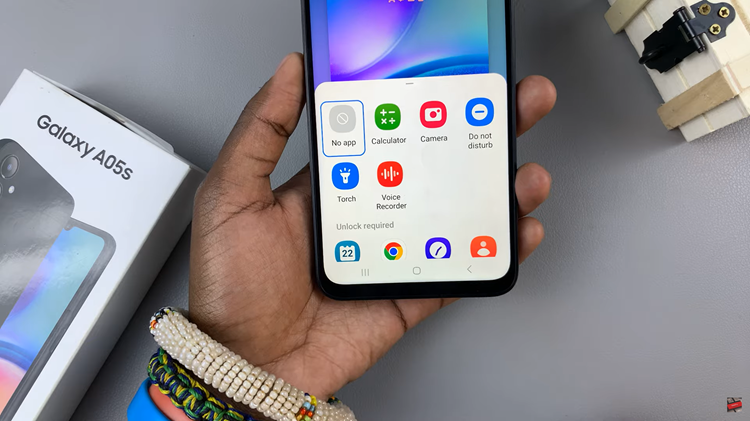
Once you’ve added the desired shortcuts, it’s time to save your changes. Look for the “Done” button to confirm and apply your customizations.
Lock your Galaxy A05s and then unlock it to view the changes you’ve made. Your chosen shortcuts should now be visible on the lock screen, providing quick and easy access to your preferred functions or apps.
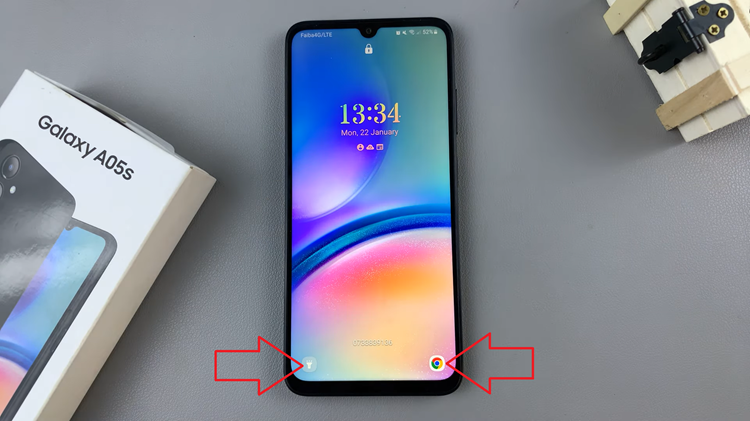
Customizing the lock screen on your Samsung Galaxy A05s with shortcuts is a practical way to enhance your smartphone experience. By following these straightforward steps, you can personalize your device and streamline access to your frequently used apps or functions.