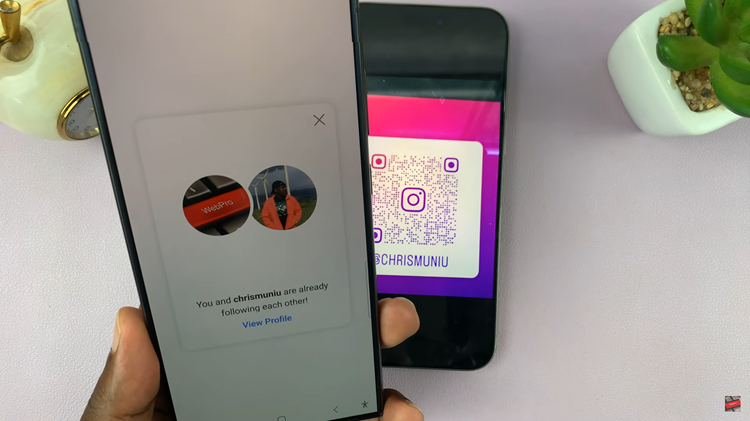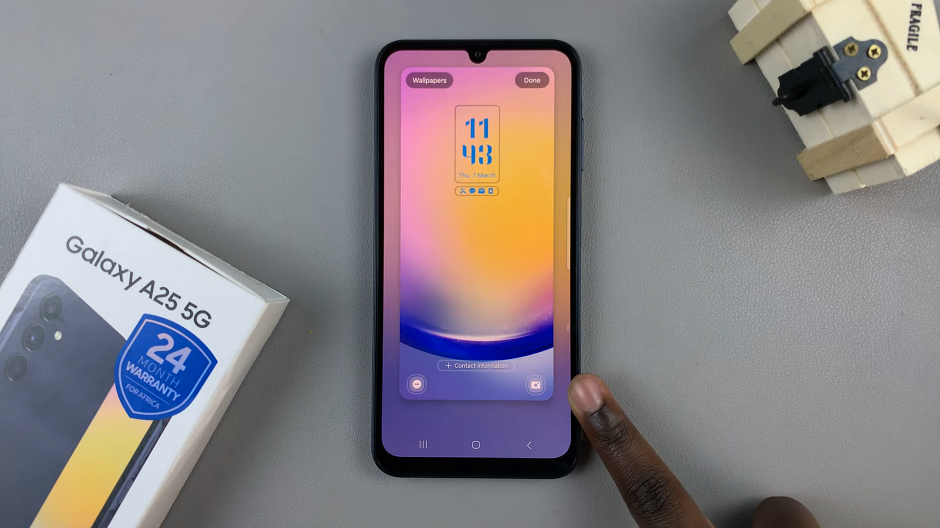In this article, we’ll delve into the step-by-step process to add stickers to photos on the Samsung Galaxy S24’s. These instructions are for the entire lineup, the Galaxy S24, S24+, and S24 Ultra.
In the era of social media dominance and visual storytelling, the ability to customize and personalize photos has become a sought-after skill. With the Samsung Galaxy S24 series, users are equipped with a powerful camera and a plethora of features to elevate their photography game.
Among these features is the capability to add stickers to photos, offering a fun and creative way to enhance images directly from the camera app.
Read: How To Allow Samsung Galaxy A15 To Charge Beyond 85% To 100%
Add Stickers To Photos On Samsung Galaxy S24’s
Begin by unlocking your Samsung Galaxy S24 device and launching the Gallery app. Open the photo you want to add stickers to.
Once in the Gallery app, look for the edit icon. Tap on it to access the editor.
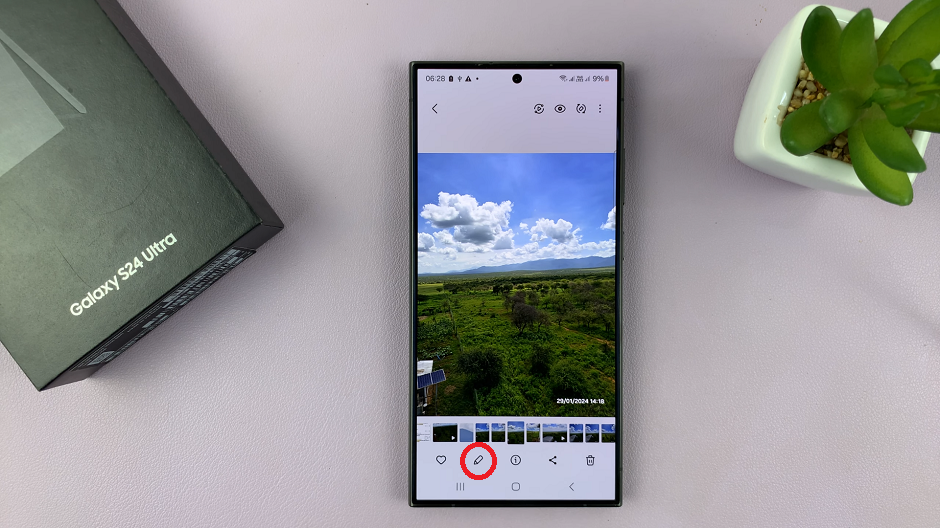
Here, look for the sticker icon. It is typically represented by a smiley face with a pen icon. Tap on this icon to access the sticker feature. Select Sticker from the options that pop-up.
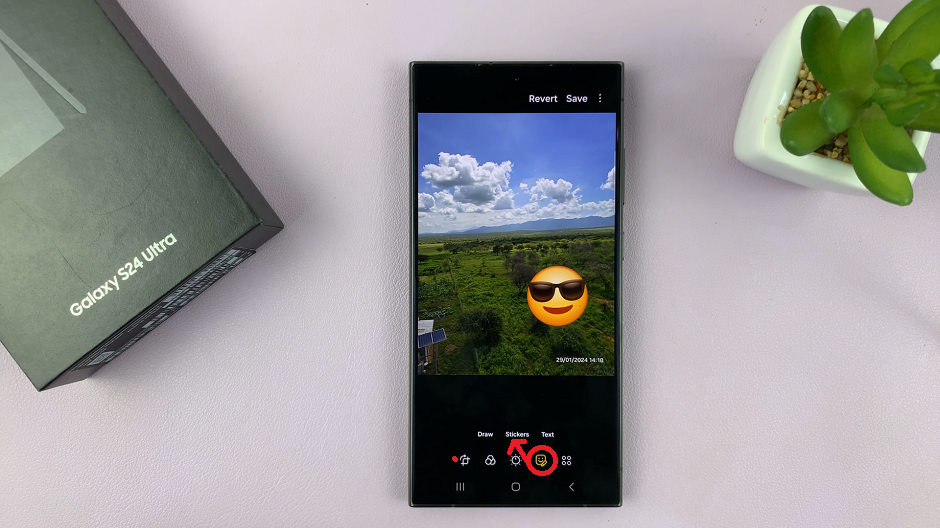
Upon entering the sticker menu, you’ll be presented with a wide array of sticker options to choose from. These stickers range from emojis and symbols to themed decorations and overlays. Scroll through the available stickers and select the one that best complements your photo.
Customize Stickers
You will see a list of stickers you have previously created. Also, to create a sticker from a photo, tap on the Gallery icon in the sticker menu, then tap on +. Select the photo you want to create a sticker from and tap on Next. The background of the photo will be removed and you can now tap on Done to save the sticker.
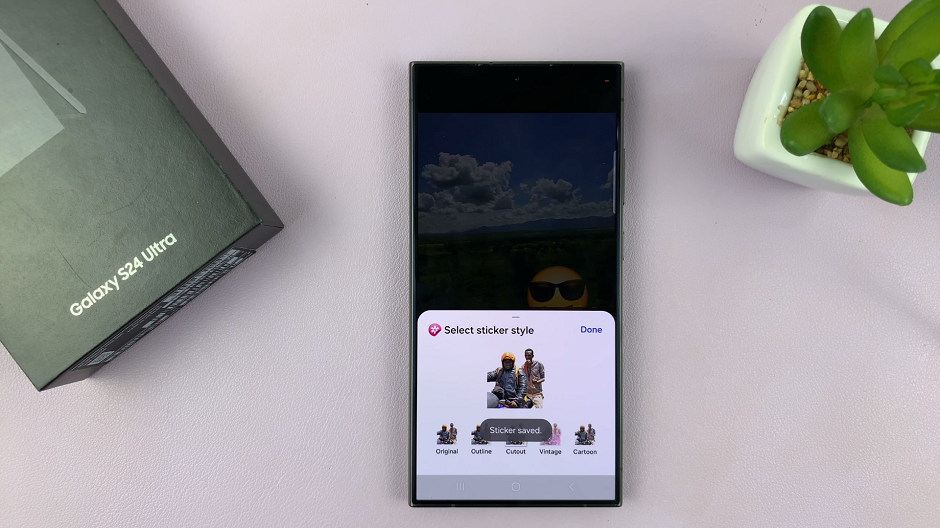
After selecting a sticker, you can adjust its size and placement on your photo. Pinch and zoom to resize the sticker according to your preference, and drag it to the desired location on the image. Experiment with different placements until you achieve the desired effect.
Feel free to add multiple stickers to your photo to create a dynamic and visually engaging composition. Mix and match different stickers to express your creativity and style. Additionally, some camera apps may offer further customization options such as sticker opacity and rotation, allowing for even more creative freedom.
Once you’re satisfied with the placement of your stickers, it’s time to save your edited photo. Tap the Save button. From there, you can share your sticker-enhanced photo directly to your favorite social media platforms or messaging apps.
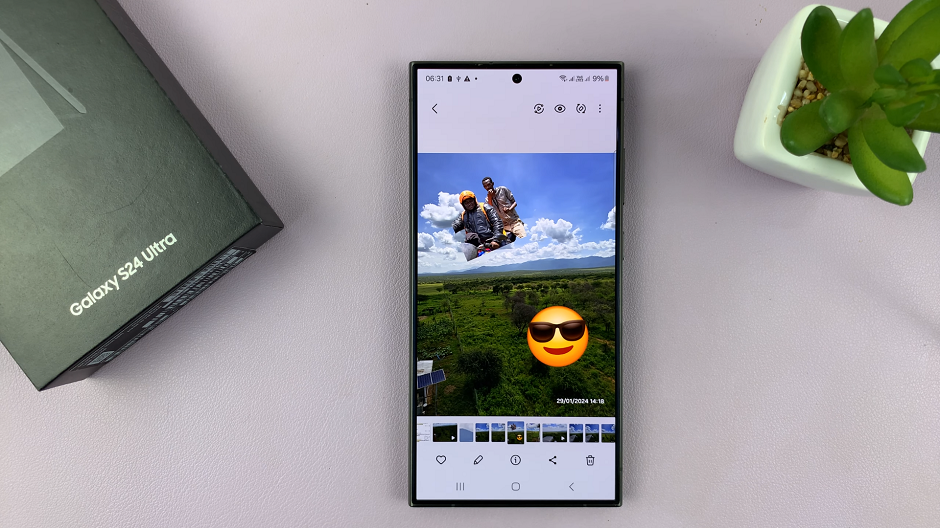
Adding stickers to photos on the Samsung Galaxy S24 series is a simple yet powerful way to elevate your photography and express your creativity. With a wide selection of stickers and intuitive editing tools available directly within the camera app, users can easily personalize their photos and make them stand out in a crowded digital landscape. Whether you’re capturing everyday moments or creating content for social media, unlocking the sticker feature on your Samsung Galaxy S24 device opens up a world of creative possibilities.
Watch: Does the Samsung Galaxy A05 Have a Fingerprint Sensor?