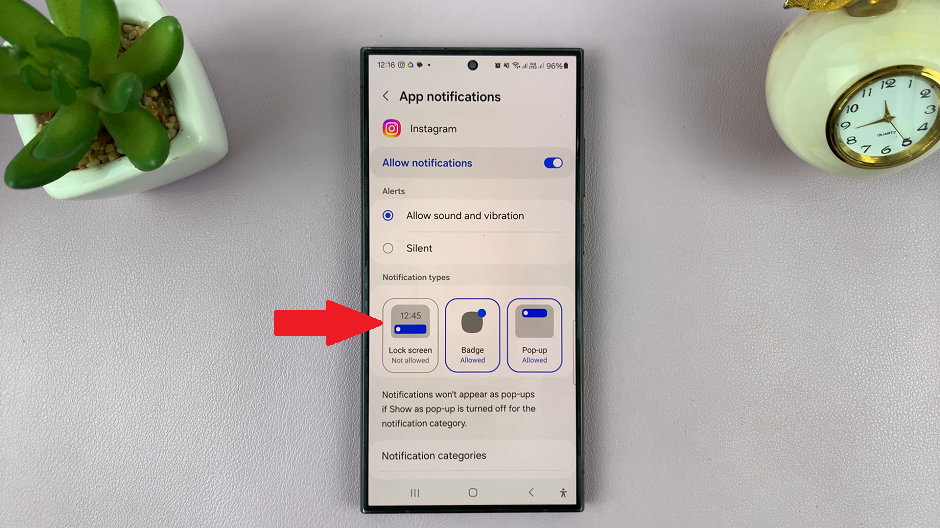In the fast-paced world of smartphone photography, every moment captured holds a story worth remembering. Whether it’s a breathtaking sunset, a spontaneous adventure, or a cherished family gathering, our Android phones serve as loyal companions, faithfully preserving these memories. However, amidst the flurry of snapshots, sometimes a timestamp can provide invaluable context, reminding us not just of the moment itself but also of when it happened.
Fortunately, with the power of modern technology and a few clever tricks, adding timestamps to your photos on an Android device has never been easier. Gone are the days of manually jotting down dates and times; now, you can effortlessly imprint these details directly onto your images with just a few taps. So, let’s delve into the realm of timestamps, unlocking the secrets to seamlessly integrating them into your photographic narratives.
In this guide, we’ll explore multiple methods, each offering its unique advantages and flexibility. Whether you prefer to add timestamps in real-time as you capture the perfect shot or enhance your existing photos with date and time details later on, we’ve got you covered.
Watch: How To Mute Camera Shutter Sound On Android Phone
To Add Timestamps To Photos On Android Phone
To get started, unlock your Android phone and open the Camera app. You can do this by tapping the camera icon on your home screen or accessing it from the apps menu.
Following this, look for the settings icon located at the top left corner of the screen. Tap on it to access the camera settings.
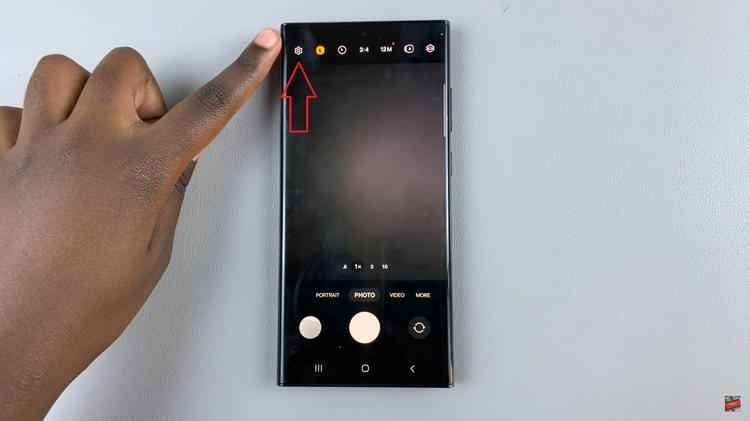
At this moment, scroll down and select the “Watermark” option. At this point, toggle ‘ON‘ the switch to turn it on. Then, once enabled, choose to display the date and time from the settings that appear. Once activated, every photo that you capture will now have a timestamp displayed on the image.
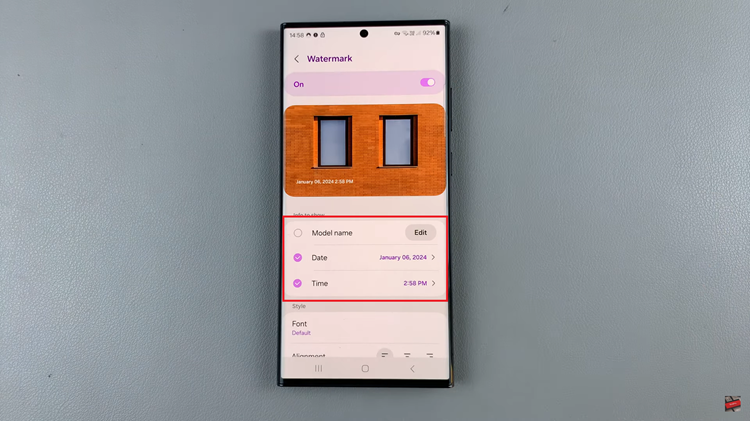
Alternatively, you can use a third-party application to add timestamps. Subsequently, head over to the Google Play Store and search for “timestamp camera” apps. Once you’ve installed the app of your choice, open it and navigate through the settings to configure how you want the timestamp to appear on your photos.
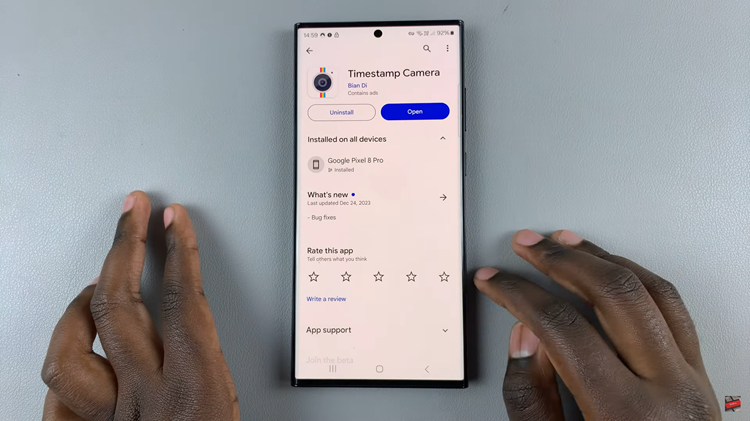
After configuring the settings, use the third-party camera app to capture photos. The timestamp will automatically be added to each photo as per your preferences. In conclusion, adding timestamps to your photos on an Android phone is a simple process with the right tools and apps.