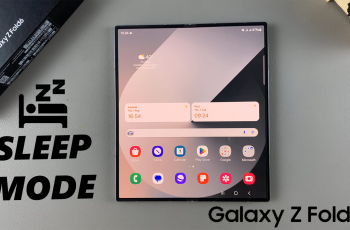Learn how to add the torch feature to the lock screen on your Samsung Galaxy Z Fold 6. This simple change lets you quickly access your phone’s flashlight without unlocking your device. It’s handy for low-light situations, allowing you to turn on the light with just a swipe.
Adding the torch to your lock screen makes it easier to use your flashlight when you need it. This quick adjustment improves your phone’s functionality, giving you a practical tool right at your fingertips.
Watch:How To Add Text Shortcuts On Keyboard On Samsung Galaxy Z Fold 6
Add Torch To Lock Screen On Samsung Galaxy Z Fold 6
Access the Lock Screen Editor:
- Long press on the lock screen. If prompted, enter your screen lock type to access the lock screen editor.
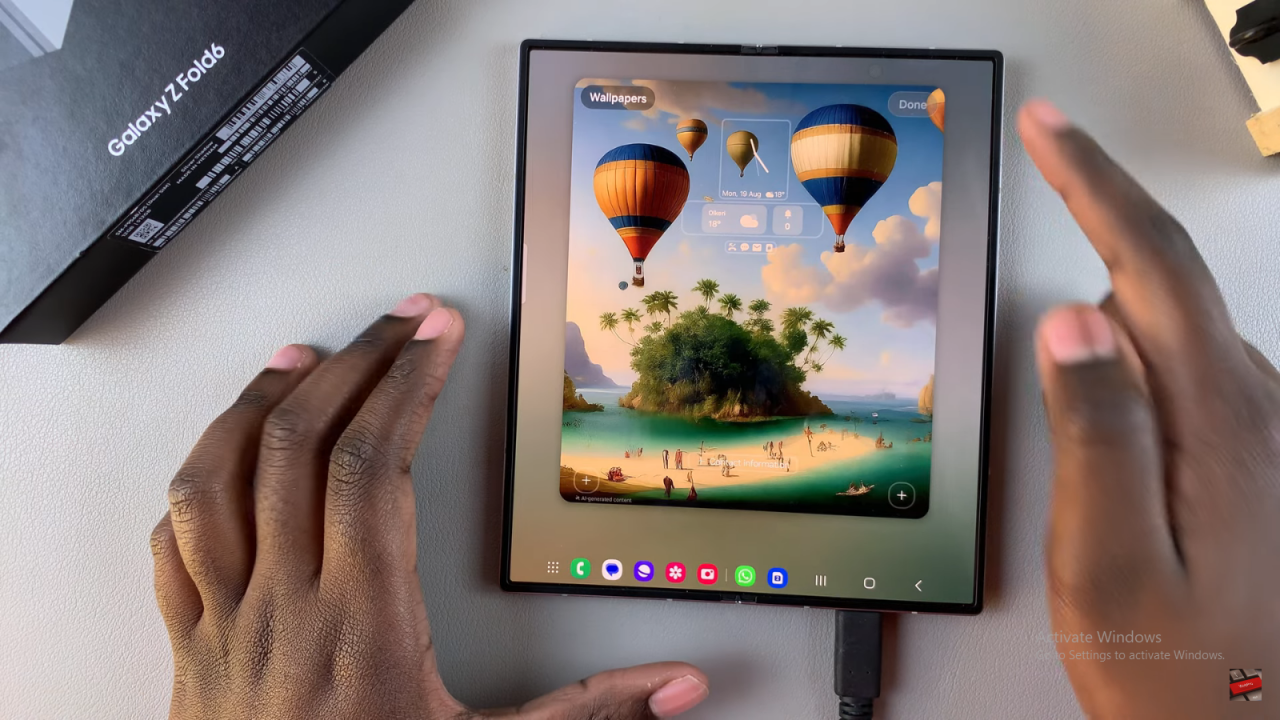
- Alternatively, unlock your phone, go to Settings, then Lock Screen and AOD, and tap Edit Lock Screen.
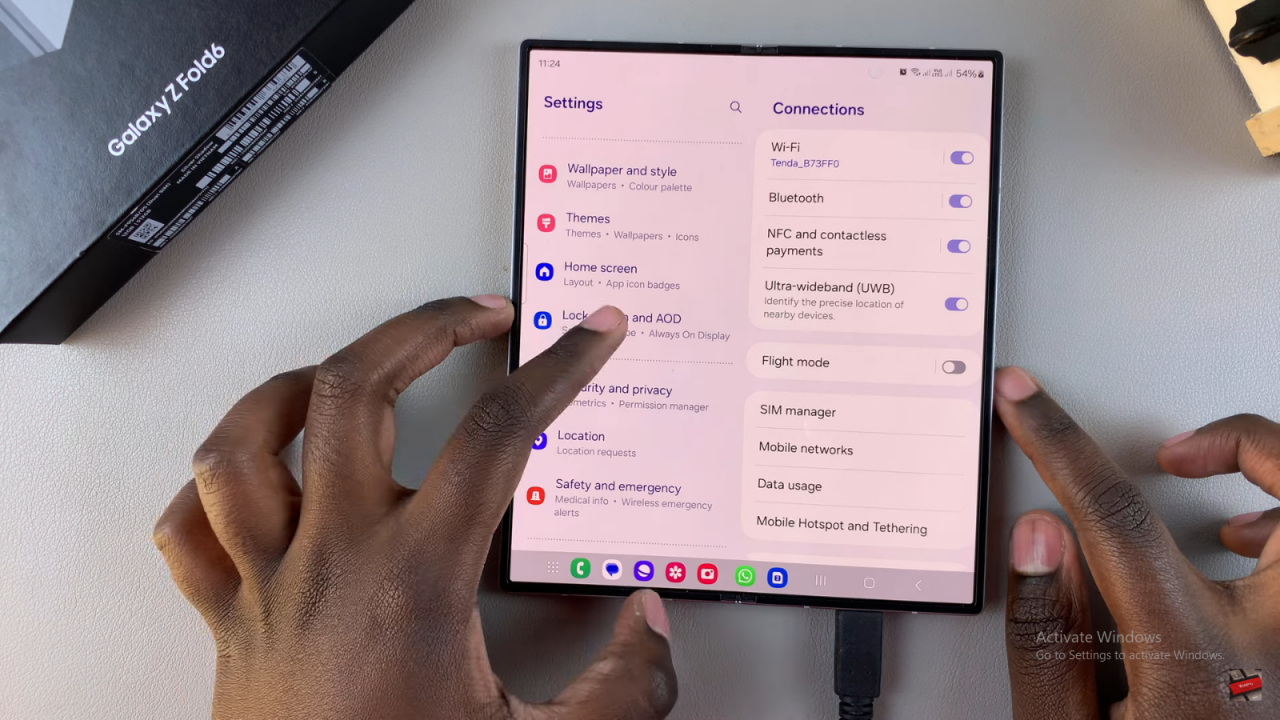
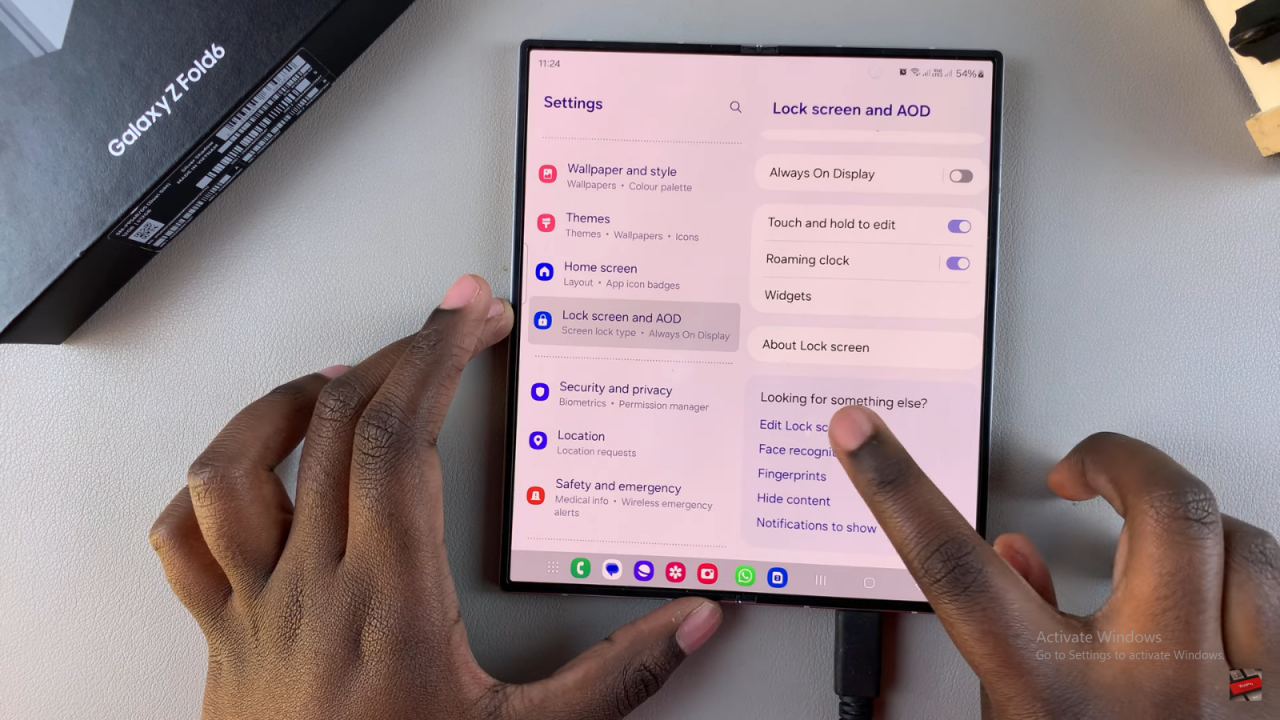
Add the Torch Shortcut:
- In the lock screen editor, locate the options at the bottom with plus icons. Tap on any plus symbol.
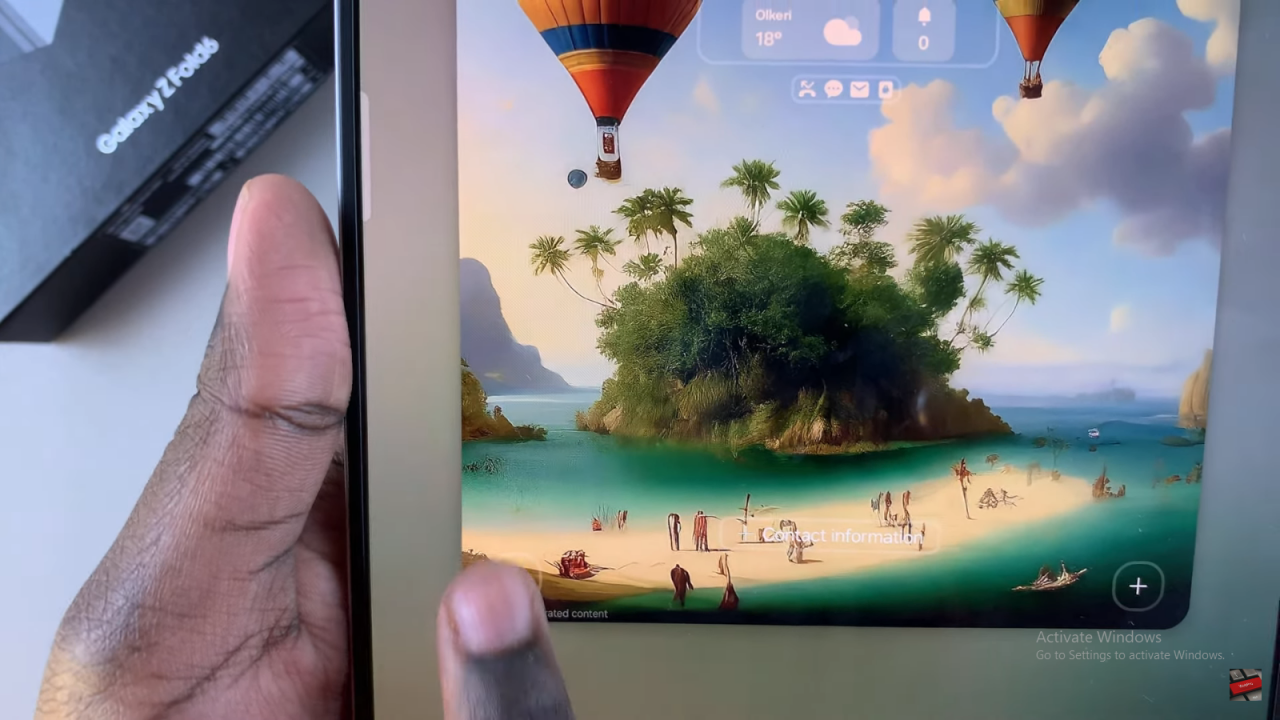
- From the popup menu, select Torch.
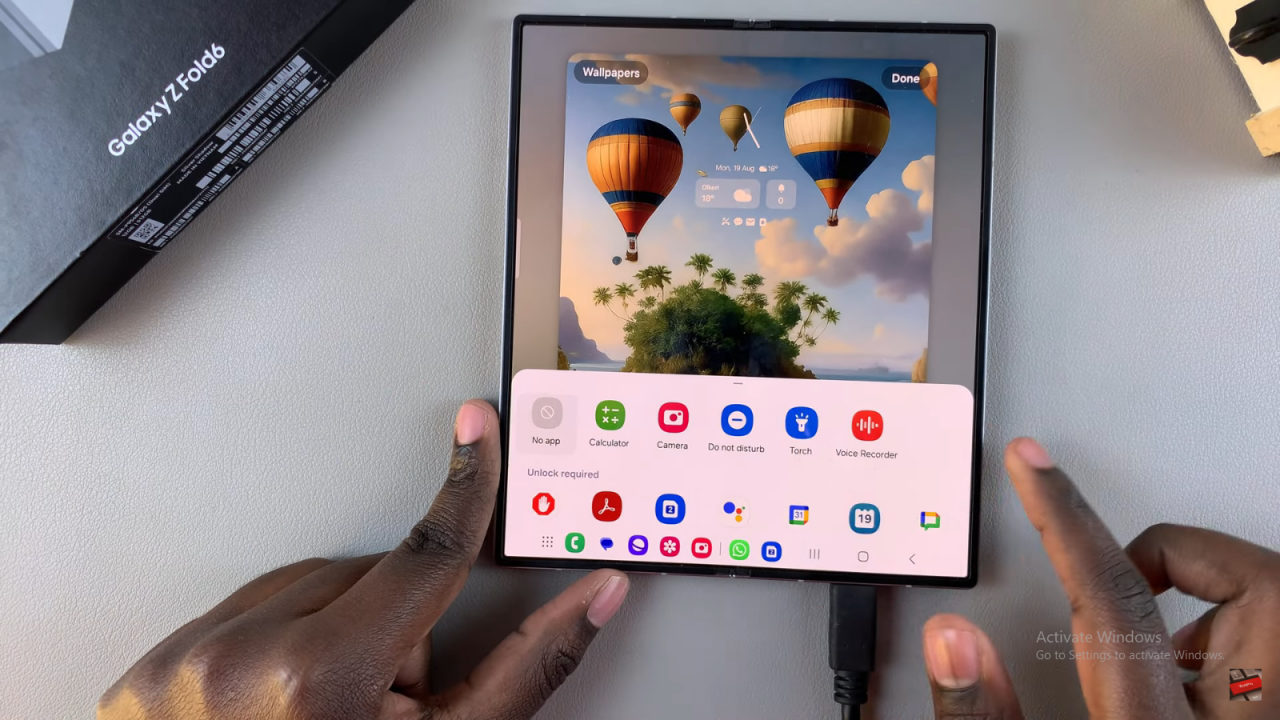
Save and Apply Changes:
- After adding the torch, tap Done to save and apply your changes.

Use the Torch from the Lock Screen:
- On the lock screen, swipe to activate the torch.
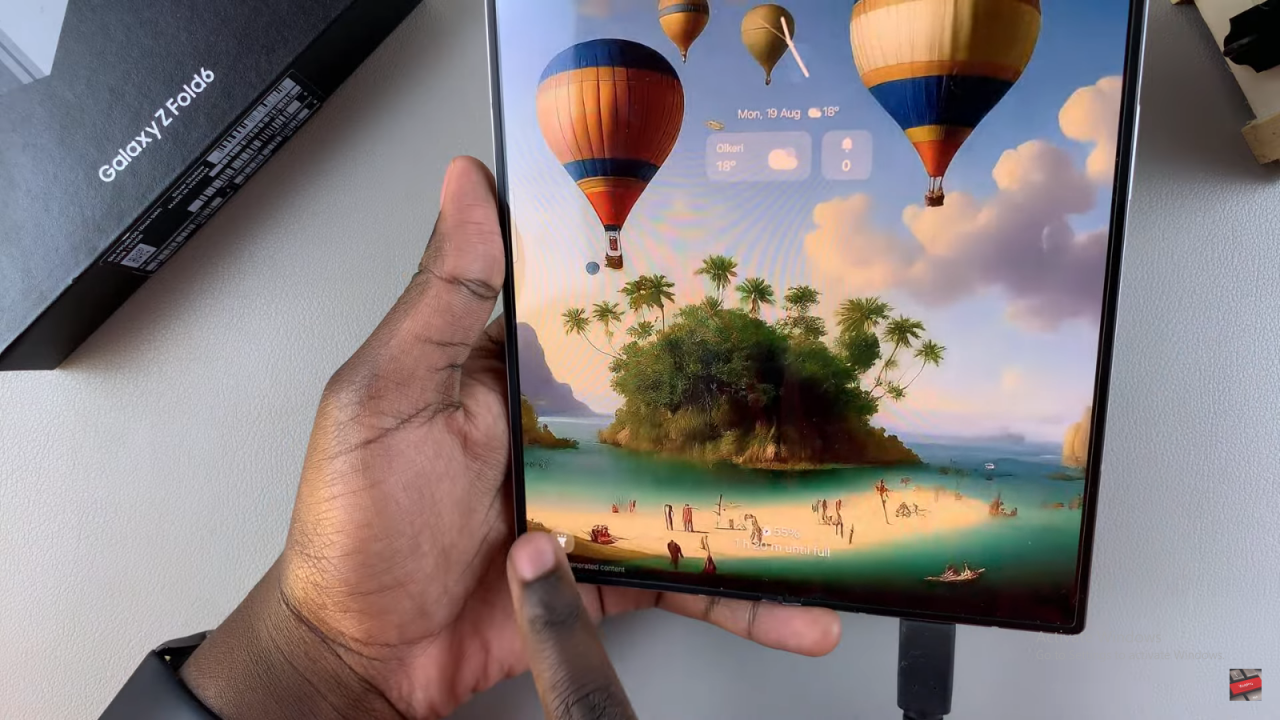

- To switch off the torch, swipe again.
Read:How To Add Text Shortcuts On Keyboard On Samsung Galaxy Z Fold 6