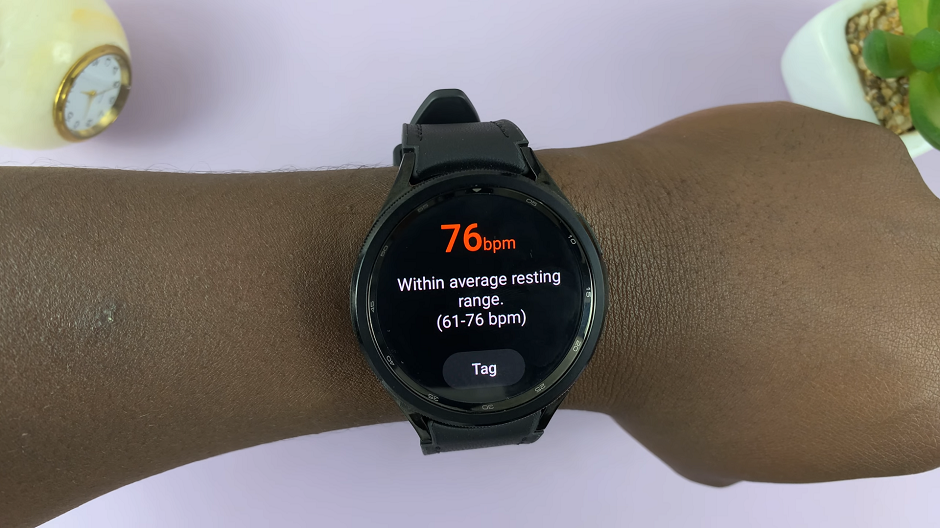Watermarking your photos is a practical way to protect your images and assert ownership over them. With the Samsung Galaxy A24, you can easily add watermarks to your pictures without the need for third-party apps.
Whether you’re a professional photographer or simply want to add a personal touch to your snapshots, the Samsung Galaxy A24 makes the process simple and convenient.
In this guide, we’ll walk you through the comprehensive step-by-step process on how to add a watermark to photos on your Samsung Galaxy A24.
Also Read: How To FIX Screen Color On Samsung Galaxy A24
How To Add Watermark To Photos On Samsung Galaxy A24
To begin, open the ‘Camera‘ app. Once you’re in the ‘Camera‘ app, you’ll need to access the settings. Look for the ‘Settings‘ icon and tap on it to access the camera settings. In the ‘Camera’ settings, you will find various options, including ‘Watermark.’ Tap on it.
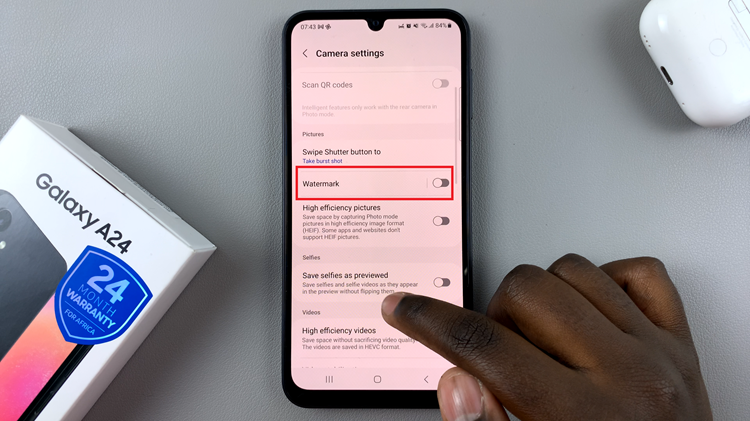
Then, tap on the toggle next to ‘Watermark‘ to enable this feature. By default, the watermark will display the model name of your phone, which, in this case, is the Samsung Galaxy A24.
If you want to personalize the watermark with your own text, tap on the ‘Model Name‘ option. This will allow you to enter your desired watermark text. Whether it’s your name, a copyright notice, or any other text, you can make it unique to you.
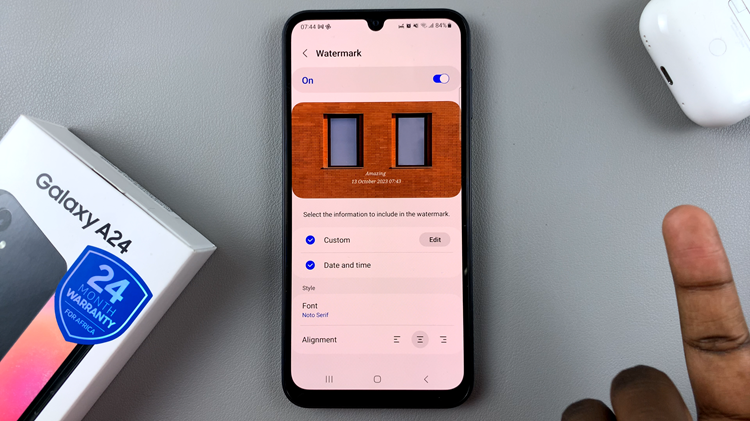
To make your watermark even more distinct, you can change the font and alignment. Experiment with different fonts to find the one that suits your style. You can also adjust the alignment to place the watermark where it looks best on your photos, whether it’s in the corner or along the bottom.
Once you’ve customized your watermark to your liking, you’re ready to start taking photos with your watermark. Simply go back to the camera’s main screen and start capturing your images. Your watermark will now be added to each photo you take.
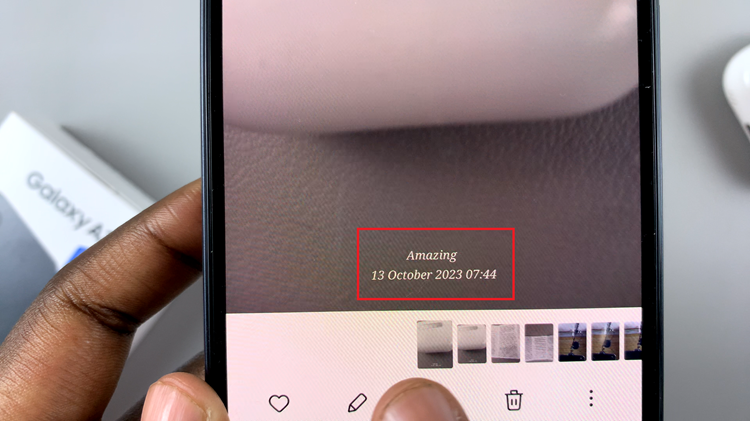
Watermarks are not only a means of safeguarding your intellectual property but also a way to personalize your photos, making them uniquely yours. Whether you want to protect your images or brand them with your name, this feature allows you to do it seamlessly.